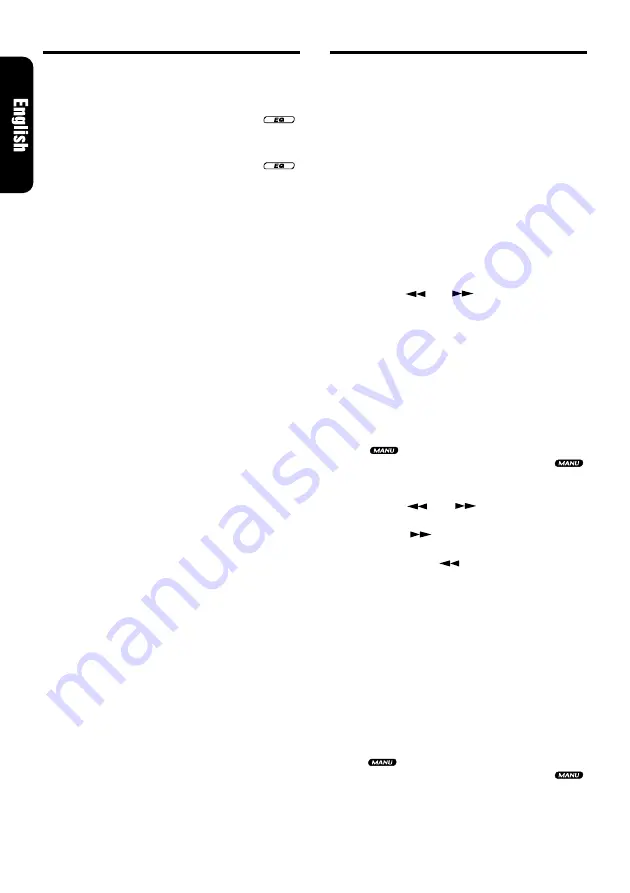
10
ADB340MP/ADB341MP
Radio Operations
FM reception
F o r e n h a n c e d F M p e r f o r m a n c e t h e
tuner includes signal actuated
stereo control and Multipath noise reduction cir-
cuits.
Listening to the radio
1. Press the [
FNC
] button and select the radio
mode.
2. Press the [
BND
] button and select the radio
band. Each time the button is pressed, the
radio reception band changes in the follow-
ing order:
FM1
➜
FM2
➜
FM3
➜
AM
➜
FM1...
3. Press the [
] or [
] button to tune in the
desired station.
Tuning
There are 3 types of tuning mode available, seek
tuning, manual tuning and preset tuning.
Seek tuning
1. Press the [
BND
] button and select the desired
band (FM or AM).
∗
If “
” is lit in the display, press and hold
the [
BND
] button for 1 second or longer. “
”
in the display goes off and seek tuning is now
available.
2. Press the [
] or [
] button to automati-
cally seek to the next station.
When the [
] button is pressed, the sta-
tion is sought in the direction of higher fre-
quencies; if the [
] button is pressed, the
station is sought in the direction of lower fre-
quencies.
Manual tuning
There are 2 ways available: Quick tuning and step
tuning.
When you are in the step tuning mode, the fre-
quency changes one step at a time. In quick tun-
ing mode, you can quickly tune the desired fre-
quency.
1. Press the [
BND
] button and select the desired
band (FM or AM).
∗
If “
” is not lit in the display, press and hold
the [
BND
] button for 1 second or longer. “
”
lights in the display and manual tuning is now
available.
2. Tune into a station.
Setting EQ effects to ON/OFF
∗
The factory default setting is “
ON
”.
1. Press and hold the [
EQ
] button for 1 second
or longer to turn off the EQ effect. “
”
goes off in the display.
2. Press and hold the [
EQ
] button for 1 second
or longer to turn on the EQ effect. “
”
lights in the display.
Switching the spectrum analyzer
display patterns
You can select one out of 9 patterns or set it to
off.
∗
The factory default setting is “
SND BEAT
”.
1. Each time you press the [
SPE/ANA
] button,
the spectrum analyzer display pattern
changes in the following order:
SND BEAT
➜
SND WAVE
➜
SND RISE
➜
SND SNOW
➜
CROSS
➜
EXPAND
➜
HO-
RIZON
➜
SHADOW
➜
S/A SCAN
➜
S/A OFF
➜
SND BEAT...
Note:
The spectrum analyzer display is unavailable dur-
ing these operations below;
• Seek tuning and auto store in radio mode.
• Pause.
• When “
NO DISC”, “NO CASS
” or an error mes-
sage appears in the display.
• When fast-forwarding, fast-backwarding or paus-
ing the tape in tape mode.
Basic Operations




































