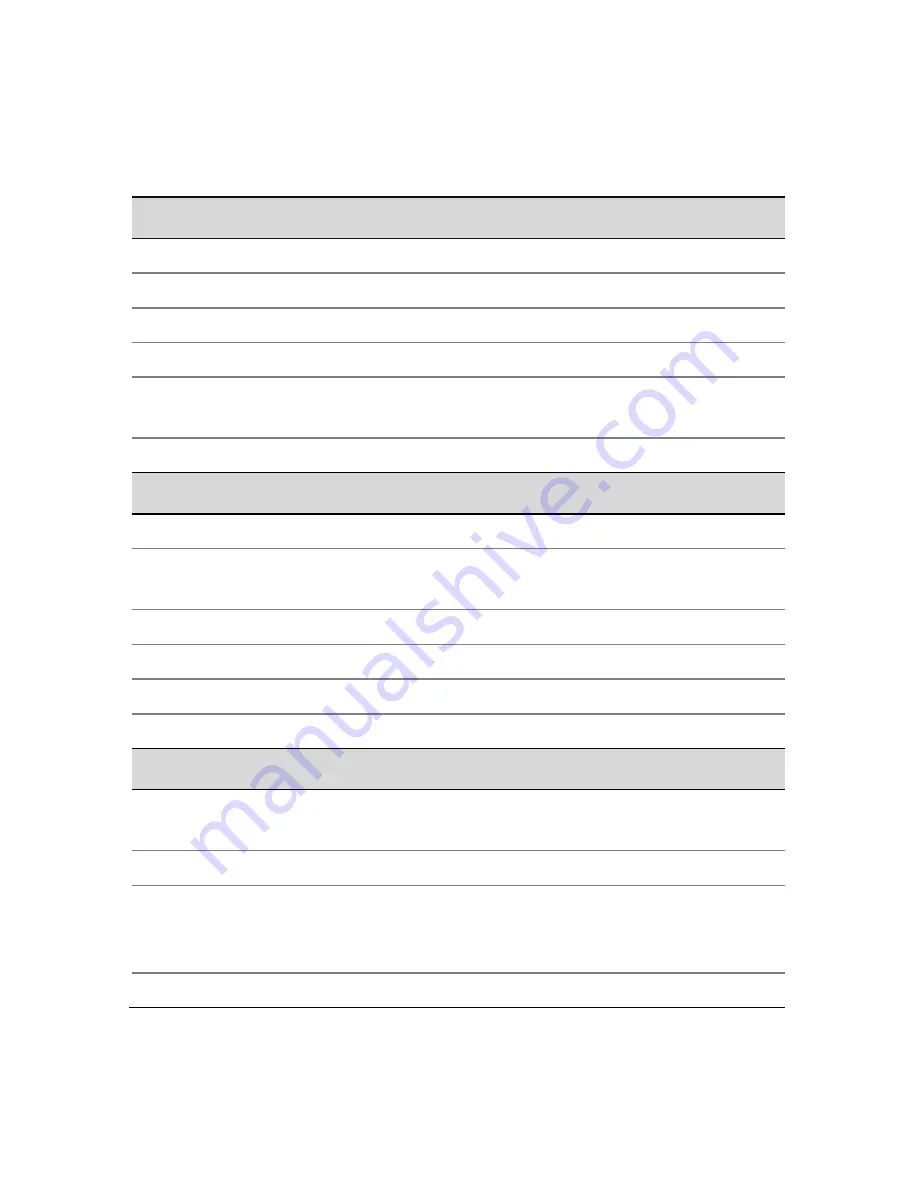
27
Specifications
Camera module
Image sensor
1/3 in. progressive scan CMOS
Image resolution
1280 × 960 max.
Shutter time
1/25 s (1/30 s) ~ 1/100,000 s
Minimum illumination
0.01 lux at F1.2, AGC on 0 lux with IR
Lens
2.8 ~ 12 mm at F1.4,
angle of view: 98° ~ 28.7°
Day and night
ICR
Video
Compression format
H.264 / MJPEG
Frame rate
50 Hz: 25 fps (1280 × 960), 25 fps (1280 ×720)
60 Hz: 30 fps (1280 × 960), 30 fps (1280 ×720)
it rate
32 Kbps ~ 16 Mbps
On-board storage
Built-in Micro SD card slot, up to 32 GB
Digital noise reduction
3D DNR
Wide dynamic range
Digital WDR
Function
Communication
interface
1 RJ45 10M / 100M Ethernet port
System compatibility
ONVIF, PSIA, CGI
Protocol
TCP/IP, HTTP, DHCP, DNS, DDNS, RTP,
RTSP, PPPoE, SMTP, NTP, SNMP, HTTPS,
FTP, 802.1 ×, QoS (SIP, SRTP, IPv6 optional)
Network storage
NAS ( iSCSI optional)
Содержание Mainline CV-M13B10-ODI
Страница 1: ...Doc ID 2014 08 338 REV 02 Network Camera Installation Guide 1 3 MP Mainline Bullet Camera...
Страница 27: ...24 5 Click OK...
Страница 28: ...25 6 Click Next 7 Click Finish...
Страница 35: ......
Страница 36: ......







































