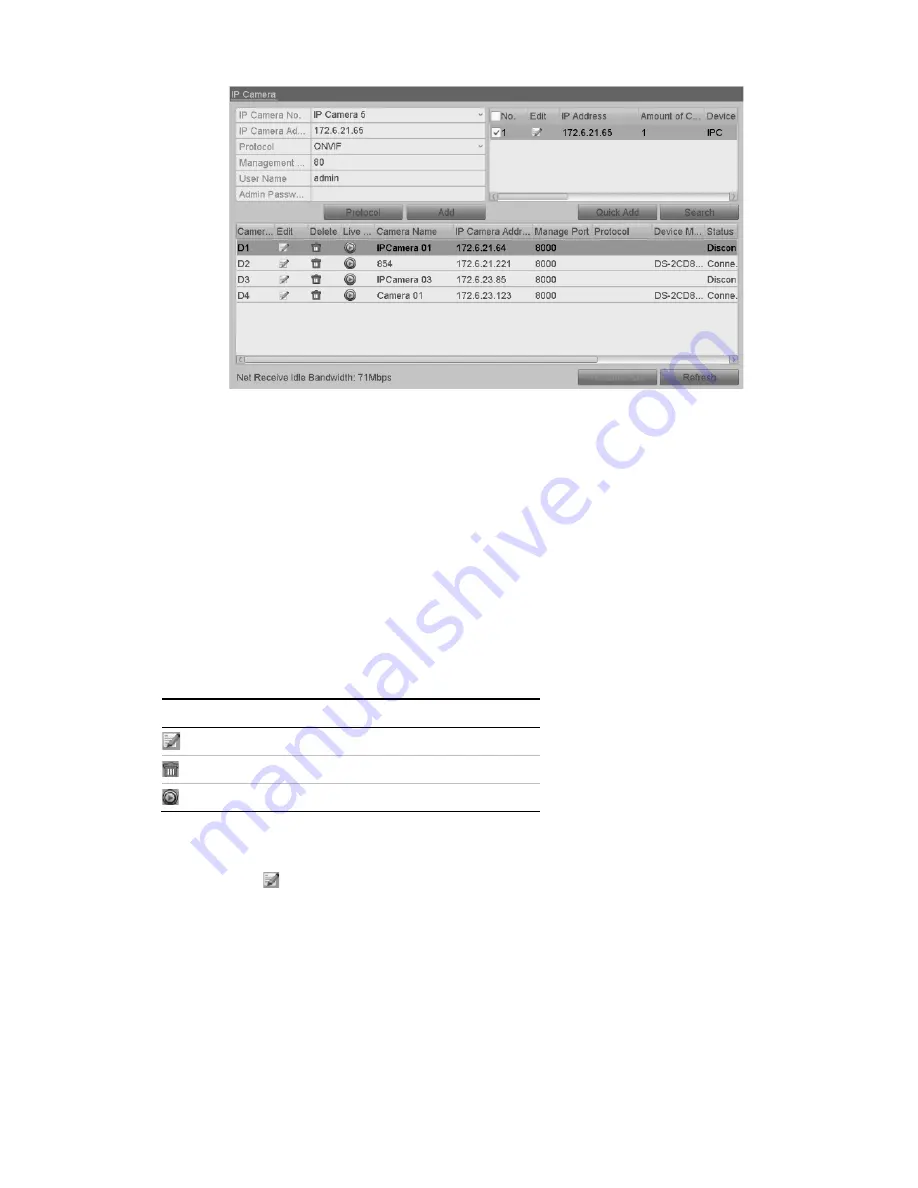
ClareVision Network Video Recorder Installation Guide
17
2. Select the checkboxes for the cameras to be added.
3. Click
Quick Add
to add the cameras.
To add other IP cameras:
1. In the left side of the window, enter the IP address, protocol, management
port, and other information for the IP camera.
2. Click
Add
to add the camera.
Configuring basic parameters of IP cameras
After the adding the IP camera, the basic information displays on the page. You
can configure the basic parameters of the IP camera.
Table 3: Basic icons
Icon
Description
Edit basic parameters of the camera
Delete the IP camera
Get the live view of the camera
To configure basic parameters:
1. Click the icon to edit the parameters. You can edit the IP address, protocol,
and other parameters.


























