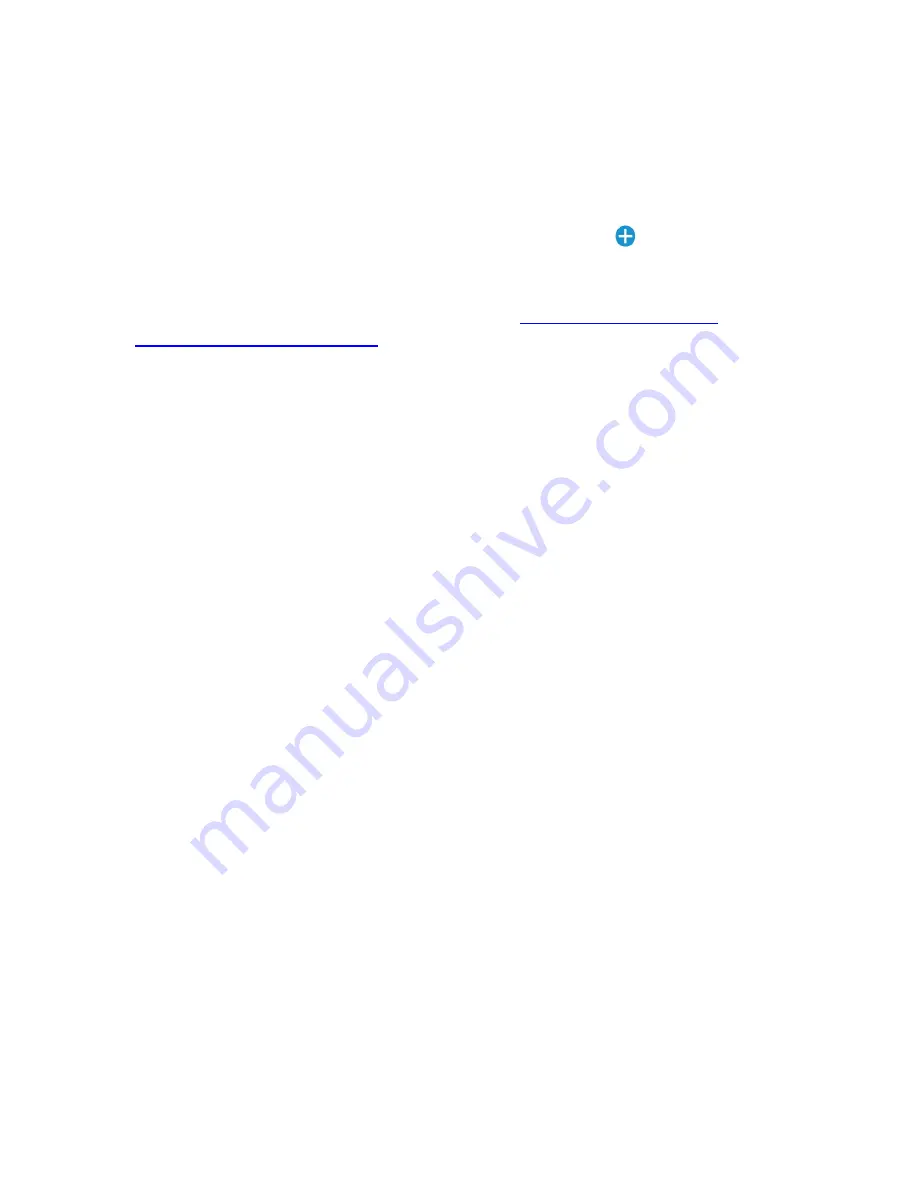
DOC ID - 1793
• Rev 01
7 / 7
Customizing the panel space
Once the panel is connected to the home’s Wi-Fi network, customize your space.
To add smart icons to your panel’s space:
1. Tap My Devices to view a list of all your devices categories.
2. Tap to select the device category, and then tap the
Plus
icon to add the
desired device to your panel’s space.
To add devices, configure Scenes, Schedules, Notifications, Automations, and
configure other ClareHome settings, see the full
Warranty Information
Clare Controls offers a two (2) year limited warranty on original Clare Controls
components, from the date of shipment form Clares Controls.
Support
Dealer Support
– contact Clare Technical Services at:
Homeowner Support
– contact ClareCare







