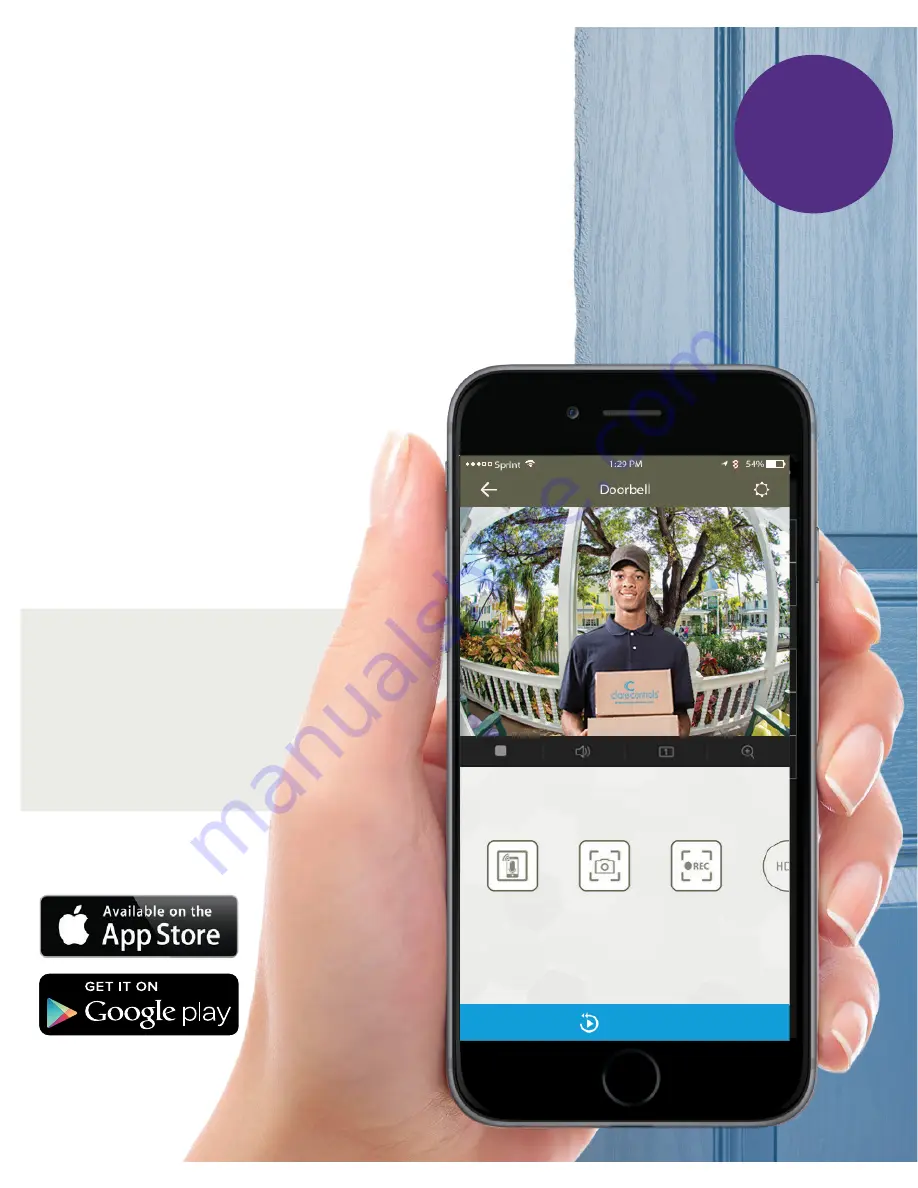
App
Step 1
Getting Started With The
ClareVision Plus App
Download and open the ClareVision
Plus App for iOS and Android.
After opening the App,
tap on the cloud device icon
on the bottom menu bar
and follow the on-screen
instructions to create a
new account.
Playback
Note:
Before
proceeding, ensure that
your mobile device is
connected to a 2.4GHz
wireless network only.
12
Содержание Clare Video Doorbell Version 2
Страница 1: ...Clare Video Doorbell Version 2 User Manual...
Страница 2: ......
Страница 23: ......
Страница 24: ...www clarecontrols com Doc ID 2017 11 1563 07...










































