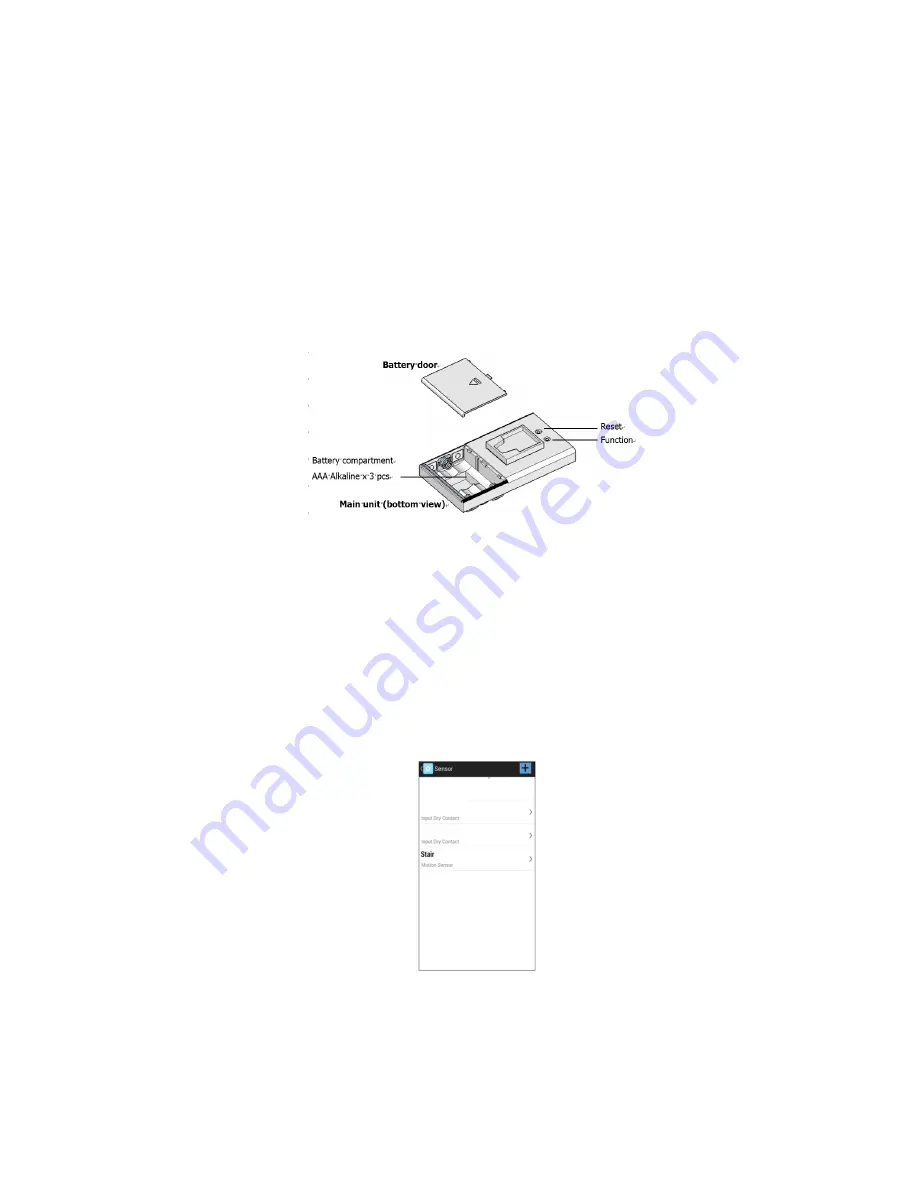
5.2.1
Adding CG500MS PIR Motion Sensor.
STEP1.
Tap on the CG500MS PIR Motion Sensor icon, the App will shows:
“Please push the Function button on the CG500MS PIR sensor”.
STEP 2.
Referring the User manual of CG500MS PIR Motion Sensor, push the “Function”
button of CG500MS once, then App will show:
“Configuration success!! Please input the name for it”
STEP 3.
Input the name on the APP for the newly added sensor.
If the message shows:
“Configuration NOT success!! Please check you setup”
Then, please check the location of the PIR if it was out of range or the power supply was
ready or not.
STEP 4.
If you want to add more CG500MS PIR Motion Sensor, do STEP 1 to STEP 3 again.
Finally, you will see the “Sensor” page is added with “Motion sensor” and you have given it a
name, for example, “Stair”.
The sensor page displays what input or sensors you have added to the system. The first time
to use the system, you should only see two “input dry contact”
CG500MS
ZigBee PIR Motion Sensor










































