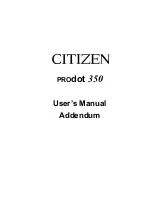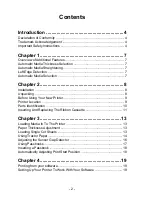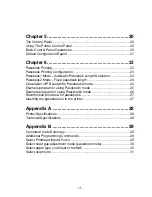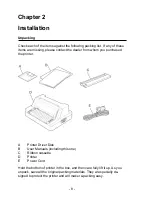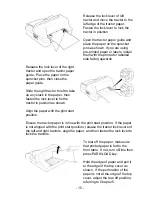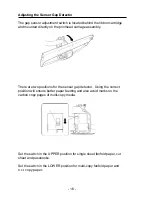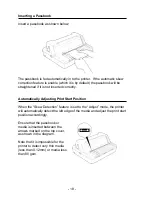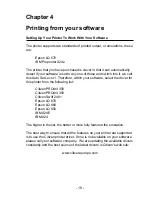- 5 -
to protect it from overheating, do not block or cover these openings.
The openings should never be blocked by placing the product on a
bed, sofa, rug or other similar surface. This product should never be
placed near or over a radiator or heat register. This product should
not be placed in a built-in installation unless proper ventilation is
provided.
7.
This product should be operated from the type of power source
indicated on the marking label. If you are not sure of the type of
power available, consult your dealer or local power company.
8.
This product is equipped with a 3-wire grounding-type plug, a plug
having a third (grounding) pin. This plug will only fit into a grounding-
type power outlet.
This is a safety feature. If you are unable to insert the plug into the
outlet, contact your electrician to replace your obsolete outlet. Do not
defeat the safety purpose of the grounding-type plug.
9.
Do not allow anything to rest on the power cord. Do not locate this
product where the cord will be walked on.
10. Never push objects of any kind into this product though cabinet slots
as they may touch dangerous voltage points or short out parts that
could result in a risk of fire or electric shock. Never spill liquid of any
kind on the product.
11. Except as explained elsewhere in this manual, don’t attempt to service
this product yourself. Opening and removing those covers that are
marked ‘Do Not Remove’ may expose you to dangerous voltage
points or other risks. Refer all servicing on those compartments to
service personnel.
12. The mains plug on this equipment must be used to disconnect mains
power.
Please ensure that the socket outlet is installed near the equipment
and shall be easily accessible.
13. Unplug this product from the wall outlet and refer servicing to qualified
service personnel under the following conditions:
a.
When the power cord or plug is damaged or frayed.
b.
If liquid has been spilled into the product.
c.
If the product has been exposed to rain or water.
d.
If the product does not operate normally when the operating instruc-
tions are followed. Adjust only those controls that are covered by the
Содержание PROdot 350
Страница 1: ...1 PROdot 350 User s Manual Addendum...
Страница 22: ...22...
Страница 32: ...32 Copyright C Citizen Systems Europe GmbH 2001 www citizen europe com...