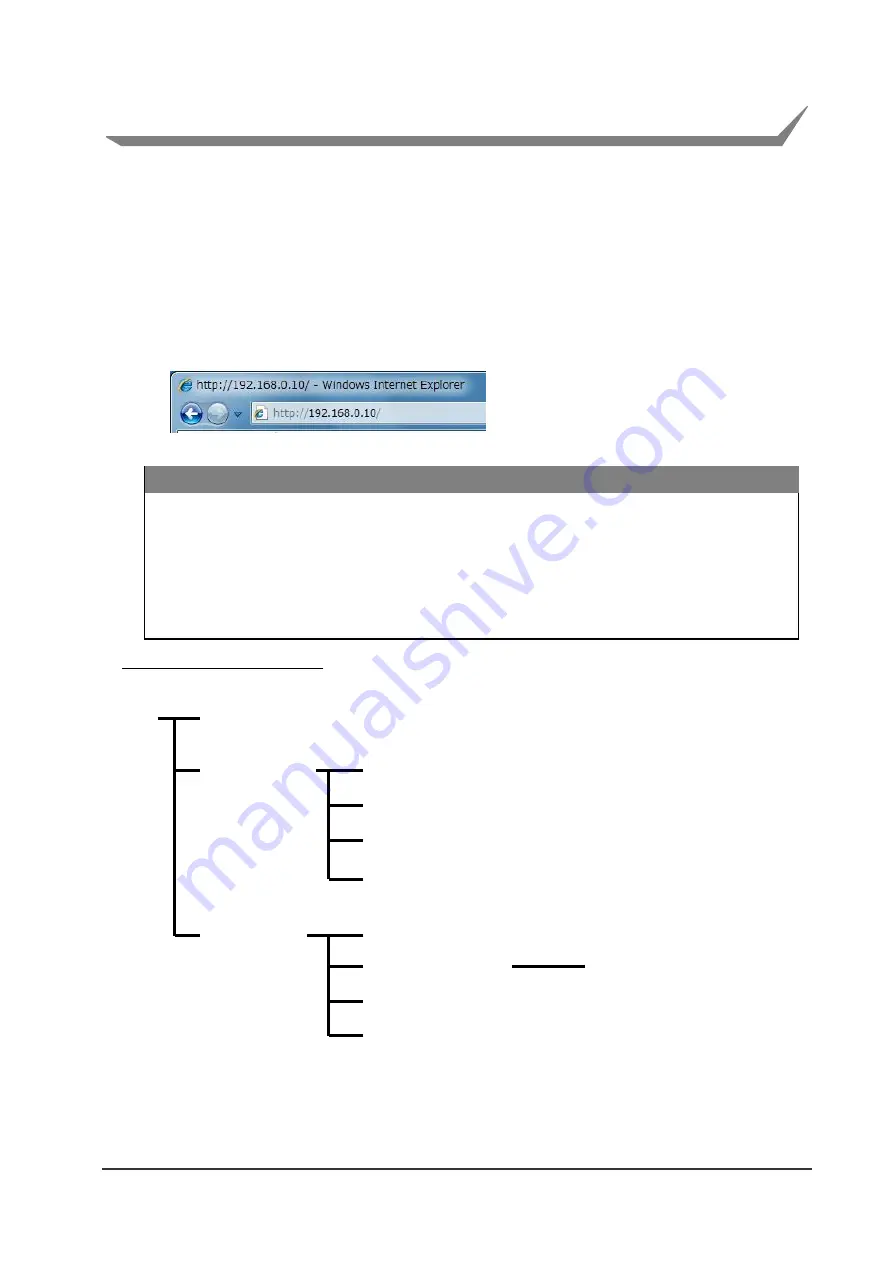
23
4. Web Manager
The Interface board is equipped with a Web manager function, which allows you to access the
Interface board from a web browser and check the status of the Interface board or change its
settings.
4-1. Starting the Web Manager
1) Start a web browser.
2) In the address bar, enter the IP address and then press
Enter
.
Web Manager Window Layout
The Web manager consists of the following windows and tabs.
* If the XML function and peripheral device control function can be used, the Service Status tab is
displayed in the STATUS window and the Service tab is displayed in the CONFIG window.
See “6 XML Function and Peripheral Device Control Function” (page 46) for details on the XML
function and peripheral device control function.
・
The configuration window of the interface board cannot be displayed if the network settings of your computer and the
interface board differ. Ensure that the IP address of the interface board matches the settings of your network.
・
The IP address of the interface board
can be confirmed by using the “Printing the Wireless LAN Interface Board
Configuration” method.
・
The IP address of this interface can be confirmed as described in “3-3 Printing the Interface Board Configuration”.
Warning
*
The image to the left is a sample. Enter the
actual allocated value for the IP address.
HOME
STATUS
CONFIG
System Status tab
Network Status tab
Wireless LAN Status tab
Printer Status tab
General tab
Wireless LAN tab
User Account tab
Maintenance tab
Site Survey Setting tab
















































