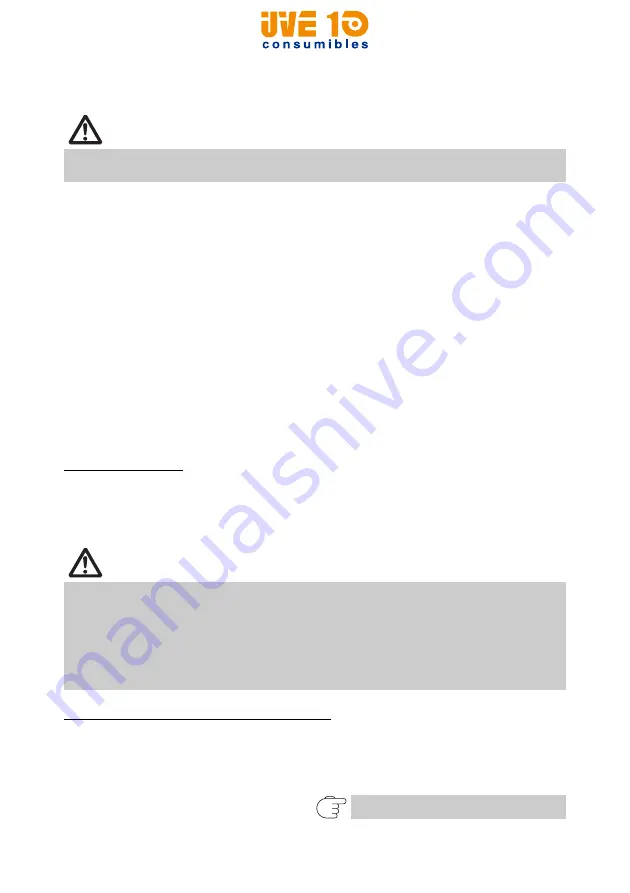
— 24 —
B
:
Configuring pairing settings
Normally, selecting the printer during device detection will transition directly to
pairing settings.
The operation required to configure pairing settings depends on whether SSP (secure
simple pairing) is enabled on the host PC.
If SSP is enabled on the host PC, pairing can be achieved without additional
operations.
If SSP is disabled on the host PC, you will be prompted to input a passkey.
Input the passkey as described below.
Passkey Last four digits of the address on the self test printout
(Letters A through F are uppercase)
Example: If the address is 01:23:45:67:89:AB
the passkey is 89AB.
If you delete paring information from the host PC without deleting the corresponding
pairing information on the printer, the printer may not show up if you detect devices
again with the host PC.
To delete printer pairing information, hold down the switch on the Bluetooth interface
board for two seconds or more.
Deleting pairing information on the printer will put the printer into discovery mode.
Auto reconnection
With iOS device Bluetooth communication, a connection between a paired iOS
device and the printer is not automatically restored after it is lost. However, when
auto reconnection is enabled, the printer tries to reconnect with an iOS device after
two-way communication is enabled and automatically restores the connection.
Enabling and disabling auto reconnection
To change the setting of this feature, the following method is provided.
Press the FEED button 3 times during self test -> Auto reconnect = Valid
Press the FEED button 4 times during self test -> Auto reconnect = Invalid
At the end of self test, new setting will be printed as Auto reconnect [Valid] or [Invalid]
CAUTION
Some host PC configurations and models may not transition directly to pairing settings after
the printer is selected during device detection.
CAUTION
This function is enab led when shipped from the factory. (MSW13-6)
Auto reconnection can take some time to connect when the host is not an iOS device.
Even if the partner device is an iOS device, the conditions below can interfere with the auto
reconnection function.
• When you want Bluet ooth communication to cut off after printing is complete
• When there are multiple iOS devices printing on the same printer
Under such conditions, disable auto reconnection.
Refer to 4.4 Function Test Mode
V10 CONSUMIBLES S.L.
Calle Llanos de Jerez 18 Nave 9 Coslada https://v10consumibles.com Tel: 910 269 309
Содержание CT-S801 II
Страница 69: ...FRAN AIS V10 CONSUMIBLES S L Calle Llanos de Jerez 18 Nave 9 Coslada https v10consumibles com Tel 910 269 309...
Страница 134: ...DEUTSCH V10 CONSUMIBLES S L Calle Llanos de Jerez 18 Nave 9 Coslada https v10consumibles com Tel 910 269 309...
Страница 200: ...ITALIANO V10 CONSUMIBLES S L Calle Llanos de Jerez 18 Nave 9 Coslada https v10consumibles com Tel 910 269 309...
Страница 265: ...ESPA OL V10 CONSUMIBLES S L Calle Llanos de Jerez 18 Nave 9 Coslada https v10consumibles com Tel 910 269 309...






























