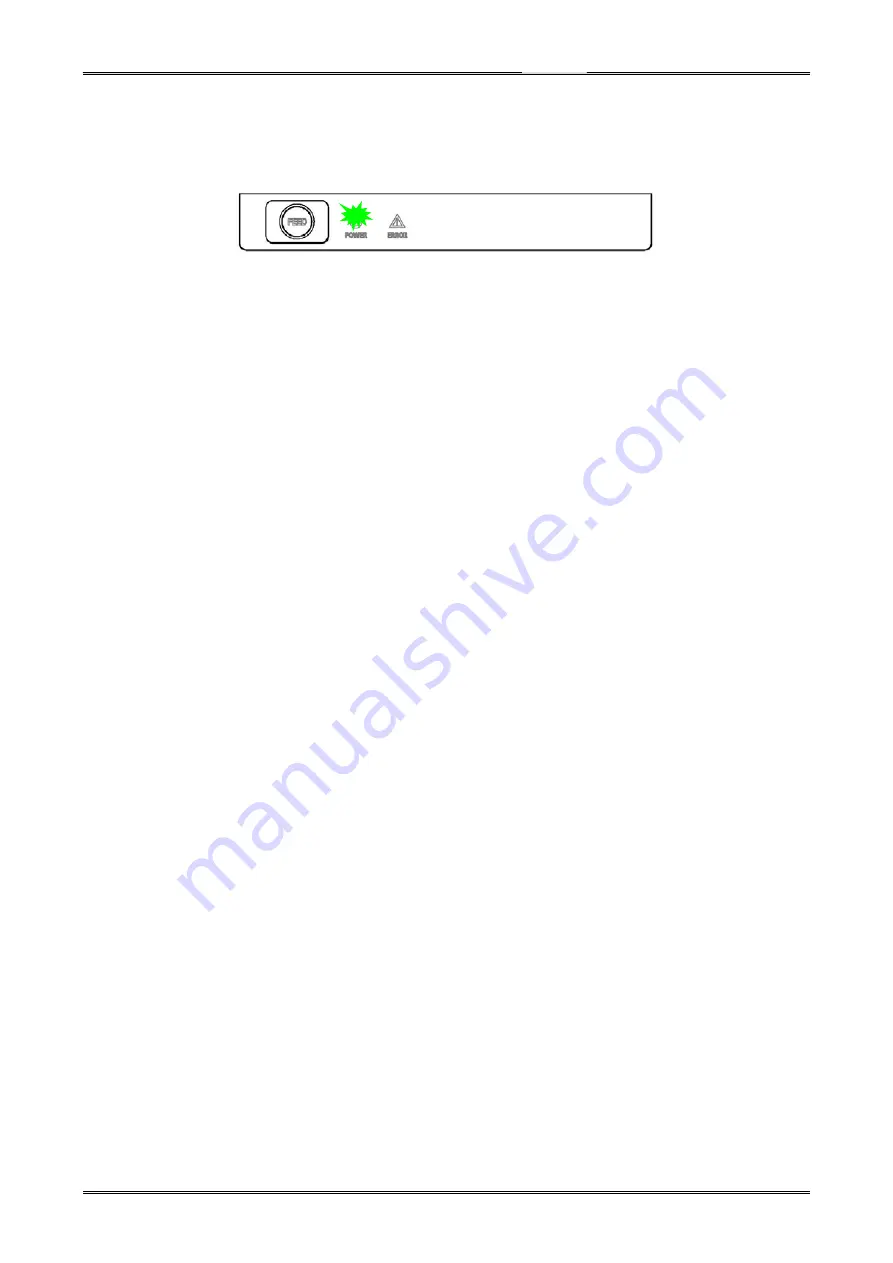
CT-S310II Series Service Manual
6) After a while the POWER LED at the right side of the printer starts blinking.
Never turn the power off while the LED is blinking because the firmware update is in progress.
The printer will be initialized and automatically restored.
7) After the firmware is updated, perform self-printing to check that the version is correctly
upgraded.
Check the memory switch setting recorded before updating the firmware. In a case where
the setting is initialized after the update, make the settings as required.
8) After the firmware is updated, the settings may need to be changed according to the model or
destination. In such a case, send the configuration file to the printer by following steps 2) to 5).
For details about the configuration file, contact your distributor.
- 59 -
Содержание CT-S310II
Страница 1: ...Service Manual COMPACT LINE THERMAL PRINTER CT S310II Revision 1 00 2011 4 25...
Страница 2: ......
Страница 45: ...CT S310II Series Service Manual 3 2 Part s Layout 3 2 1 SA MAIN PCB 30 43...
Страница 46: ...CT S310II Series Service Manual 4 CIRCUIT DIAGRAMS 4 1 MAIN PCB 4 1 1 Main Control Board CPU1 44...
Страница 47: ...CT S310II Series Service Manual 4 1 2 Main Control Board CPU2 DAC 45...
Страница 48: ...CT S310II Series Service Manual 4 1 3 Main Control Board ROM 16M 64M 46...
Страница 49: ...CT S310II Series Service Manual 4 1 4 Main Control Board RAM 47...
Страница 50: ...CT S310II Series Service Manual 4 1 5 Main Control Board HEAD OP PANEL 48...
Страница 51: ...CT S310II Series Service Manual 4 1 6 Main Control Board PF MOTOR CUTTER DRAWER 49...
Страница 52: ...CT S310II Series Service Manual 4 1 7 Main Control Board SENSOR BUZZER 50...
Страница 53: ...CT S310II Series Service Manual 4 1 8 Main Control Board POWER 51...
Страница 54: ...CT S310II Series Service Manual 4 1 9 Main Control Board RS232C I F USB I F 52...

































