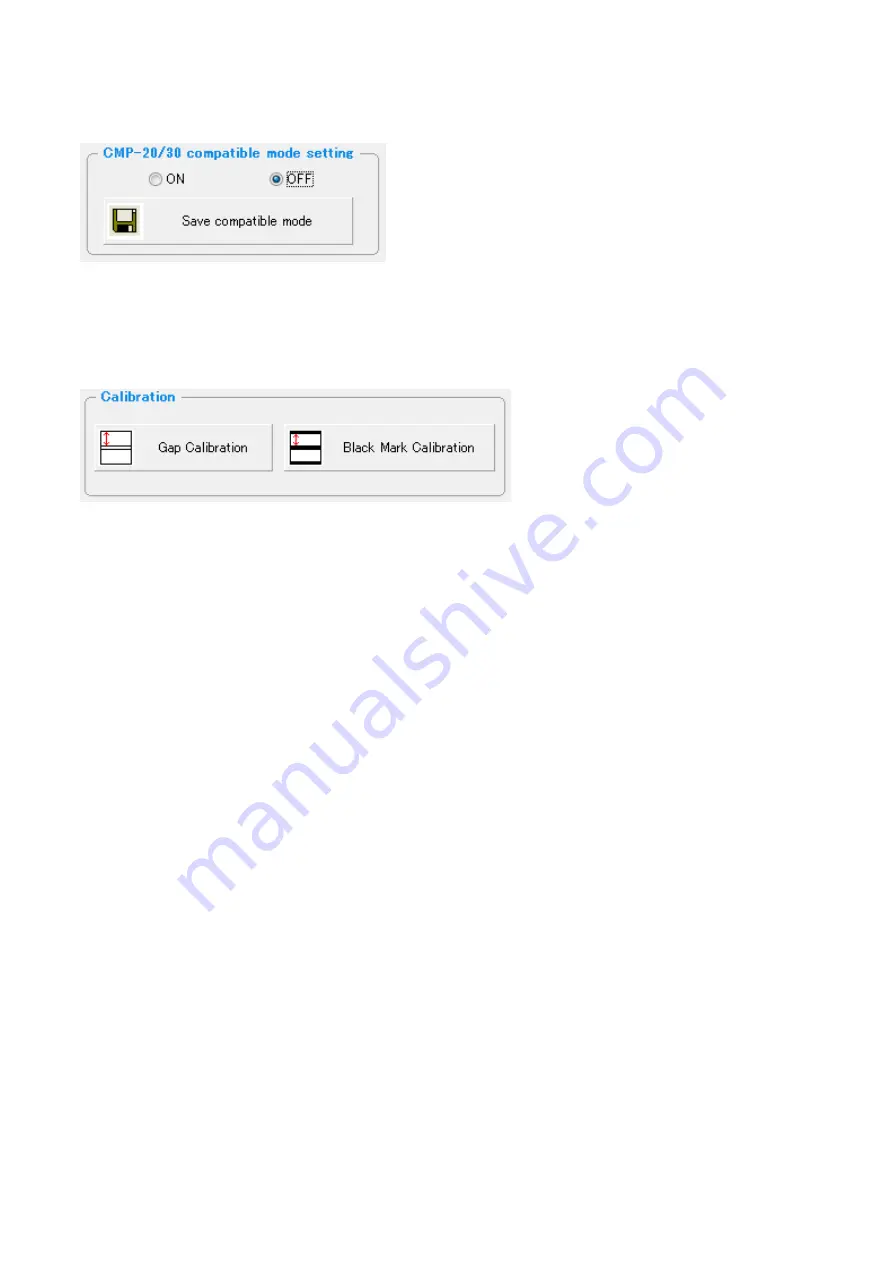
CITIZEN CMP-20I/30II/40 Utility Manual
6
2-9 CMP-20/30 compatible mode setting (ESC/POS)
This function make the ID of CMP-20II/30II same as CMP-20/30 type I. If the applicatio for type1
does not work for typeII, try this function. (This does not guarantee to solve the issue.)
2-10 Calibration (CPCL)
If label gap or black mark cannot be recognized well and printing from top of form does not work
well, try to adjust the sensor level by this function. Please refer to the User’s manual for the
condition to use this function.

































