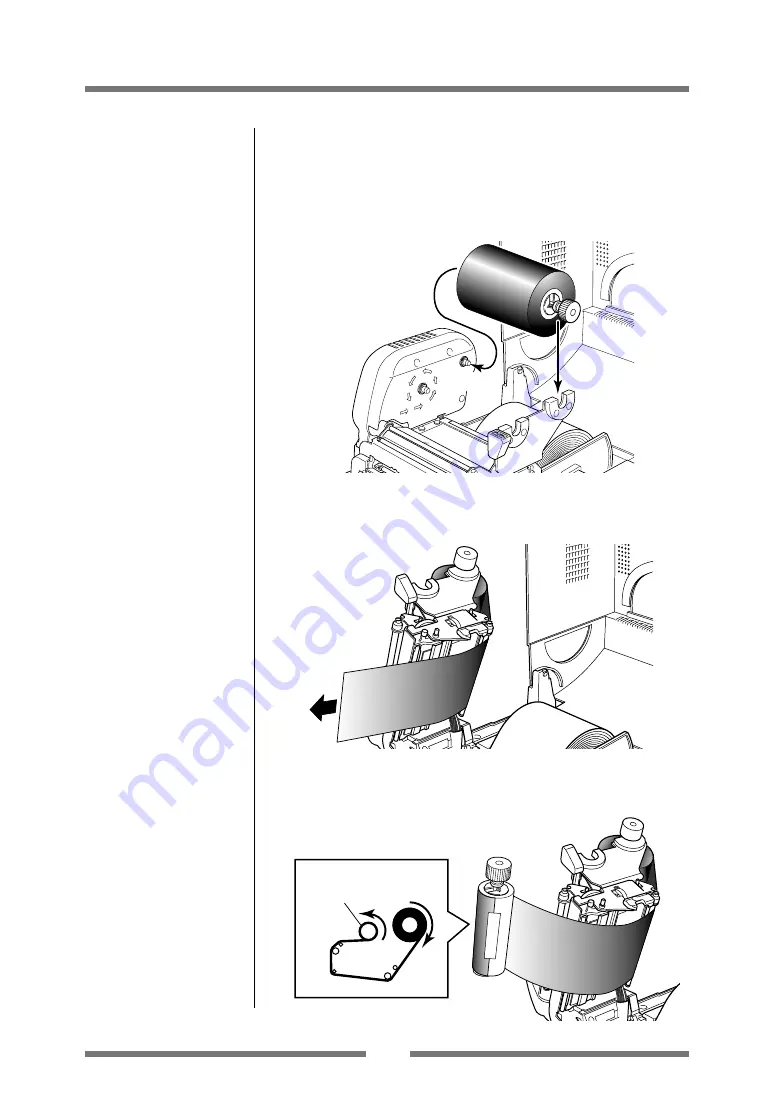
27
Printer Operation
4. Push the large blue-head open lever to release the head unit.
Pull out the ribbon from the bottom of the head unit to the
ribbon winding side.
5. Using tape etc., fix the ribbon that you have pulled out on the
ribbon holder on which the paper core has been set and wind it
on the ribbon holder.
Winding side
ribbon holder
Winding side
ribbon holder
3. Install the unused ribbon and holder in to the rear ribbon drive
unit. The splines on the ribbon drive gear mechanism engage
with the end of the ribbon holder.
1
2
Setting the Ribbon






























