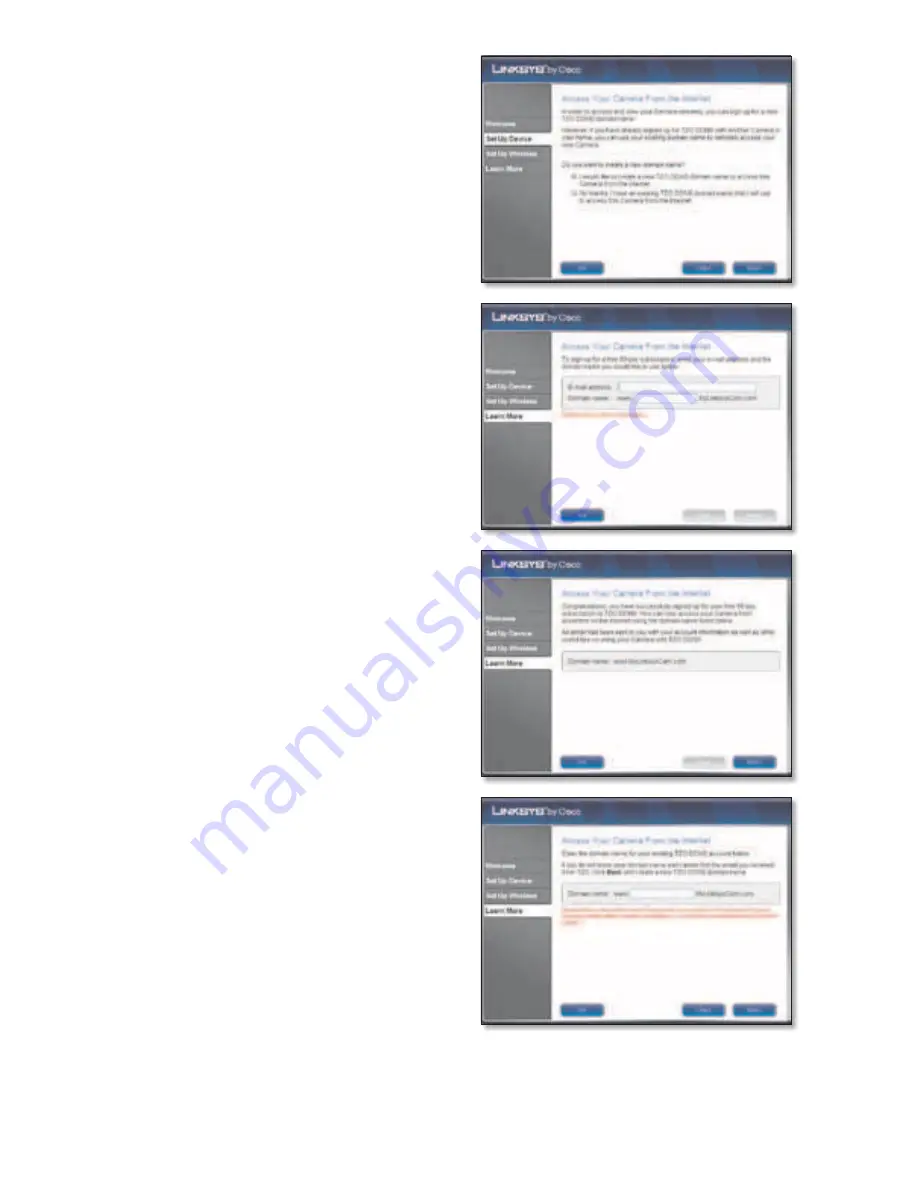
C.
If you are setting up a new TZO
account, select
I would like to
create a new TZO DDNS domain
name...
and click
Next
. Go to step D.
If you already have a TZO account,
select
No thanks, I have an existing
TZO DDNS domain name...
and
click
Next
. Go to step F.
D.
Enter your email address and
your desired domain name,
then click
Next
.
The Wizard connects your
Camera to the internet.
E.
Your TZO account sign up is
complete. An email is sent
to you with your account
information.
Click
Next
. Go to step H.
F.
Enter your current TZO domain
name and click
Next
.








