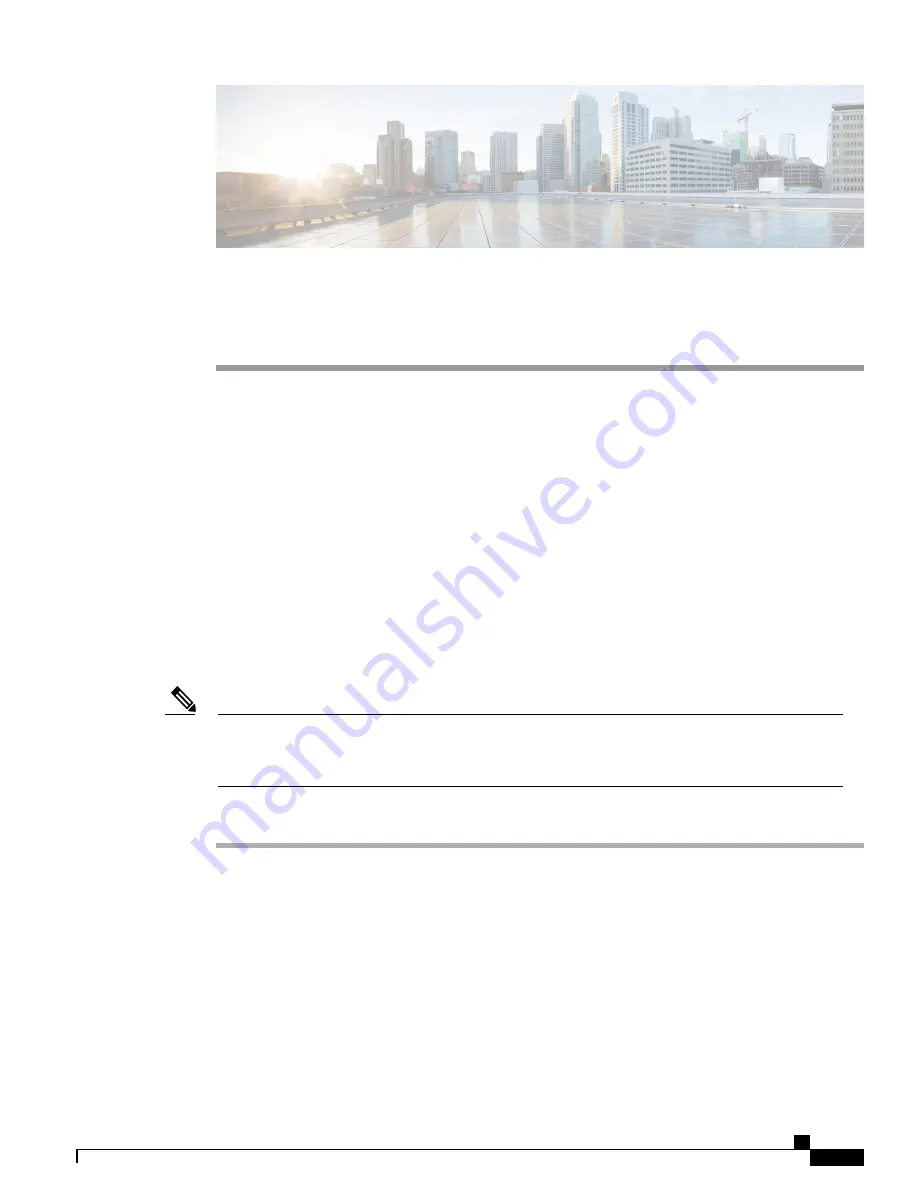
A P P E N D I X
C
Configuring the Switch
This appendix contains these topics:
•
Configuring the Switch Using the Configuration Setup Wizard, page 51
•
Configuring the Switch Using the CLI, page 52
Configuring the Switch Using the Configuration Setup Wizard
Quick Setup: Accessing the Configuration Setup Wizard
When you first set up the switch, use the Configuration Setup wizard to enter the initial IP information. This
enables the switch to connect to local routers and the Internet. You can then access the switch through the IP
address for further configuration.
If your device supports Bluetooth, it loads with the initial setup tasks preconfigured. Connect your PC to
the device using Bluetooth. In your Web browser, enter the IP address 172.16.0.1. Enter the following
default credentials: username: cisco, password: cisco and press
Enter
.
Note
Procedure
Step 1
Verify that no devices are connected to the switch. Initially, the switch acts as a DHCP server. If your PC has
a static IP address, before you begin, you should change your PC settings to temporarily use DHCP.
Step 2
Verify that POST has completed by confirming that the STAT LED is solid green. If the switch fails POST,
the STAT LED turns amber.
Step 3
Press and hold the
Mode
button for 3 seconds. When all of the LEDs above the
Mode
button turn green,
release the
Mode
button immediately.
Continuing to hold the
Mode
button after the LEDs have turned green, exits the Setup
mode.
Note
Cisco Catalyst 2960-L Series 24-Port and 48-Port Switch Hardware Installation Guide
51




















