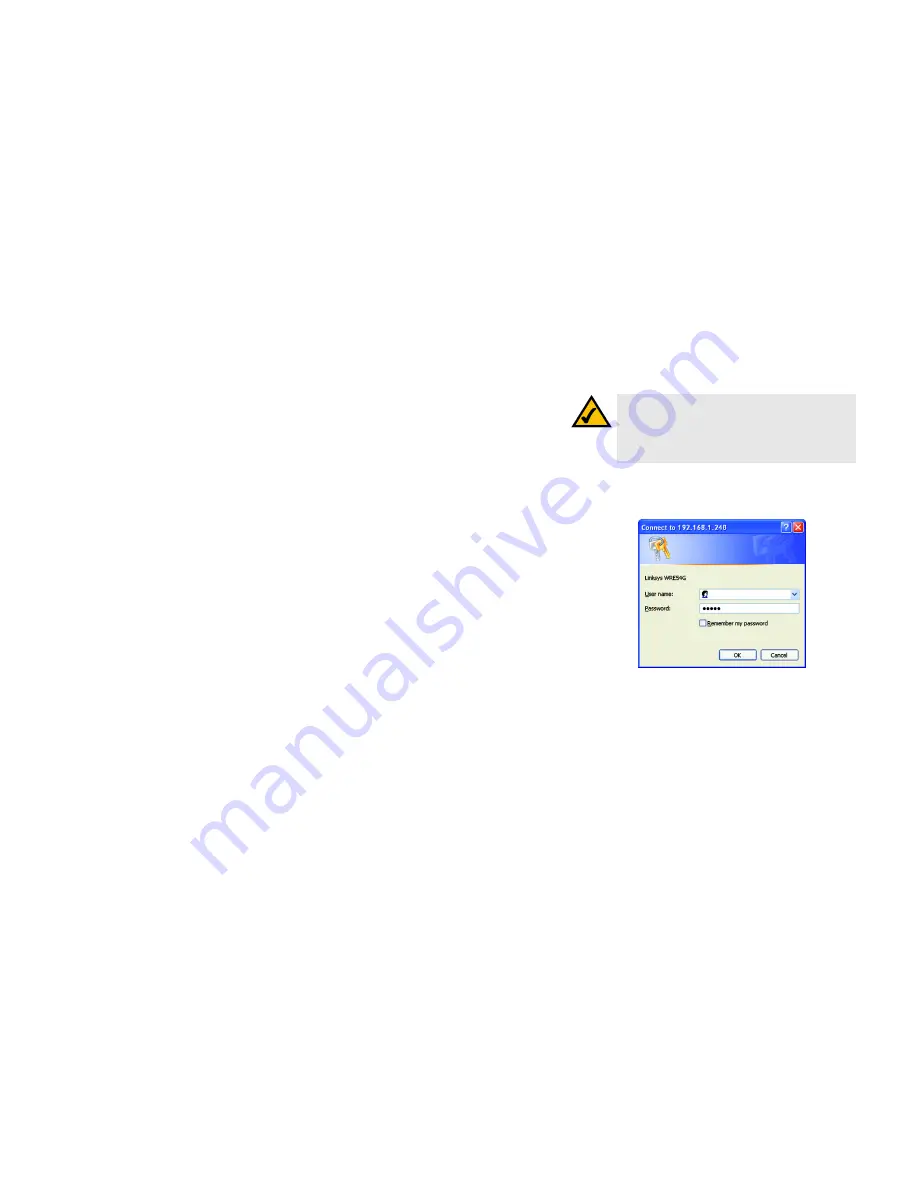
17
Chapter 5: Configuring the Wireless-G Range Expander
Overview
Wireless-G Range Expander
Chapter 6: Configuring the Wireless-G Range Expander
Overview
The Range Expander has been designed to be functional right out of the box, setting it up with the Auto
configuration button or the Setup Wizard. However, if you'd like to change these settings, the Range Expander
can be configured through your web browser and Web-based Utility. This chapter describes the Web-based
Utility and its different features.
Accessing the Web-based Utility
Open your web browser and enter the IP address you entered in the Setup Wizard. (If you kept the Range
Expander’s default IP address or used the Auto configuration button, the default IP address is
192.168.1.240
.)
Press the
Enter
key and the login screen will appear. Leave the
User Name
field blank. The first time you open the
Web-based Utility, enter the default password
admin
. You can set a new password from the Password tab.
Note:
The Range Expander is designed to function
properly after using the Auto configuration button or
Setup Wizard. This chapter is provided solely for
those who wish to perform more advanced
configuration or monitoring.
Figure 6-1: Login Screen
browser:
an application program that provides a way to look
at and interact with all the information on the World Wide Web.






























