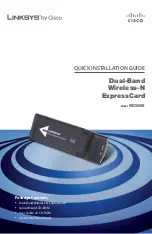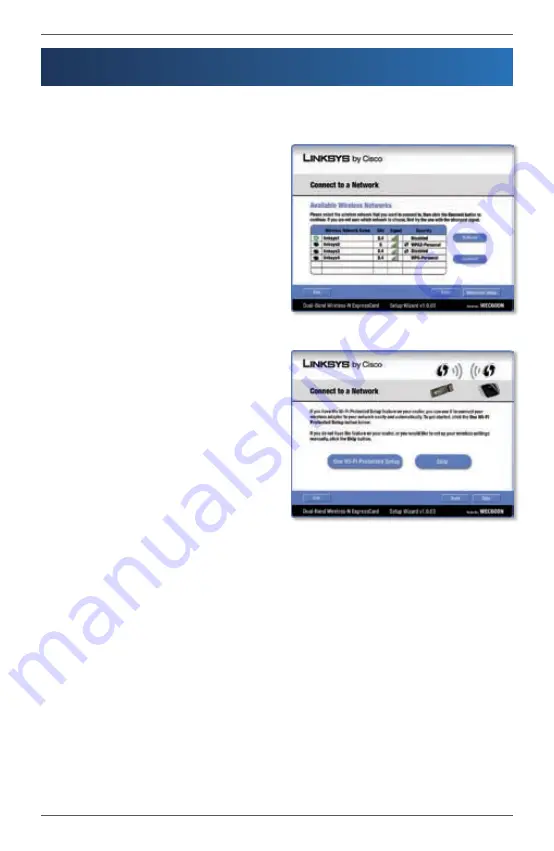
Setup for Windows XP
WEC600N
5
Dual-Band Wireless-N ExpressCard
Setup for Windows XP
2
The ExpressCard supports Wi-Fi Protected Setup, a feature that makes it
easy to set up your wireless network.
If the
Available Wireless Networks
screen appears, your router does not
support this feature. Proceed to the
“No Wi-Fi Protected Setup” section.
If the
Connect to a Network
screen
appears, the ExpressCard detects a
router that supports Wi-Fi Protected
Setup. Proceed to the “Wi-Fi
Protected Setup” section.
No Wi-Fi Protected Setup
From the
Available Wireless Networks
screen, you can launch one of the two
setup methods.
If your network appears on the
Available Wireless Networks
screen, proceed
to step A. If your network does not appear on the
Available Wireless
Networks
screen, click
Advanced Setup
and follow the on-screen prompts.
Available Wireless Networks
Connect to a Network