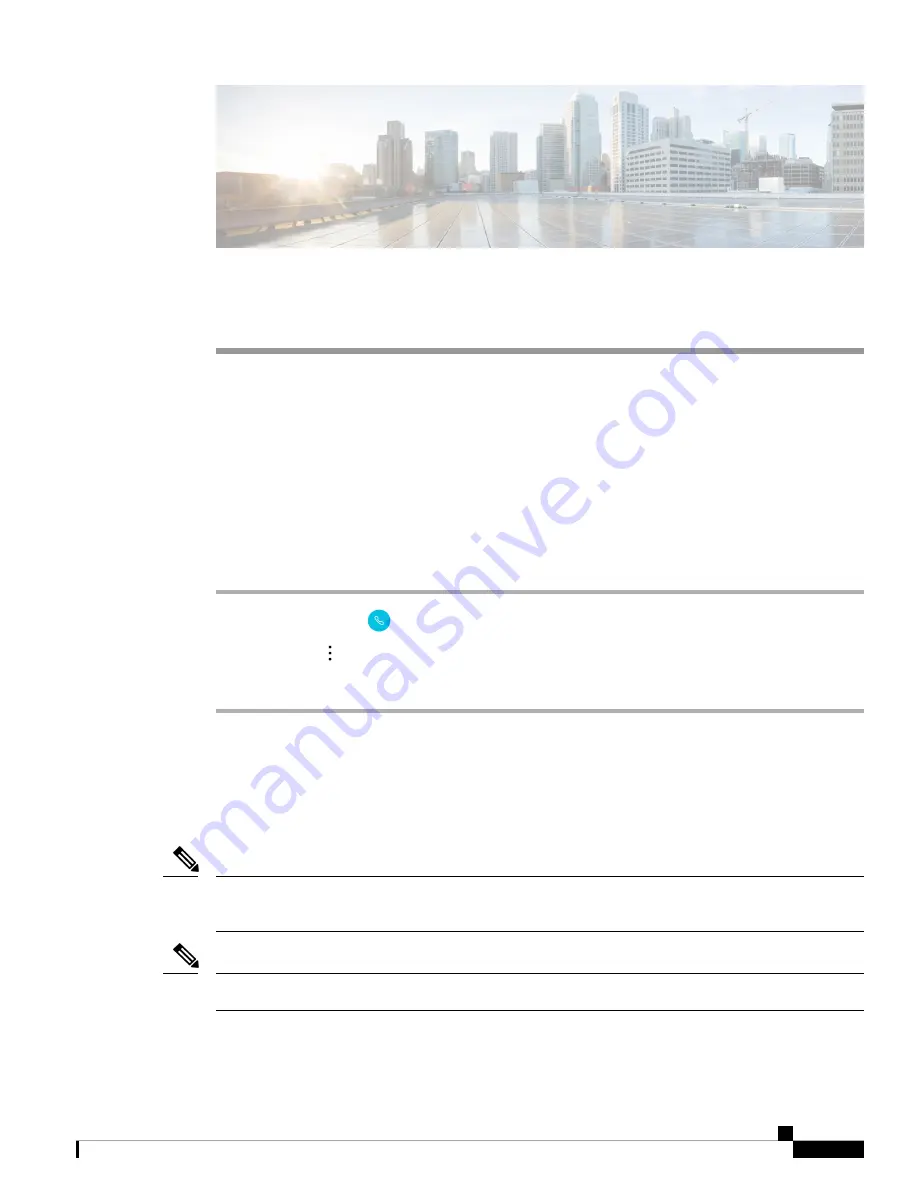
C H A P T E R
9
Settings
•
Access User Settings for the Cisco Phone App, on page 85
•
Adjust the Volume During a Call, on page 88
•
Access the Settings App, on page 88
Access User Settings for the Cisco Phone App
The
User settings
allow you to control certain calling features.
Procedure
Step 1
Access the
Cisco Phone
app.
Step 2
Tap the
Overflow
menu.
Step 3
Tap
Settings
.
Change the Ringtone
If enabled by your administration, you can change the ringtone for each registration. These ringtone settings
are active only when the phone is on and unlocked. If the phone is locked, the default ringtone from the
Settings
>
Sound
menu sounds.
The system administrator can specify a ringtone in the call server. This configuration takes precedence over
any setting at the user level.
Note
You can also set a custom ringtone for a contact, through the
Set ringtone
option for the contact.
Note
Cisco Webex Wireless Phone 800 Series User Guide
85
Содержание Webex 800 Series
Страница 10: ...Cisco Webex Wireless Phone 800 Series User Guide x Contents ...
Страница 40: ...Cisco Webex Wireless Phone 800 Series User Guide 30 Your Phone Battery Warranty ...
Страница 76: ...Cisco Webex Wireless Phone 800 Series User Guide 66 Emergency App Cancel the Panic Alarm ...
Страница 86: ...Cisco Webex Wireless Phone 800 Series User Guide 76 Battery Life App Stop the Battery Life Alarm ...
Страница 94: ...Cisco Webex Wireless Phone 800 Series User Guide 84 Barcode App Clean the Scanner Window ...
Страница 104: ...Cisco Webex Wireless Phone 800 Series User Guide 94 Settings Set the Screen to Rotate Automatically ...
Страница 120: ...Cisco Webex Wireless Phone 800 Series User Guide 110 Troubleshooting Create a Problem Report from the Phone ...
Страница 130: ...Cisco Webex Wireless Phone 800 Series User Guide 120 Product Safety and Security Important Online Information ...






























