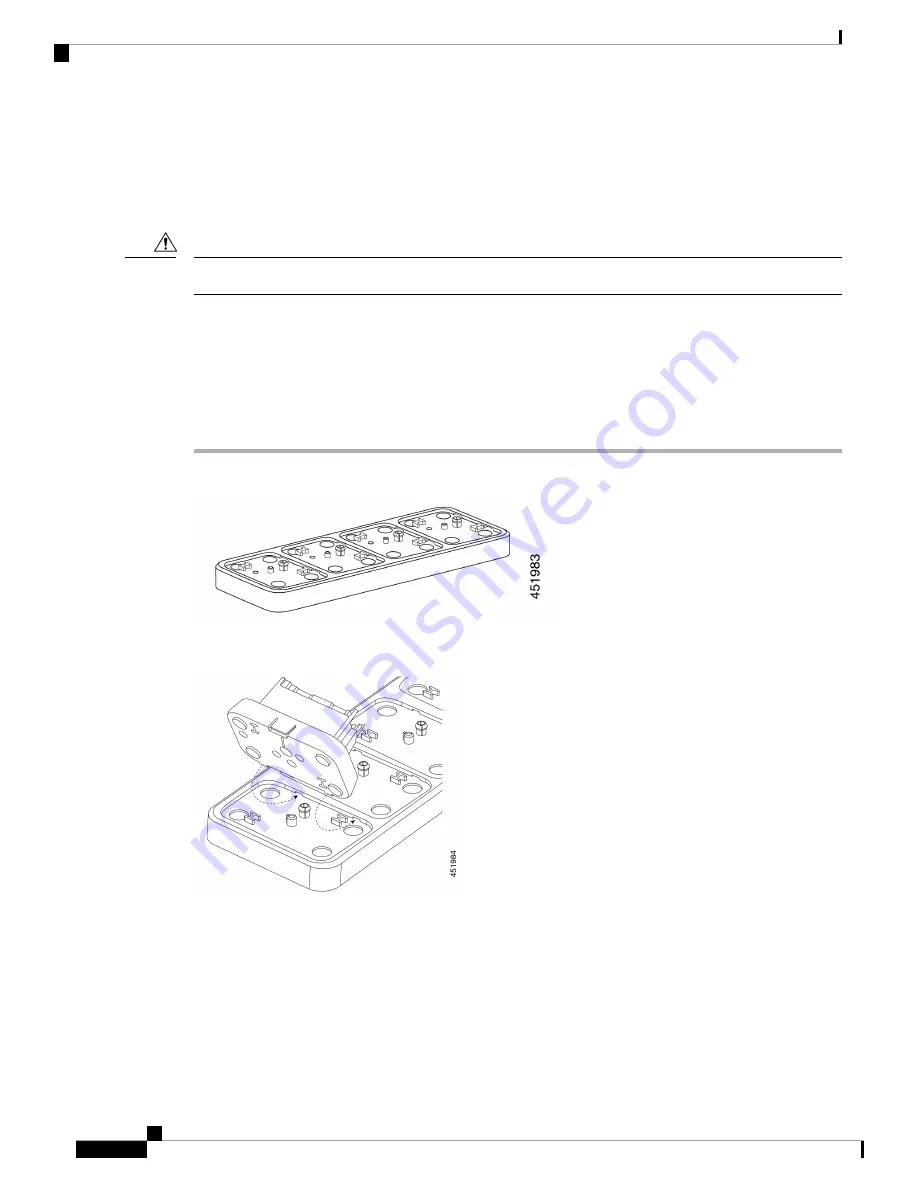
Assemble the Cisco Webex Wireless Phone 860 Multicharger Base
You can insert up to four desktop charger modules into the multi charger base. You can use any combination
of the Cisco Webex Wireless Phone 860 Desktop Dual Charger Modules and Cisco Webex Wireless Phone
860 Desktop Battery Charger Modules as desired.
Use only the power supply that comes with the multicharger base.
Caution
Red and green LEDs blink at powerup.
Before you begin
Ensure that the power supply has the correct plug for your area.
Procedure
Step 1
Place the multicharger base on a flat surface within reach of power outlet.
Step 2
Insert the tabs on the back of the desktop charger module into the slots on the base.
Step 3
Rock the desktop charger module forward and use the front tab to snap it into place.
Cisco Webex Wireless Phone 800 Series User Guide
102
Accessories
Assemble the Cisco Webex Wireless Phone 860 Multicharger Base
Содержание Webex 800 Series
Страница 10: ...Cisco Webex Wireless Phone 800 Series User Guide x Contents ...
Страница 40: ...Cisco Webex Wireless Phone 800 Series User Guide 30 Your Phone Battery Warranty ...
Страница 76: ...Cisco Webex Wireless Phone 800 Series User Guide 66 Emergency App Cancel the Panic Alarm ...
Страница 86: ...Cisco Webex Wireless Phone 800 Series User Guide 76 Battery Life App Stop the Battery Life Alarm ...
Страница 94: ...Cisco Webex Wireless Phone 800 Series User Guide 84 Barcode App Clean the Scanner Window ...
Страница 104: ...Cisco Webex Wireless Phone 800 Series User Guide 94 Settings Set the Screen to Rotate Automatically ...
Страница 120: ...Cisco Webex Wireless Phone 800 Series User Guide 110 Troubleshooting Create a Problem Report from the Phone ...
Страница 130: ...Cisco Webex Wireless Phone 800 Series User Guide 120 Product Safety and Security Important Online Information ...
















































