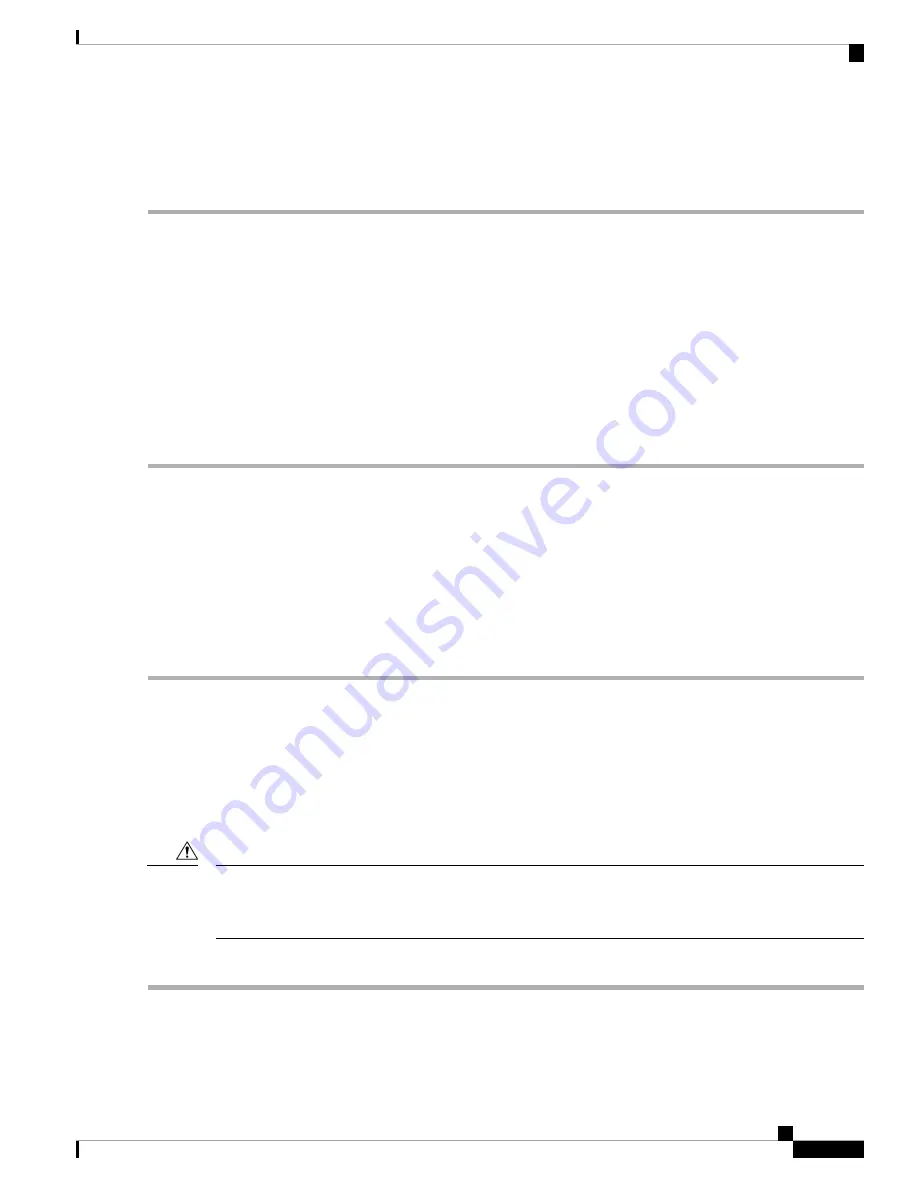
Step 5
Click
Apply
. The changes are saved to the Startup Configuration.
Click
Sync Time with PC
, the system time of the device will be same as the PC.
Note
Notification
This section details the process to enable and configure notifications for the access point.
LED Display
The WAP device has two type of LEDs: System LED and Ethernet LED. Use the LED Display page to
configure all LEDs.
To configure the LED Display do the following:
Step 1
Select
Notification > LED Display
.
Step 2
Select
Enable
to enable the LEDs. Select
Disable
to disable the LEDs. Select
Associate Scheduler
and go to Step 3.
Step 3
Select a profile name from the drop-down list for the Associate Scheduler LED Display. By default there is no profile
associated to the LEDs. The drop-down selection will show the configured Scheduler Profile Names configured in the
Wireless > Scheduler
page.
When the LED is associated to a Scheduler Profile, this column shows the status depending on the presence or absence
of an active profile rule at that time of the day.
Step 4
Click
Apply
.
Log Settings
Use the Log Settings page to enable log messages to be saved in permanent memory. You can also send logs
to a remote host.
If the system unexpectedly reboots, the log messages can be useful to diagnose the cause. However, log
messages are erased when the system reboots unless you enable persistent logging.
Enabling persistent logging can wear out the flash (nonvolatile) memory and degrade network performance.
Only enable persistent logging to debug a problem. Make sure that you disable persistent logging after you
finish debugging the problem.
Caution
Configuring the Persistent Log
Step 1
Select
Notification > Log Settings
.
Step 2
Configure these parameters:
Cisco WAP581 Wireless-AC/N Dual Radio Access Point with 2.5GbE LAN Administration Guide
25
System Configuration
Notification
















































