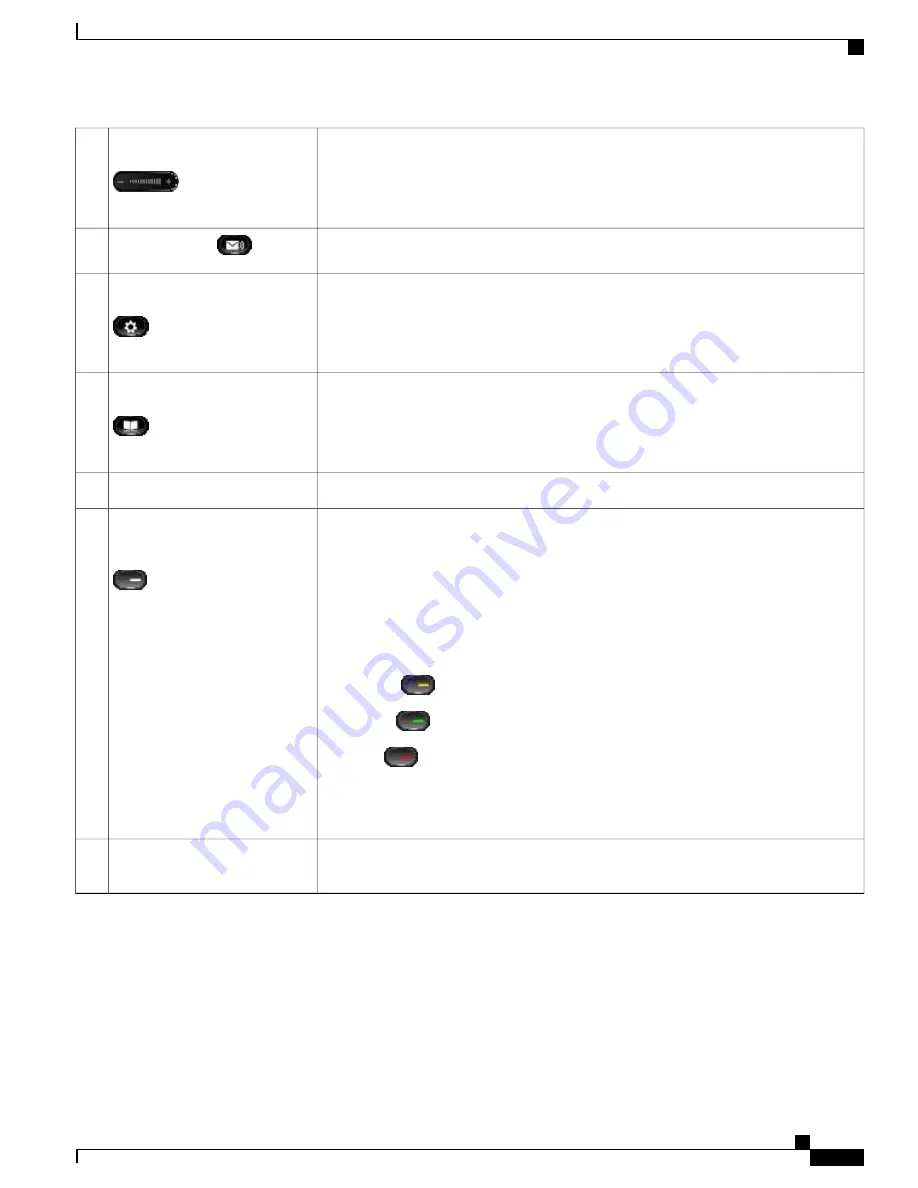
Controls the handset, headset, and speakerphone volume (off hook) and the ringer volume
(on hook).
Silences the ringer on the phone if an incoming call is ringing.
Volume button
14
Autodials your voicemail system (varies by system).
Messages button
15
Opens/closes the Applications menu. Depending on how your system administrator sets
up the phone, use it to access applications such as call history, preferences, and phone
information.
Applications button
16
Opens/closes the Contacts menu. Depending on how your system administrator sets up the
phone, use it to access personal directory, corporate directory, or call history.
Contacts button
17
Can be positioned to your preferred viewing angle.
Phone display
18
Each button corresponds with a phone line, speed dial, or calling feature.
Press a phone line button to display the active calls for that line.
If you have multiple lines, you may have an All Calls button that displays a consolidated
list of all calls from all lines (oldest at the top). If you do not see the All Calls button, your
system administrator may have set up the primary line to automatically display all calls.
For information on your set up, contact your system administrator.
Color LEDs indicate the line state:
•
Amber
: Ringing call on this line
•
Green
: Active or held call on this line
•
Red
: Shared line in use remotely
The positions of the session buttons and feature buttons can be reversed on phones that use
a locale with a right-to-left reading orientation, such as Hebrew and Arabic.
Programmable feature buttons
(also called feature buttons)
19
The handset light strip lights up to indicate a ringing call (flashing red) or a new voice
message (steady red).
Handset with light strip
20
Phone Screen
The way that your system administrator set up your phone determines what is displayed on your phone screen.
Cisco Unified IP Phone 8961, 9951, and 9971 User Guide for Cisco Unified Communications Manager 9.0 (SIP)
7
Features of Your Cisco Unified IP Phone
Phone Screen








































