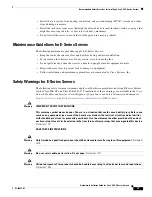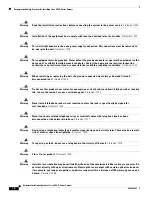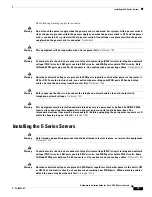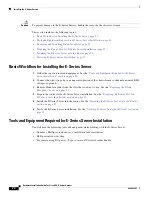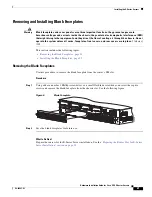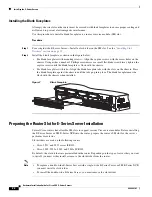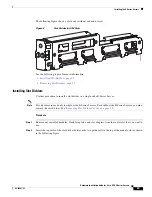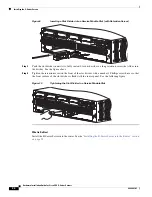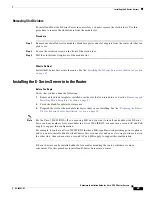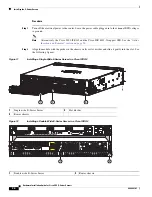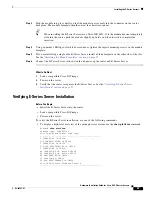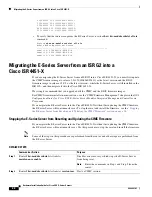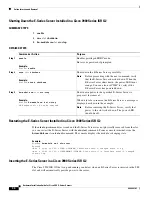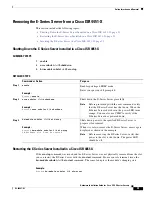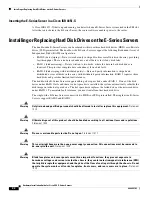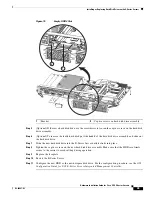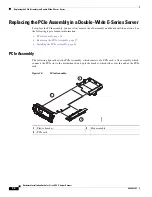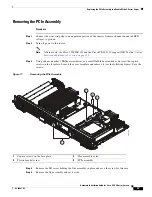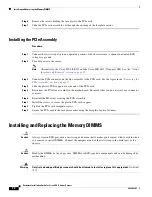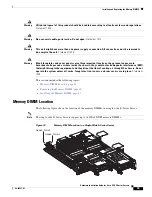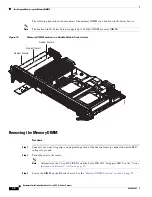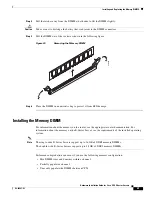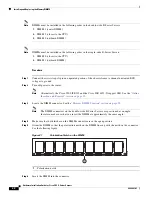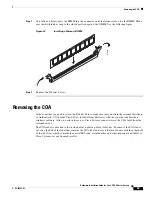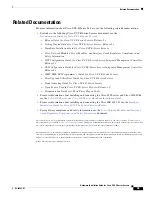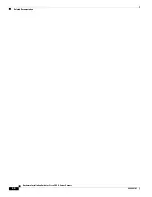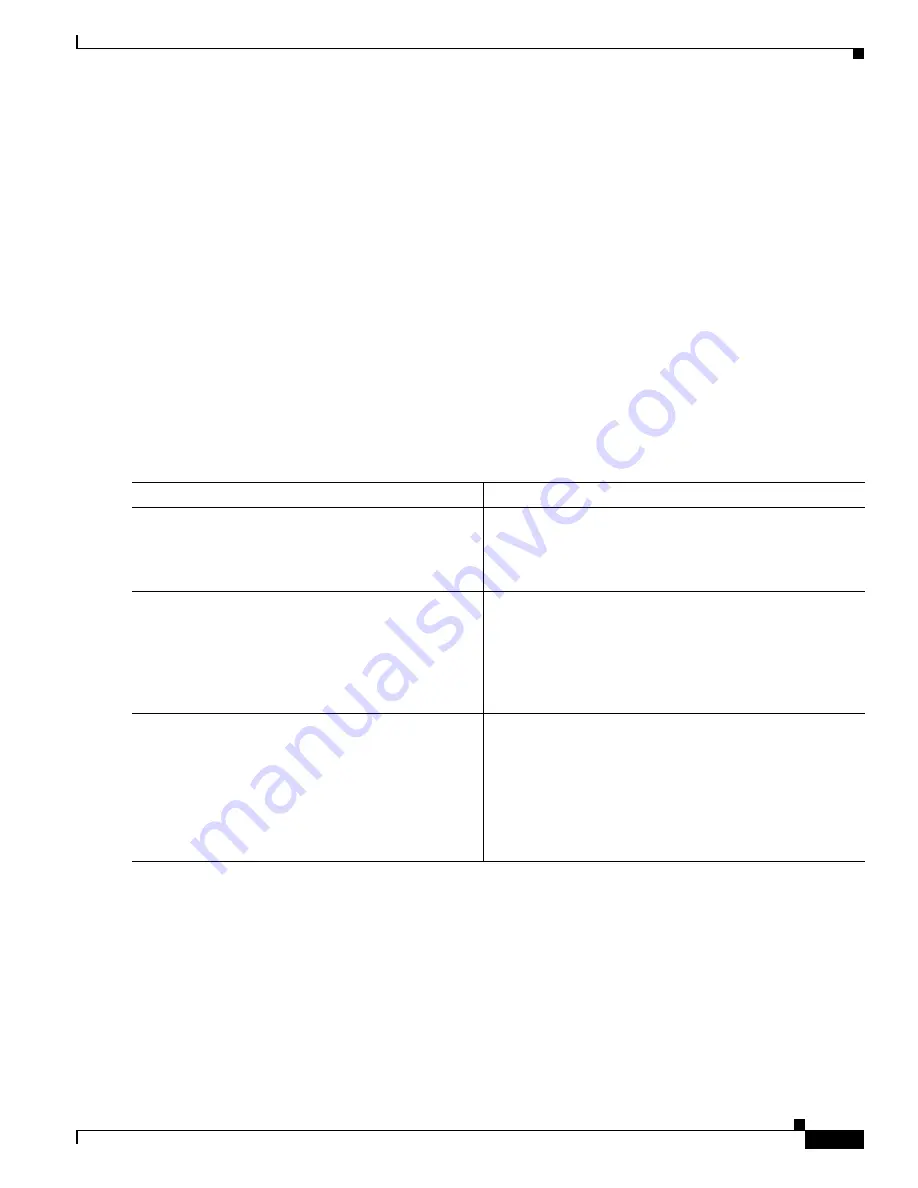
31
Hardware Installation Guide for Cisco UCS E-Series Servers
OL-26447-03
Online Insertion and Removal
Removing the E-Series Server from a Cisco ISR 4451-X
This section includes the following topics:
•
Shutting Down the E-Series Server Installed in a Cisco ISR 4451-X, page 31
•
Restarting the E-Series Server Installed in a Cisco ISR 4451-X, page 31
•
Inserting the E-Series Server in a Cisco ISR 4451-X, page 32
Shutting Down the E-Series Server Installed in a Cisco ISR 4451-X
SUMMARY STEPS
1.
enable
2.
ucse subslot
slot
/0 shutdown
3.
hw-module subslot
slot
/0 oir-stop
DETAILED STEPS
Restarting the E-Series Server Installed in a Cisco ISR 4451-X
If the
oir-stop
command was issued and the E-Series Server was not physically removed from the slot,
you can restart the E-Series Server with the
oir-start
command. From a console terminal, issue the
hw-module subslot
slot
/0 oir-start
command. The console displays the module’s changing state.
Example:
Router#
hw-module subslot 1/0 oir-start
Command or Action
Purpose
Step 1
enable
Example:
Router>
enable
Enables privileged EXEC mode.
Enter your password if prompted.
Step 2
ucse subslot
slot
/0
shutdown
Example:
Router#
ucse subslot 1/0 shutdown
Shuts down the E-Series Server gracefully.
Note
Before proceeding with the next command, verify
that the E-Series Server has shut down. When the
E-Series Server shuts down, the power LED turns
orange. You can also use CIMC to verify if the
E-Series Server has powered down.
Step 3
hw-module subslot
slot
/0 oir-stop
Example:
Router#
hw-module subslot 1/0 oir-stop
SM Hardware slot 0 can be removed
Shuts down power to the specified E-Series Server to
prepare it for removal.
When it is safe to remove the E-Series Server, a message is
displayed as shown in the example.
Note
Before removing the E-Series Server, verify that
power to the slot is shut down. The power LED
should be off.