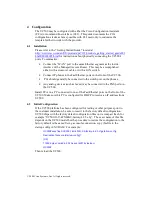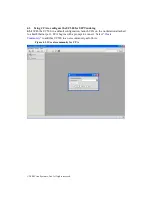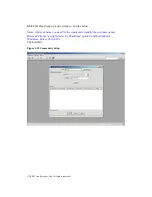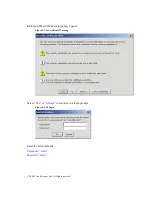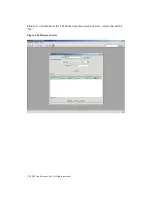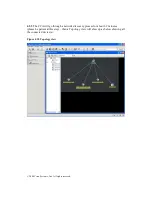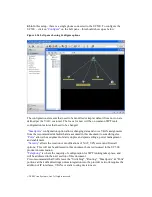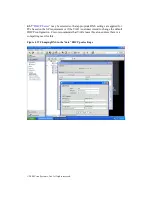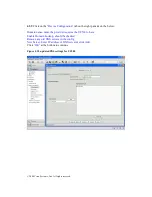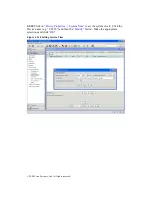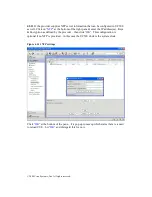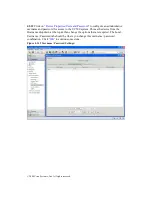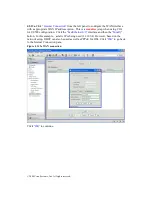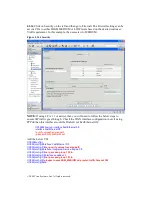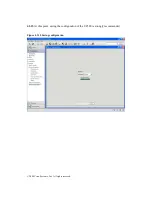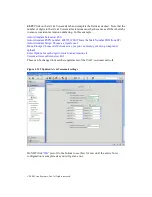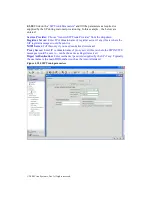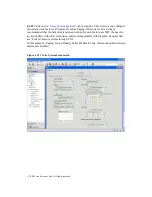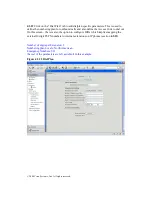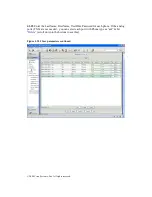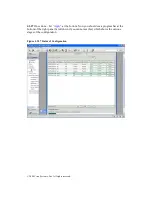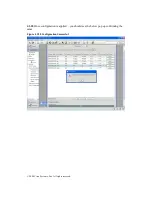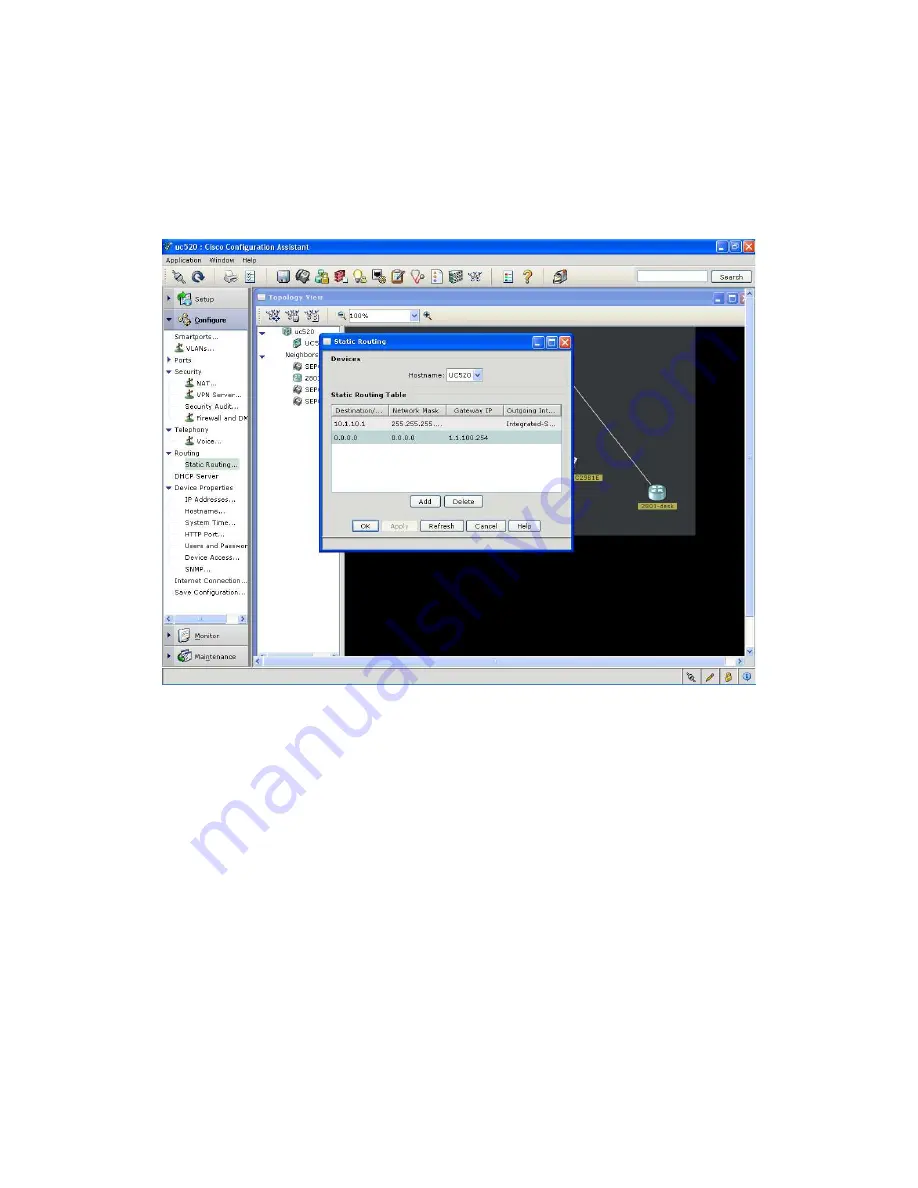
© 2008 Cisco Systems, Inc. All rights reserved.
4.3.13b Click
“Routing”
from the left panel and configure the IP routing with the
appropriate default gateway for UC500. Click the
“FastEthernet 0/0”
interface and then
the
“Modify”
button. In this example – the default gateway is 1.1.100.254.
Figure 4.3.13a Routing