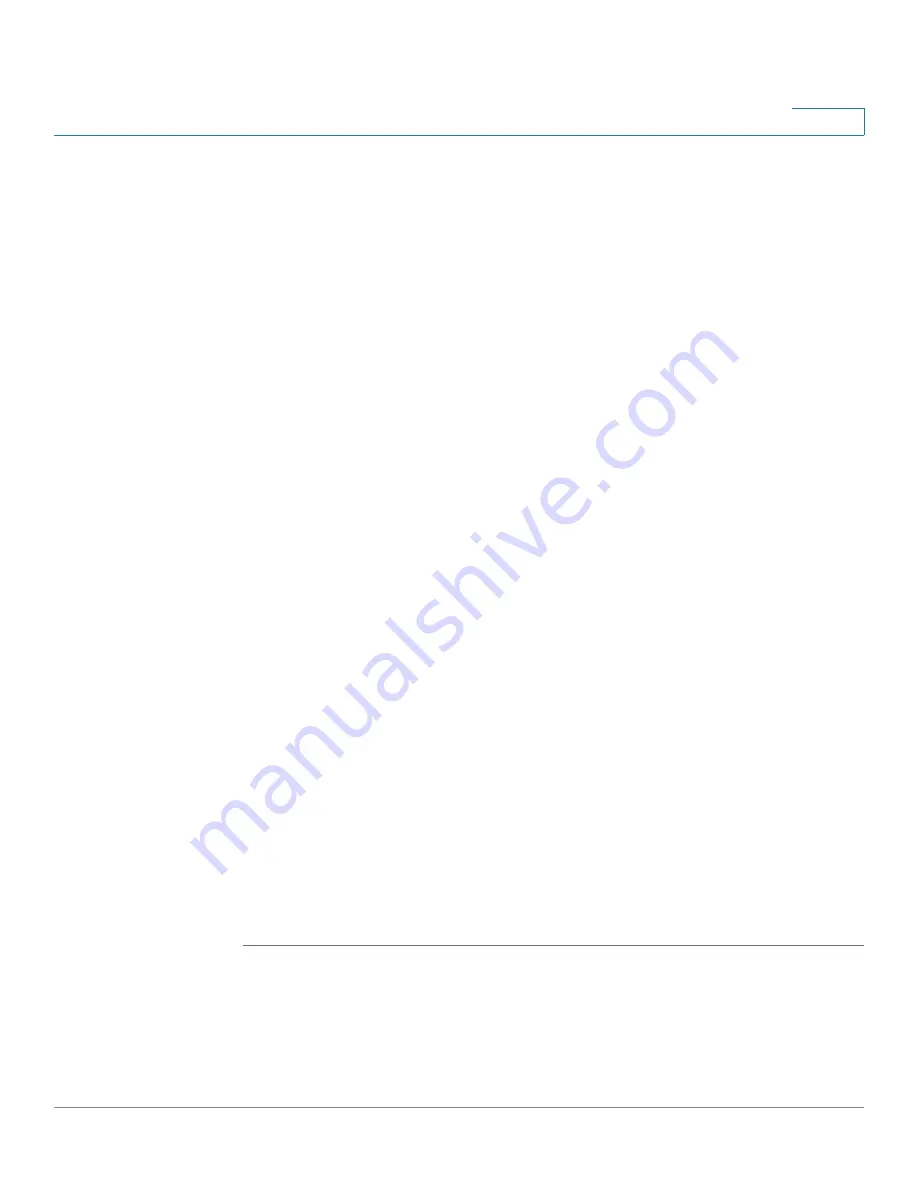
Managing Shared Lines, Shared Extensions, and Phone Buttons
Buttons Summary
Unified Communications UC 320W Administration Guide
90
9
•
Blocking Calling ID
: Blocks the caller ID from a call. To use this feature, the
users presses the button and then dials the number. Caller ID is blocked for
the current call only.
•
Call Park Slot:
Places a call on hold so that the call can be retrieved from
another phone by entering the specified park slot number. This feature is
helpful if a user frequently uses the call park feature.
•
Force Night:
Toggles between night mode and day mode to activate any
settings that you have configured for day/night call routing or day/night Auto
Attendant. (See the
System Automation
page.) Can be used to override an
automated schedule. This feature is helpful if the user is responsible for
opening and closing the office.
•
Intercom
: Initiates a two-way intercom call to the specified user through the
speaker of the assigned phone. After you choose this option, choose the
user from the drop-down list. (Not available for shared lines, hunt groups,
system extensions, or FXS phones.)
•
Pickup Individual:
Picks up a call that is ringing on the specified user’s
phone. This feature is helpful for co-workers who frequently answer one
another’s calls during breaks and busy calling periods. After you choose
this option, choose the user from the drop-down list. After you choose this
option, choose the user from the drop-down list. (Not available for shared
lines, hunt groups, system extensions, or FXS phones.)
•
Blocking Calling ID
: Blocks the caller ID on calls that the user places from
this line button.
Buttons Summary
Use the
Buttons Summary
page to view a summary of the settings from each
page of this module. To change the settings on a page, click the hyperlink for the
page.
TIP
Opening this page: This page appears only when you are creating a new
configuration. From the navigation pane, choose
Buttons > Summary
.
During the initial configuration, the system automatically saves your settings after
you click
Next
. To load a saved session, click the
Restore / Load Session
link near
the top of the page. Then choose
Resume incomplete session from device
, and
click
Restore / Load
.
















































