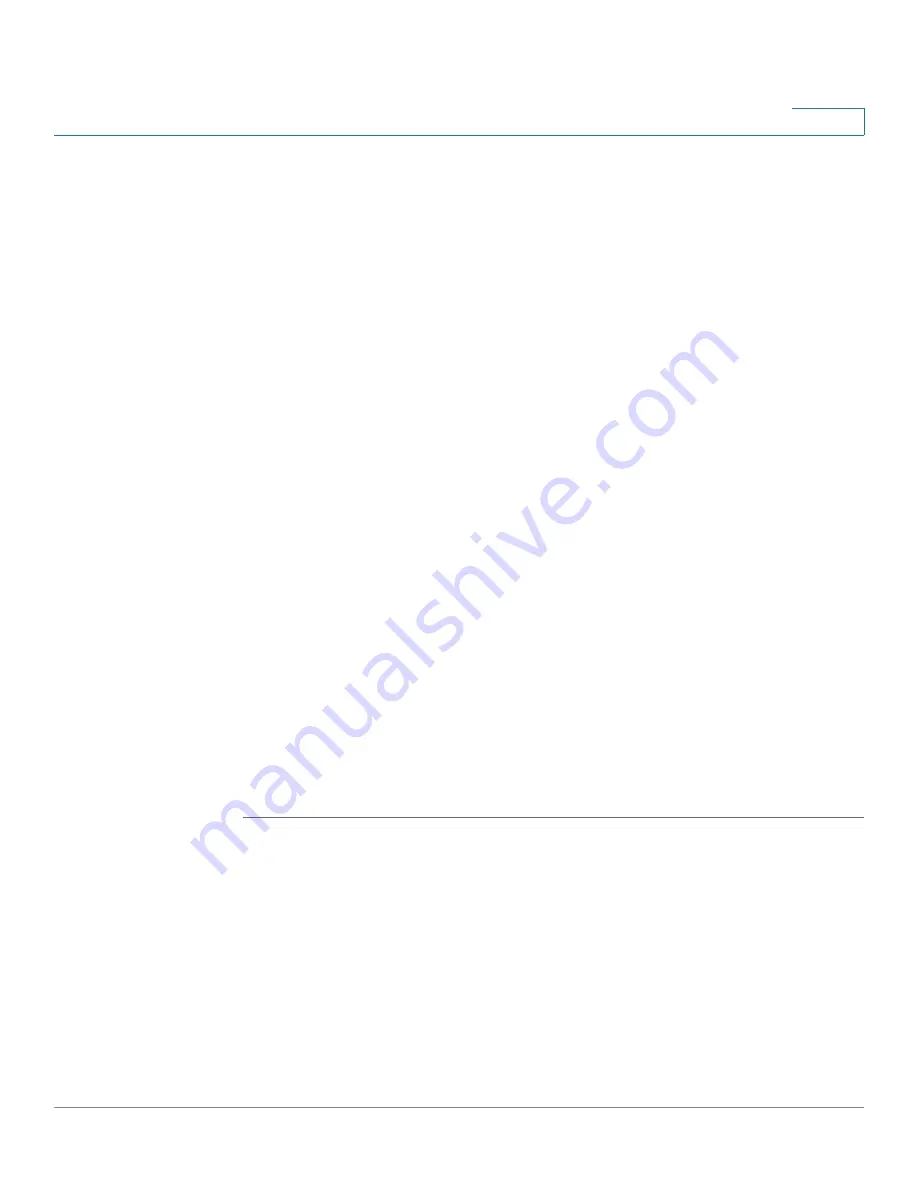
Inbound Call Routing
Call Forwarding
Unified Communications UC 320W Administration Guide
101
10
5. When you hear the confirmation message (“Value saved”), you can enter another
prompt number to modify.
*
.
6. End the call by replacing the receiver or pressing the speaker button. Wait for
several seconds while the save process is completed. The phones reboot, and
the recordings are saved in the flash memory of the UC 320W.
NOTES:
•
Your customized prompts will be erased if the device is reset to the factory
default settings.
•
If you edit a prompt, be sure to update the Prompt Name on this page.
•
If you add a prompt, be sure to add it to this page by using the
Create
Prompt
button.
•
Before you can use the Play button to play new or modified prompts, you
must first click the
Load Prompts From Device
button.
Call Forwarding
Use the
Call Forwarding
page to configure call forwarding for the users.
NOTE
After you apply a configuration, the
Do Not Override
alert appears for all users that
you set up previously. This alert serves as a reminder not to override the current
settings, including modifications that the user entered on the phone. If you need to
change a user’s call forward settings, you can do so. Any personal call forward
settings will be deleted from the phone when you apply the new configuration.
TIP
Opening this page: From the navigation pane, choose
Call Routing > Call
Forwarding
.
Specify the call forwarding settings for each user, or use the
Set All Call Forwards
feature to configure the same call forwarding settings for all users in the system.
NOTE
This page includes all users that were configured on the
Users/Phones > Users
page. For more information, see
•
Call Forward Timeout
: Enter the number of seconds that a call can ring
before it is considered unanswered.
•
Call Forward Always
: The settings in this area apply to all calls.






























