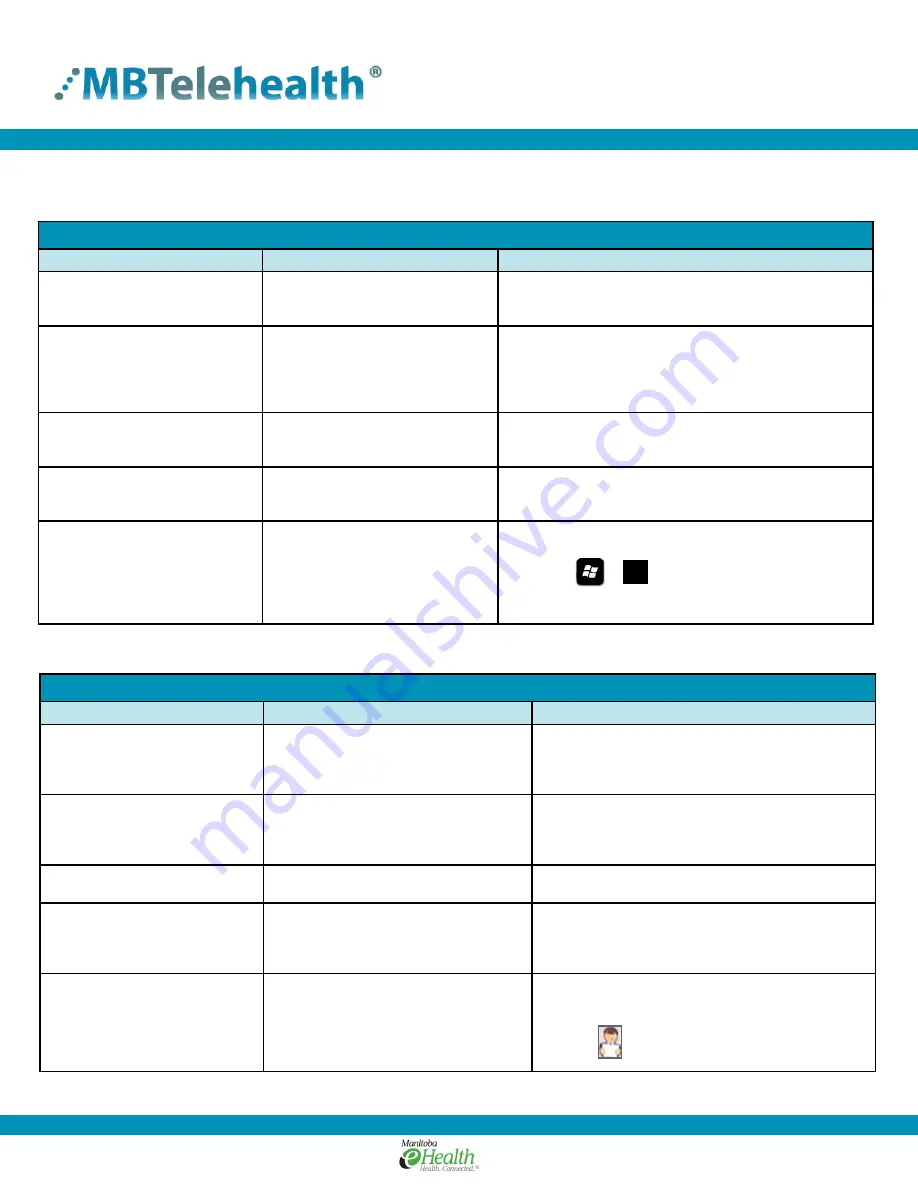
Quick Reference Guide
TRC6 Remote
Service Desk 204-940-8500 Option 4
or toll-free 1-866-999-9698 Option 4
www.mbtelehealth.ca
Page 3 of 3
Rev 10May2017
Audio Issues
Issue
Possible Cause
Resolution
Far end site unable to hear you
• Your microphone is muted
• Your microphone is obstructed or too far
from the person speaking
• Un-mute your microphone
• Check microphone and ensure it points towards
the person speaking
Unable to hear far end site
• Microphone is muted at far end site
• Near end monitor and/or codec volume is
too low
• Ask far end site to un-mute their microphone
• Increase the volume on the monitor and/or the codec
Audio distortion from far end site
• Far end site monitor volume is too high
• Ask far end site to turn down the volume on their
monitor
Echo or distortion at near end
when people speaking
• Far end microphone is situated too close
to the monitor
• Speaker/volume is too high on far end
monitor
• Ask to move microphone further away from monitor
• Ask far end site to turn volume down on their monitor
Voice activation no longer working
• You may have overridden the voice
activation
• Reactivate it by selecting the participant box, scroll
down to the MCU site and press OK. Use the left/
right arrow keys and keep scrolling until you see the
presenter icon. Voice activation is now in effect.
Video Issues
Issue
Possible Cause
Resolution
Equipment does not turn on
• Power cables are unplugged
• Power button is not turned on
• Network cables are unplugged
• Check that the power cables are plugged in
• Ensure the power on each piece of equipment is turned on
• Check that the network cable is plugged into the MBT drop
Picture is blank on the monitor
• System has gone into “sleep” mode
• Monitor has been powered off
• Monitor input has changed
• Pick up the remote, system will reactivate in normal mode
• Turn the monitor on
• Check to see if the monitor input has been changed (using
the select or input button on the TV Monitor)
“No network connection” message
is displayed in top left corner of
screen
• Equipment is not connected to an
MBT network drop
• Check that network connection is plugged into the “MBT”
network drop
Near-end site unable to hear or see
the picture from far-end peripheral
• Cables are not properly connected
• Share
has not been selected or you
have not pressed
OK
on the remote
• Check for correct input selection on remote control
• Check that output from laptop or patient camera are
connected properly
Laptop is not displaying your
presentation
• Wrong resolution selected
• Share option has not been selected
• Wrong presentation mode on laptop
• Change the setting to 1280 x 720 under Display Settings
• Select
Share
from the onscreen menu options
• Press the keys and select
Duplicate
TROUBLESHOOTING
P
+



