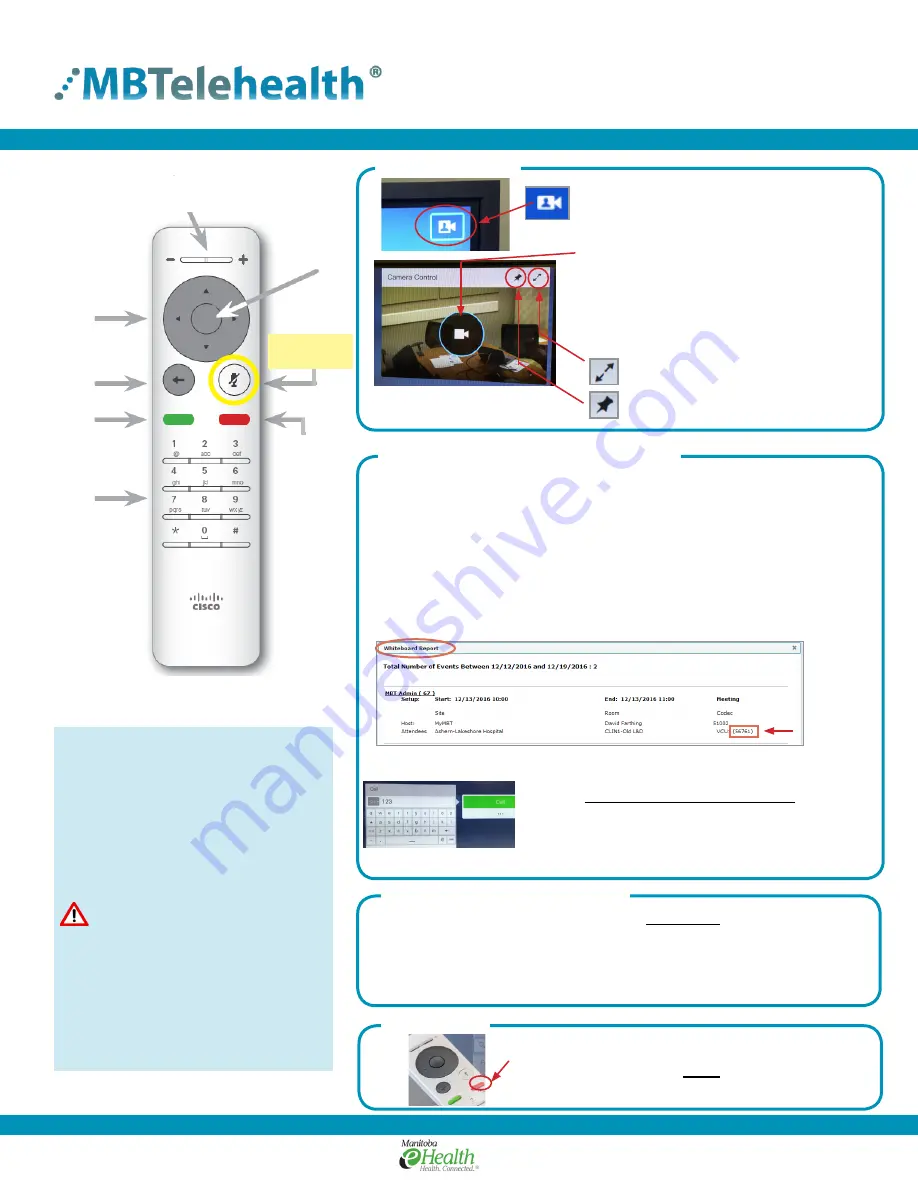
Quick Reference Guide
TRC6 Remote
Service Desk 204-940-8500 Option 4
or toll-free 1-866-999-9698 Option 4
www.mbtelehealth.ca
Page 1 of 3
Rev 10May2017
1
Getting Started
Getting Connected - option A, B, or C
C) Out of Province Call
A) Attendee (Patient/Participant)
• Locate the 5 digit number (beside the VCU# - example shown below).
• Enter the 5 digit number using the keypad on the remote and press the
green
Call
button on the remote to place the call.
• Call will dial into your site automatically if you are seeing a provider,
attending a meeting/educational session or participating in a multi-site
(MCU) call.
Note: See top of page 2 for important information on MCU calls.
• Start typing the dial in # that you have been
provided using the keypad on the remote. (use the
back button on the remote if you make an error).
• Press the green
Call
button on the remote to place
the call.
• Changing the screen layout during MCU calls
• Far end camera control
• Using peripherals/sharing content (patient camera, laptop, otoscope, etc...)
• Moving the Picture-in-Picture (PIP) around the screen
Volume control/
Camera Zoom +/-
Microphone
mute/unmute
Back
Call
Keypad
OK/Enter
Arrows/
Camera
controls
2
Maximize/minimize
Selfview
Show/hide
Selfview
The Home screen should always
be displayed prior to connecting
to a site; if not, this may mean
that a previous call was not
disconnected. If you do not see
the Home screen, press
End
on
the remote to disconnect prior to
connecting to your site.
• Use the arrows to move the cursor
around the screen and press
OK
to
make a selection.
• Use the
Back
key to go one step
back and to exit a menu.
• Use the
OK
or
Back
key to display
the menu options on the screen.
Operating Tips
End call
B) Host (Provider/Session Facilitator)
Microphone
mute/unmute
End Call
Press the red
End Call
button
on the remote to
disconnect at the end of every call.
4
3
• Pick up the remote and press the
Back
button to wake up the system.
• Arrow over to the
Camera
icon in the top
right corner and press
OK
on the remote.
• Press
OK
on the camera icon and use the
pan/tilt arrows and zoom +/- to move the
camera ensuring you are visible so the far
end site will see you.
• Press the
Back
button twice to back out of
the camera menu before placing a call.
Optional Advanced Features
For instructions on the following features, see page 2:
5 digit number



