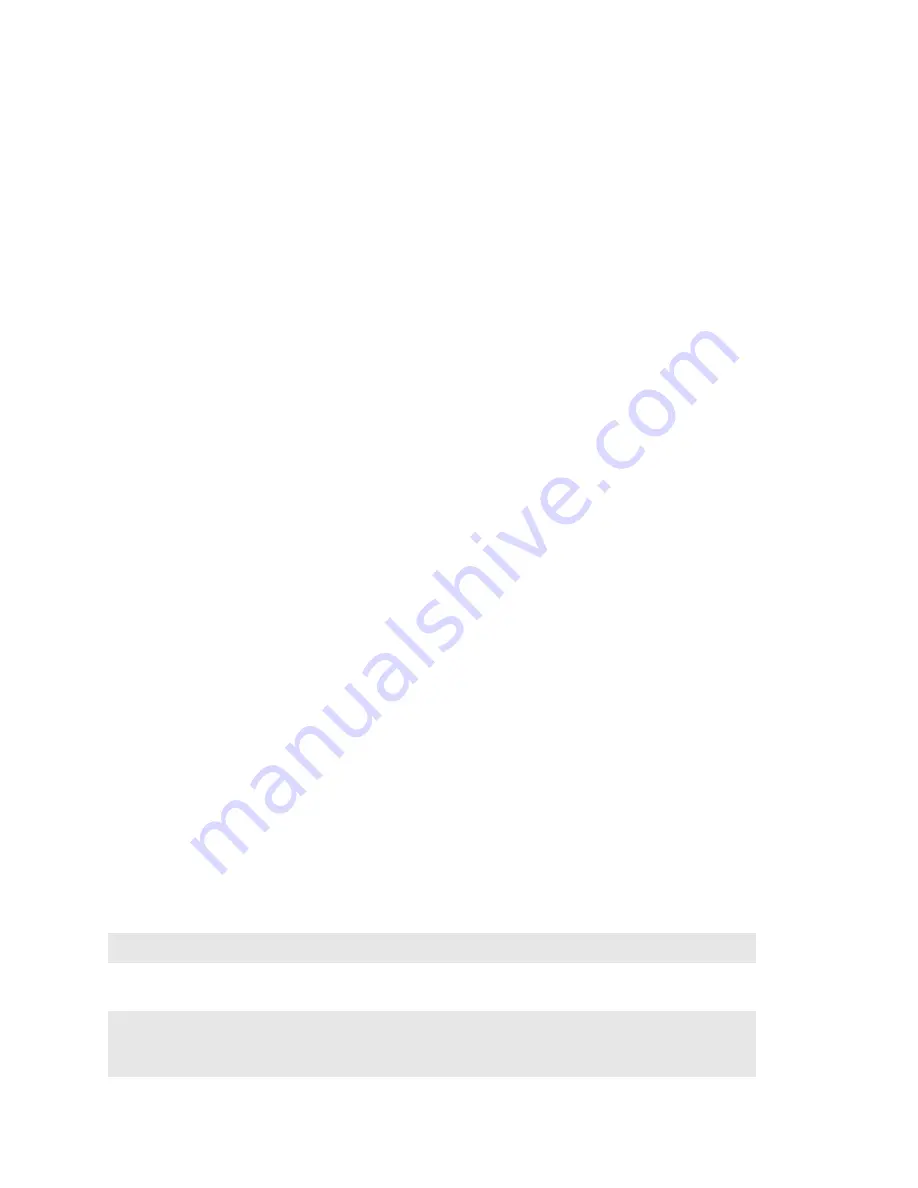
6
Connect InfiniBand Cables
1. Plug InfiniBand Cables from the InfiniBand-enabled host to the InfiniBand switch ports. This can
also be done in a later step. Refer to
step 5
.
2. Plug InfiniBand cables from the Topspin 90 to any additional InfiniBand switches that you want to
connect.
(Optional) Connect to Ethernet Devices
1. Connect the optional Ethernet gateway to workstations, routers or switches. The Ethernet gateway
auto-detects what kind of cable is connected and can use either straight-through or cross-over UTP
cabling.
(Optional) Connect to Fibre Channel Devices
1. Connect the optional Fibre Channel gateway to Fibre Channel storage arrays or switches with fibre
cabling. Standard LC pluggable connectors are required.
Connect the Power Cable
1. Insert the power cords to the power jacks on the rear of the chassis.
2. Plug the other end of each AC power cable into an outlet operating at 90 - 132 VAC or 180-264V
AC auto-ranging, 47-63Hz.
3. Check the System LED on the chassis to see if it is green. It will be blinking yellow/green until the
power-on test is complete.
Configure Basic Connectivity
1. Configure an IP address for the Ethernet Management port.
It is necessary to configure connectivity to the out-of-box Ethernet management port in order to use
Telnet, the Web GUI, or the Java GUI. The system is not pre-configured when it ships from the
factory.
IP addresses can be assigned statically (which is the default), or dynamically assigned using DHCP.
•
“Assigning an Address Statically” on page 6
•
“Assigning an Address Dynamically (DHCP)” on page 7
Assigning an Address Statically
Refer to the static example below:
a.
When the system has completed booting, press <
Enter
> several times to display the CLI
prompt.
b. Enter the user name and password. The default user name is
super
, and the default password is
super
.
Login:
Login:
super
Password:
super
Topspin-90>
Содержание TOPSPIN SFS 3001
Страница 30: ......















































