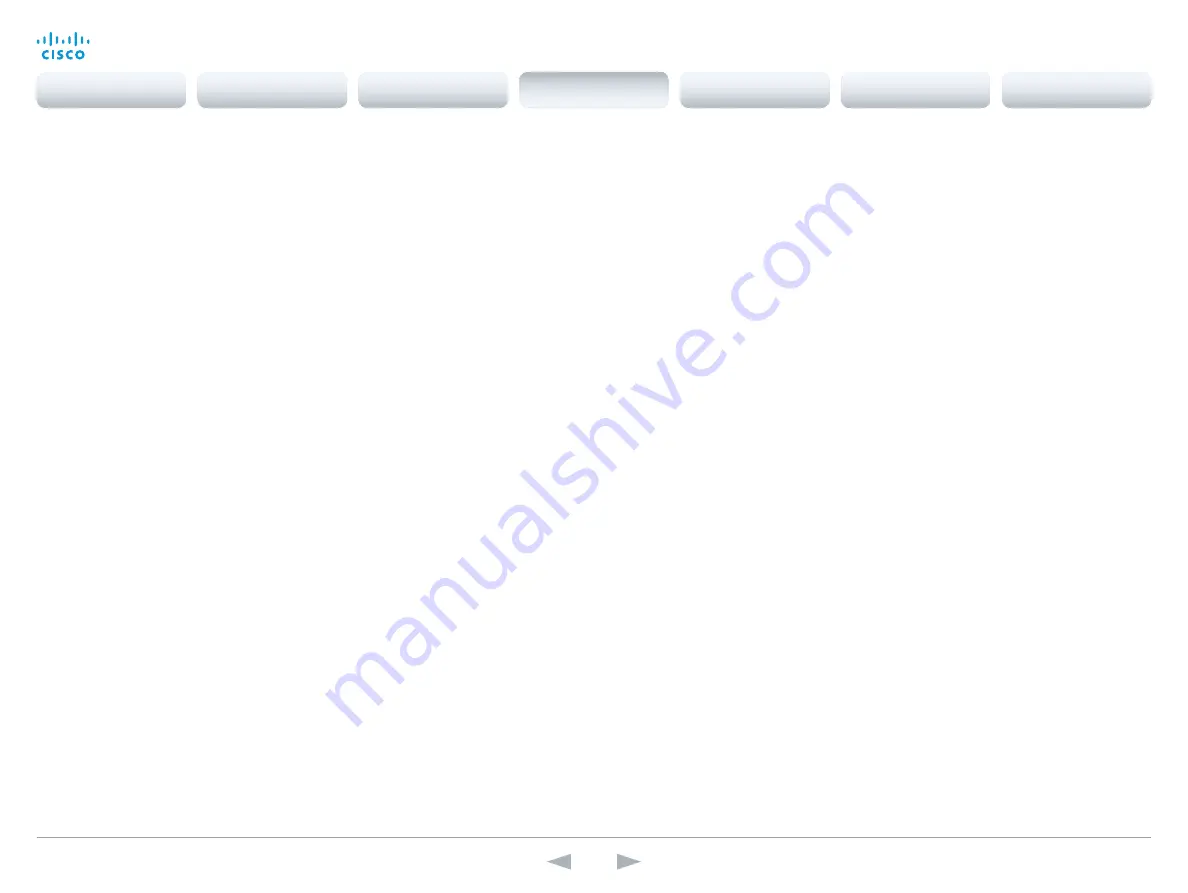
D14949.13
SX20 Codec API Reference Guide TC7.3, OCTOBER 2015.
Copyright © 2015 Cisco Systems, Inc. All rights reserved.
33
Cisco TelePresence SX20 Codec
API Reference Guide
xConfiguration Audio DefaultVolume
Set the default speaker volume. The volume returns to this value when you switch on or restart
the video system. You can also run the following API command to return to the default value:
xCommand Audio Volume SetToDefault. Run the xCommand Audio Volume commands, or use the
remote control or Touch controller to change the volume while the video system is running.
Requires user role:
USER
Value space:
<0..100>
Range:
The value must be between 0 and 100. The values from 1 to 100 correspond to the range
from -34.5 dB to 15 dB (0.5 dB steps). The value 0 means that the audio is switched off.
Example:
xConfiguration Audio DefaultVolume: 50
xConfiguration Audio Volume
Set the speaker volume. This setting is obsoleted by the Audio DefaultVolume setting.
Requires user role:
USER
Value space:
<0..100>
Range:
The value must be between 0 and 100. The values from 1 to 100 correspond to the range
from -34.5 dB to 15 dB (0.5 dB steps). The value 0 means that the audio is switched off.
Example:
xConfiguration Audio Volume: 50
Cameras configuration
xConfiguration Cameras PowerLine Frequency
If your camera supports power line frequency anti-flickering, the camera is able to compensate for
any flicker noise from the electrical power supply. You should set this camera configuration based
on your power line frequency. If your camera supports auto detection of line frequency, you can
select the Auto option in the configuration.
All Cisco Precision cameras support both anti-flickering and auto detection of line frequency. Auto is
the default value, so you should change this setting if you have a camera that does not support auto
detection.
Requires user role:
ADMIN
Value space:
<Auto/50Hz/60Hz>
Auto:
Allow the camera to detect the power frequency automatically.
50Hz:
Use this value when the power line frequency is 50 Hz.
60Hz:
Use this value when the power line frequency is 60 Hz.
Example:
xConfiguration Cameras PowerLine Frequency: Auto
xConfiguration Cameras Preset TriggerAutofocus
The current position (pan and tilt), zoom and focus are stored with a preset. Use this setting to
determine if the camera should refocus or use the focus value that is stored with the preset.
Requires user role:
ADMIN
Value space:
<Auto/Off/On>
Auto:
Whether the camera refocuses or not when selecting a preset, depends on the camera
type.
Off:
The focus value that is stored with the preset will be used. The camera will not refocus when
selecting a preset.
On:
The camera will refocus when selecting a preset. The focus value that is stored with the
preset may be overridden.
Example:
xConfiguration Cameras Preset TriggerAutofocus: Auto
Contents
Introduction
About the API
xConfiguration
Appendices
xCommand
xStatus
xConfiguration






























