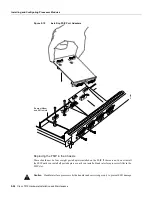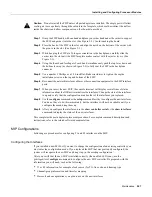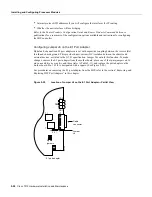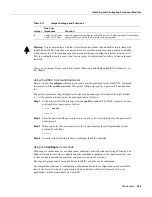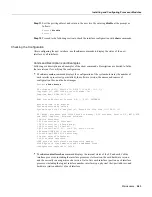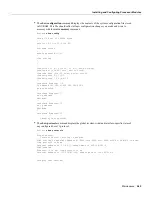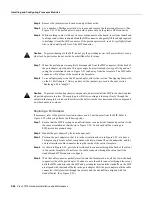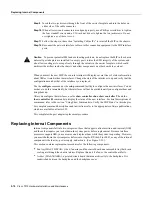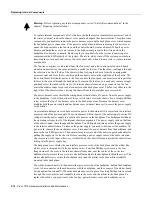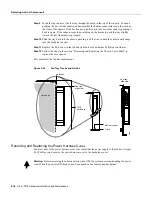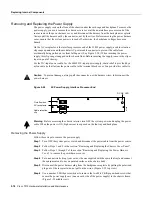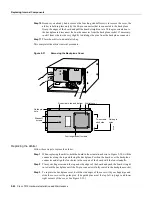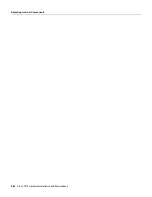5-70 Cisco 7010 Hardware Installation and Maintenance
Replacing Internal Components
Step 9
Insert the two jackscrews through the front of the carrier faceplate and into the holes on
either side of the cable connector.
Step 10
When all screws and connectors are aligned properly, use a Phillips screwdriver to tighten
the four standoff screws and a 3/16-inch nut driver to tighten the two jackscrews. Do not
overtighten any of these screws.
Step 11
Follow the steps in the section “Installing CxBus IPs” to reinstall the MIP in the chassis.
Step 12
Reconnect the network interface cables or other connection equipment to the MIP interface
ports.
Caution
To prevent potential EMI and overheating problems, do not replace the MIP in the chassis
unless all port adapters are installed. An empty port violates the EMI integrity of the system, and
also allows cooling air to escape freely through the cutouts in the carrier faceplate, which could
misdirect the airflow inside the chassis and allow components on other boards to overheat.
When you insert the new MIP, the console terminal will display several lines of status information
about OIR as it reinitializes the interfaces. Change the state of the interfaces to up and verify that the
configuration matches that of the interfaces you replaced.
Use the configure command or the setup command facility to configure the new interfaces. You do
not have to do this immediately, but the interfaces will not be available until you configure them and
bring them up.
After you configure the interfaces, use the show controller cbus, show controller T1 and the
show controller E1 commands to display the status of the new interface. For brief descriptions of
commands, refer to the section “Using Show Commands to Verify the MIP Status” in this chapter
For complete command descriptions and instructions refer to the appropriate software publications,
which are available on UniverCD.
This completes the port adapter replacement procedure.
Replacing Internal Components
Internal components fall into two categories: those that support online insertion and removal (OIR)
and those that require you to shutdown the system power before replacement. Because interface
processors support OIR, you can remove and replace them while the system is operating. However,
you must shutdown the system power before removing the RP, the SP (or SSP), or any of the internal
components (the fan tray, power supply, and arbiter). (See Figure 5-23.)
This section contains replacement procedures for the following components:
•
Fan tray (MAS-7010FAN=), the 6-fan array and fan control board on a removable tray that draws
cooling air through the chassis interior. Replace this unit if a fan or the control board fails.
•
Arbiter (MAS-7KARB=), a printed circuit board that mounts directly to the backplane. It is
sandwiched between the backplane and the backplane cover.
Содержание TelePresence Server 7010
Страница 10: ...x Cisco 7010 Hardware Installation and Maintenence ...
Страница 14: ...iv Cisco 7010 Hardware Installation and Maintenance Document Conventions ...
Страница 112: ...2 52 Cisco 7010 Hardware Installation and Maintenance Initial Configuration Information Page ________ ...
Страница 148: ...3 36 Cisco 7010 Hardware Installation and Maintenance Using the Flash Memory Card ...
Страница 158: ...4 10 Cisco 7010 Hardware Installation and Maintenance Troubleshooting the Processor Subsystem ...
Страница 242: ...5 84 Cisco 7010 Hardware Installation and Maintenance Replacing Internal Components ...
Страница 258: ...A 16 Cisco 7010 Hardware Installation and Maintenance MIP Interface Cable Pinouts ...
Страница 270: ...B 12 Cisco 7010 Hardware Installation and Maintenance Interface Processor LEDs ...
Страница 274: ...C 4 Cisco 7000 Hardware Installation and Maintenance ...
Страница 287: ...Index 13 ...