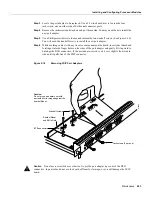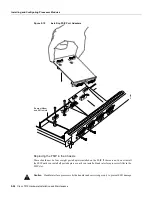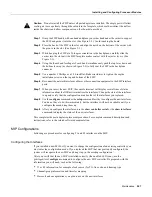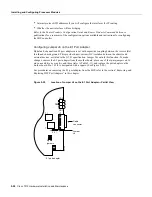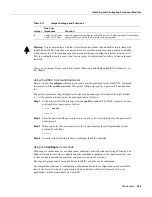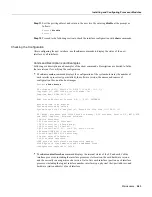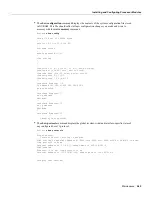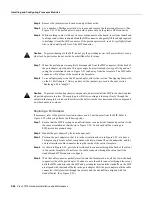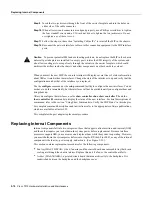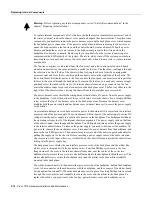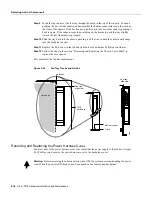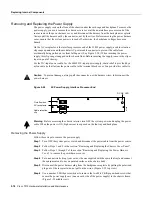5-66 Cisco 7010 Hardware Installation and Maintenance
Installing and Configuring Processor Modules
Using Show Commands to Verify the MIP Status
The following procedure describes how to use the show commands to verify that the new MIP
interface is configured correctly:
Step 1
Use the show version command to display the system hardware configuration. Ensure that
the list includes the new MIP network interface.
Step 2
Display all of the current CxBus interface processors and their interfaces with the show
controllers cbus command. Verify that the new MIP appears in the correct slot.
Step 3
Display the T1 and/or E1 alarm condition with the show controller T1 and/or show
controller E1 command.
Step 4
Specify the new interface with the show interfaces serial slot/port:channel-group
command and verify that the first line of the display specifies the serial interface with the
correct slot, port and channel-group number. Also verify that the interface and line protocol
are in the correct state: up or down.
Step 5
Display the protocols configured for the entire system and specific interfaces with the
command show protocols. If necessary, return to the configuration mode to add or remove
protocol routing on the system or specific interfaces.
Step 6
Display the entire system configuration file with the show configuration command. Verify
that the configuration is accurate for the system and each interface.
If the interface is down and you configured it as up, or if the displays indicate that the hardware is
not functioning properly, ensure that the network interface is properly connected and terminated. If
you still have problems bringing the interface up, contact a customer service representative for
assistance.
This completes the configuration procedure for the new MIP interface.
Removing and Replacing MIP Port Adapters
Port adapters provide the ports for the E1 and T1 interfaces. Each port adapter provides one port.
Each MIP is shipped from the factory with one or two port adapters installed. You cannot add ports
to an MIP by installing an additional port adapter. Port adapters are not field-replaceable units
(FRUs); however, you need to remove an existing E1 port adapter in order to access jumper J6.
Before proceeding, refer to the section “Removing CxBus Interface Processors” in this chapter.
Caution
To prevent damaging the MIP and port adapters, remove and install port adapters only
when it is necessary. Do not attempt to isolate faults or to troubleshoot MIPs or interfaces by
swapping port adapters. The surface-mount circuitry on the port adapters will not tolerate excessive
handling. Do not mix T1 and E1 port adapters on the same motherboard.
Tools Required
You need the following tools to complete this procedure:
•
Number 1 Phillips screwdriver
•
3/16-inch nut driver
•
An ESD-preventive wrist strap or other grounding device to prevent ESD damage
Содержание TelePresence Server 7010
Страница 10: ...x Cisco 7010 Hardware Installation and Maintenence ...
Страница 14: ...iv Cisco 7010 Hardware Installation and Maintenance Document Conventions ...
Страница 112: ...2 52 Cisco 7010 Hardware Installation and Maintenance Initial Configuration Information Page ________ ...
Страница 148: ...3 36 Cisco 7010 Hardware Installation and Maintenance Using the Flash Memory Card ...
Страница 158: ...4 10 Cisco 7010 Hardware Installation and Maintenance Troubleshooting the Processor Subsystem ...
Страница 242: ...5 84 Cisco 7010 Hardware Installation and Maintenance Replacing Internal Components ...
Страница 258: ...A 16 Cisco 7010 Hardware Installation and Maintenance MIP Interface Cable Pinouts ...
Страница 270: ...B 12 Cisco 7010 Hardware Installation and Maintenance Interface Processor LEDs ...
Страница 274: ...C 4 Cisco 7000 Hardware Installation and Maintenance ...
Страница 287: ...Index 13 ...