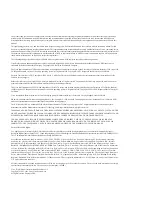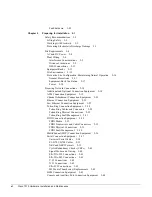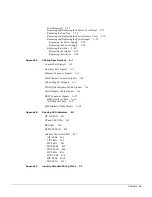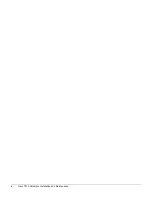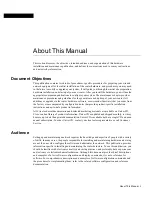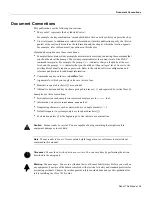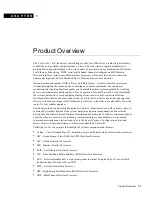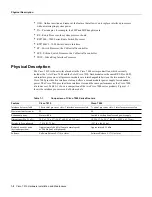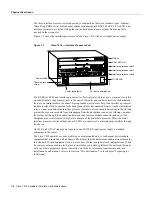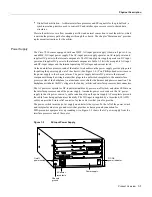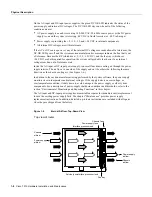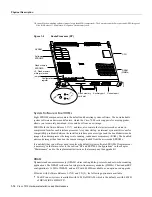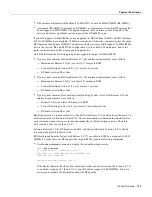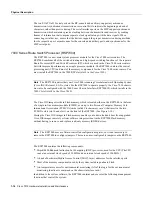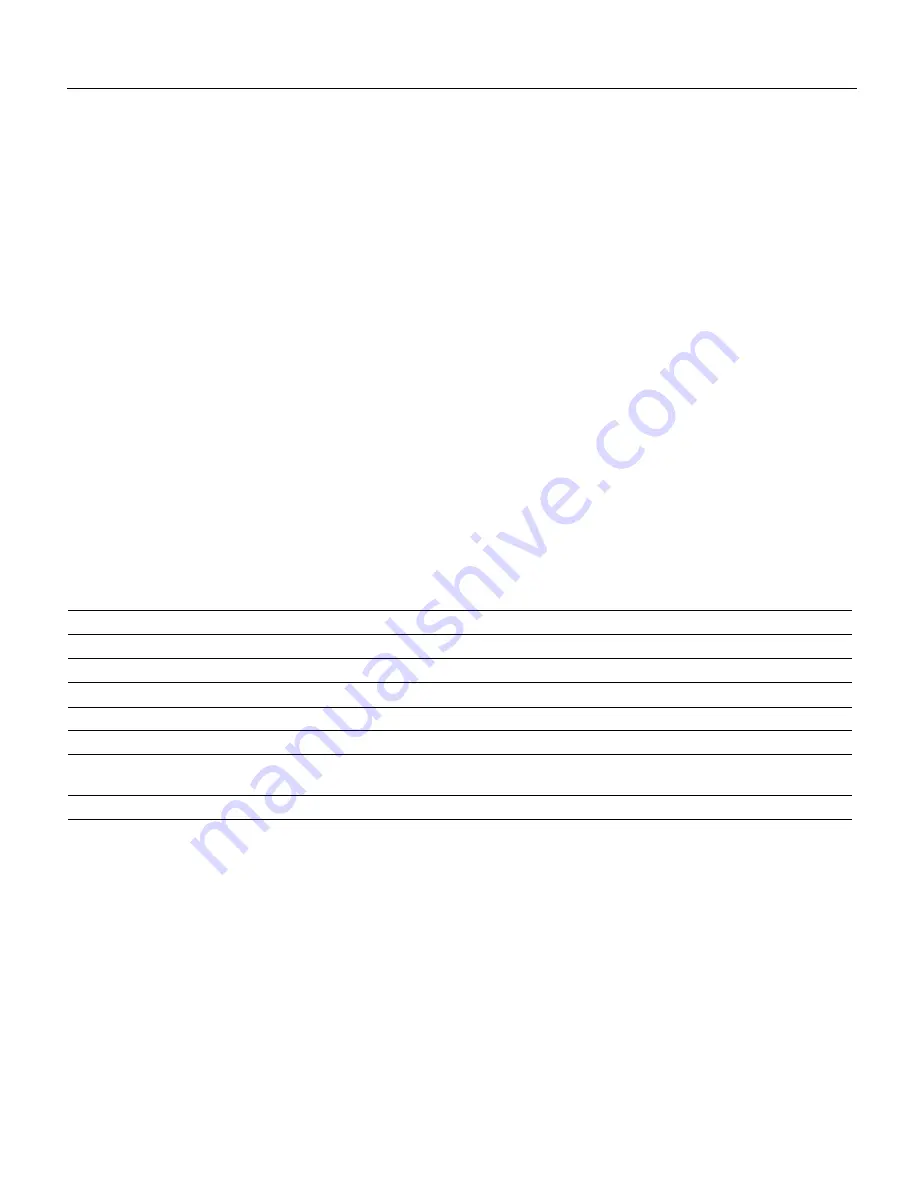
1-2 Cisco 7010 Hardware Installation and Maintenance
Physical Description
•
OIR—Online insertion and removal, the feature that allows you to replace interface processors
without interrupting system power
•
PA—Port adapter, for example, the FSIP and MIP daughter card
•
RP—Route Processor, the system processor board
•
RSP7000—7000 Series Route Switch Processor
•
RSP7000CI—7000 Series Chassis Interface
•
SP—Switch Processor, the CxBus traffic controller
•
SSP—Silicon Switch Processor, the CxBus traffic controller
•
TRIP—Token Ring Interface Processor
Physical Description
The Cisco 7010 is the entry-level model in the Cisco 7000 series product line, which currently
includes the 7-slot Cisco 7000 and the 5-slot Cisco 7010. Both models use the same RP, SP (or SSP),
and interface processors; all processor modules are interchangeable between the two models. The
Cisco 7000 provides five interface slots and offers a second modular power supply for redundant
power. The Cisco 7010 provides three interface slots and the same performance as the Cisco 7000
at a lower cost. Table 1-1 shows a comparison of the two Cisco 7000 series products. Figure 1-1
shows the interface processor end of both models.
Table 1-1
Comparison of Cisco 7000 Series Routers
Feature
Cisco 7010
Cisco 7000
Interface slots available
5 horizontal processor slots; 3 interface processor slots
7 vertical processor slots; 5 interface processor slots
Maximum interface ports
24
40
Redundant power
Not available
Available with optional second power supply
Dimensions (H x W x D)
10.5 x 17.5 x 17" (26.67 x 44.45 x 43.18 cm)
19.25 x 17.5 x 25.1" (48.90 x 44.45 x 63.75 cm)
Weight, fully configured
~70 lb (31.75 kg)
~147 lbs. (66.68 kg)
Radiated acoustic noise
(bystander position)
Approximately 46 dBa (fans at normal speed)
or 58 dBa (fans at high speed)
Approximately 62 dBa
Software
Software Release 9.17(6) or later
Software Release 9.17(1) or later
Содержание TelePresence Server 7010
Страница 10: ...x Cisco 7010 Hardware Installation and Maintenence ...
Страница 14: ...iv Cisco 7010 Hardware Installation and Maintenance Document Conventions ...
Страница 112: ...2 52 Cisco 7010 Hardware Installation and Maintenance Initial Configuration Information Page ________ ...
Страница 148: ...3 36 Cisco 7010 Hardware Installation and Maintenance Using the Flash Memory Card ...
Страница 158: ...4 10 Cisco 7010 Hardware Installation and Maintenance Troubleshooting the Processor Subsystem ...
Страница 242: ...5 84 Cisco 7010 Hardware Installation and Maintenance Replacing Internal Components ...
Страница 258: ...A 16 Cisco 7010 Hardware Installation and Maintenance MIP Interface Cable Pinouts ...
Страница 270: ...B 12 Cisco 7010 Hardware Installation and Maintenance Interface Processor LEDs ...
Страница 274: ...C 4 Cisco 7000 Hardware Installation and Maintenance ...
Страница 287: ...Index 13 ...