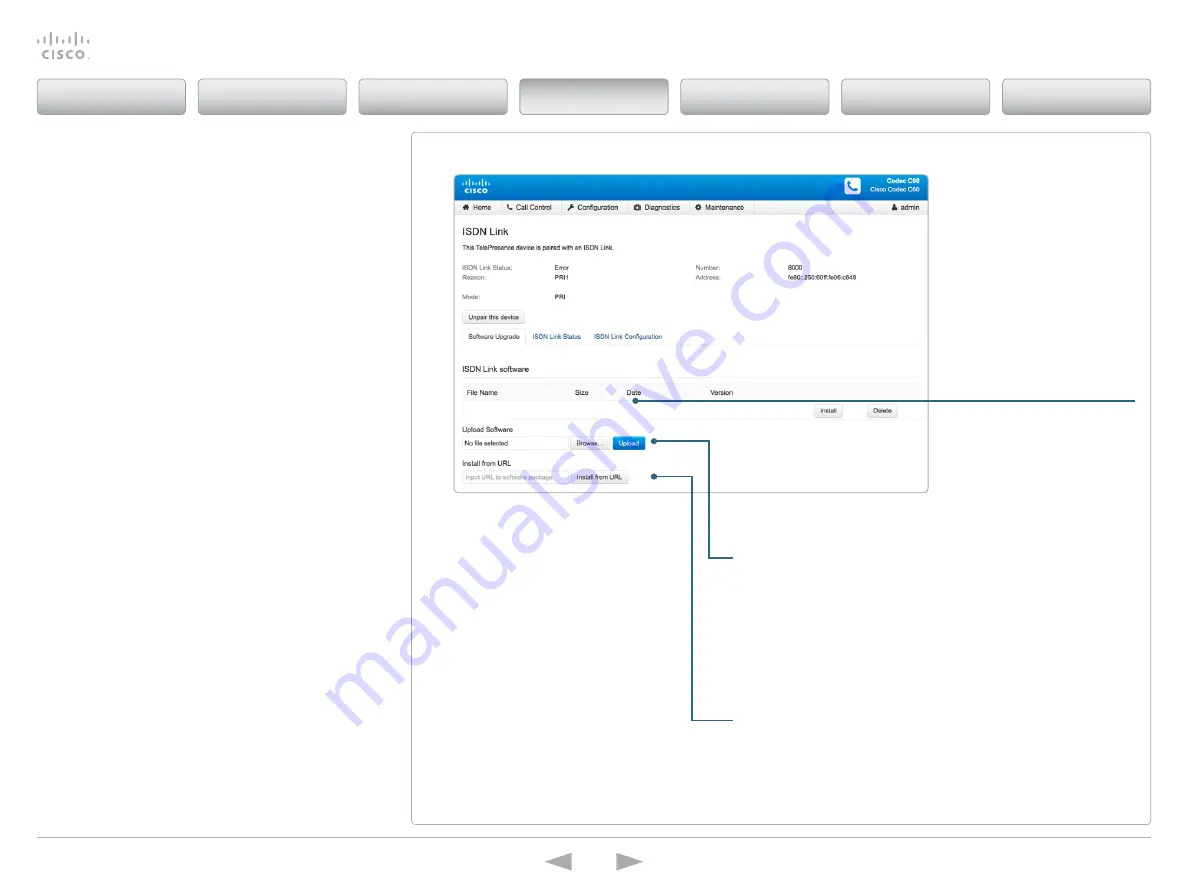
Cisco
TelePresence
ISDN
Link
Administrator
Guide
D14954.04 ISDN Link Administrator Guide IL1.1.2, MARCH 2015.
Copyright © 2015 Cisco Systems, Inc. All rights reserved.
24
Upgrading the software
Contact your system administrator if you have questions about
which software version to use.
For a complete overview of the news and changes, we
recommend reading the Software Release Notes.
Go to:
http://www.cisco.com/c/en/us/support/collaboration-
endpoints/telepresence-isdn-link/products-release-notes-list.
Note:
If upgrading from software version IL1.0 to IL1.1, see the
section: “
Software upgrade from IL1.0 to IL1.1
Installing the software from a file
1. Download the software from the Cisco web site to you
computer.
2. upload the software to the ISDN Link through the
telePresence endpoint’s web interface.
3. Install the new software.
For software download, go to
Installing the software from an URL
You can install the software from a local HttP server if
required.
1. obtain the software package from Cisco.com (no contract
required) and install the software package on your HttP
server.
2. enter the following command, inserting the IP address of
your server and username and password:
•
xCommand Systemunit Softwareupgrade Url:
“http://ip.address.of.server/<filename>”
UserName: “XXX” Password: “YYY”
3. When successful you should see
*r SoftwareupgradeResult (Status=oK).
4. the ISDN Link should restart after successful installation.
ISDN Link software
When new software has been
uploaded to the ISDN Link the
file name, size, date and version
is listed in the
Uploaded ISDN
Link software
table.
Installing the software from a file
First download the software to your computer, then go to the
Software upgrade page:
1. Click the
Select file
button and browse to locate the file.
2. Click the
upload
button to upload the software file.
3. Click the
Install
button to install the software package,
or click the
Delete
button to delete the file.
Installing the software from an URL
If you have an uRL for the software installation:
1. Copy and paste the uRL into the text field
2. Click the
Install from uRL
button.
Contents
Introduction
Getting started
Software upgrade
Status information
System settings
Appendices
Software upgrade






























