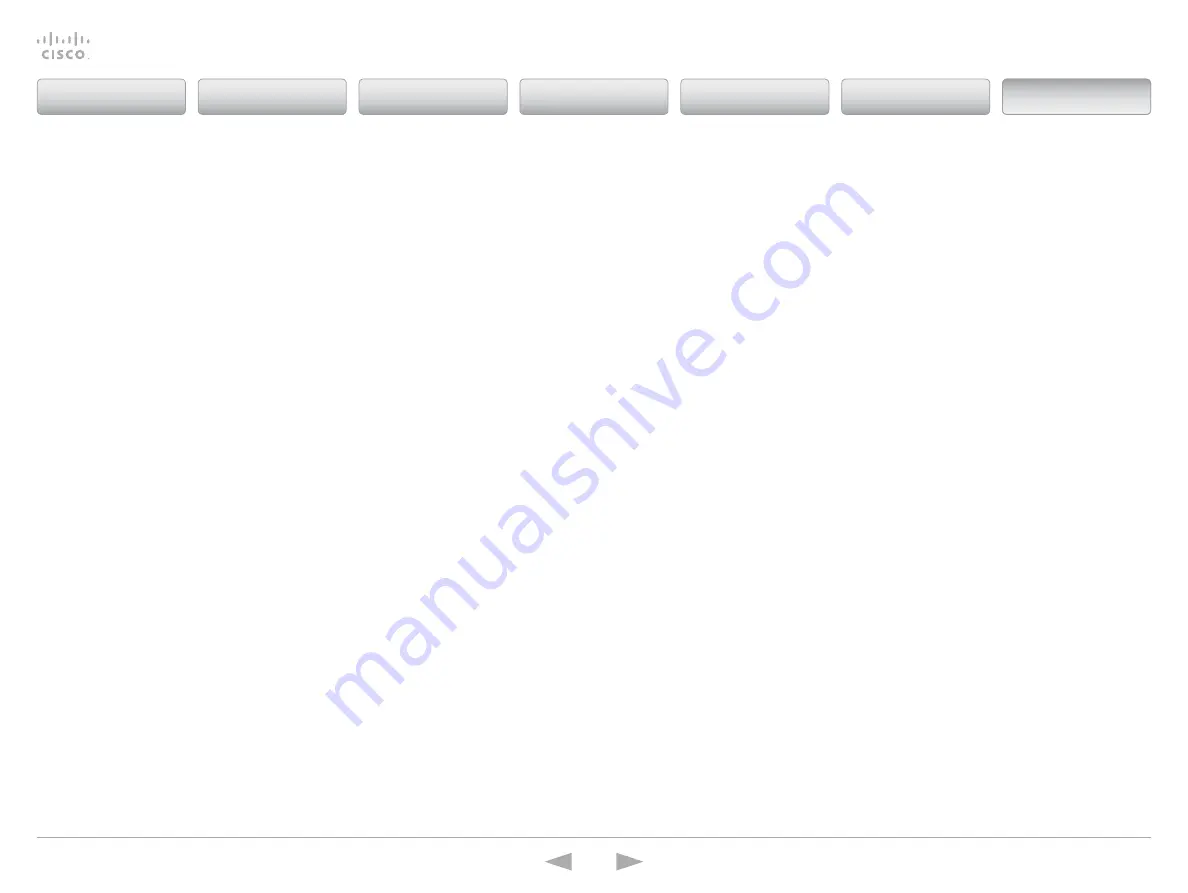
Cisco
TelePresence
ISDN
Link
Administrator
Guide
D14954.04 ISDN Link Administrator Guide IL1.1.2, MARCH 2015.
Copyright © 2015 Cisco Systems, Inc. All rights reserved.
77
Software upgrade from the command line interface
When the ISDN Link is used in automatic pairing mode you can upgrade the ISDN Link
software from the telePresence endpoint’s web interface. For details see: “
Software upgrade from IL1.0 to IL1.1
If upgrading the software from IL1.0 to IL1.1 you must connect to the ISDN Link through the
serial port, or if you know the IP address you can connect over the network through SSH.
Checking the software version
to see which software version is installed on the ISDN Link, run the command:
xStatus SystemUnit Software Version
Installing the software from an URL
You can install the software from a local HttP server if required.
1. obtain the software package from Cisco.com (no contract required).
2. Install the software package on your HttP server.
3. enter the following command, inserting the IP address of your server and username and
password:
•
xCommand Systemunit Softwareupgrade Url: “http://ip.address.
of.server/<filename>” UserName: “XXX” Password: “YYY”
4. When successful you should see *r SoftwareupgradeResult (Status=oK).
5. the ISDN Link should restart after successful installation.
The SCP upgrade method
If you do not have Internet access, follow the SCP upgrade method.
1. obtain the software package from Cisco.com (no contract required).
2. Install the software package on your computer.
3. using this method
requires root access to be enabled on the ISDN Link.
For details see “
Setting a root password and activating the root user
4. Install software by copying the file to /appl/installsw on the ISDN Link
• If using SCP from the command line of your computer enter:
scp filetoupload.pkg [email protected]:/appl/installsw
• If using WinSCP then connect to the ISDN Link as
root
and copy the file into
/appl
folder.
•
IMPoRtANt:
When you see the copy dialogue box showing
/appl/*.*
change this to
/appl/installsw
so that the filename is changed to
installsw
. When file is copied
using WinSCP you may get some errors - these can be ignored.
5. once the file has been uploaded to ISDN Link the unit needs to be restarted in order to use
the new software.
• If logged in as
root
enter
reboot
.
• If logged in as
admin
enter
xCommand Boot
.
6. the software version is displayed when logging on to the unit; or you can run the command
xStatus SystemUnit
and check for the Software Version.
7. It is strongly recommended to disable root access after installing the new software.
For details see “
Contents
Introduction
Getting started
Software upgrade
Status information
System settings
Appendices
Appendices


























