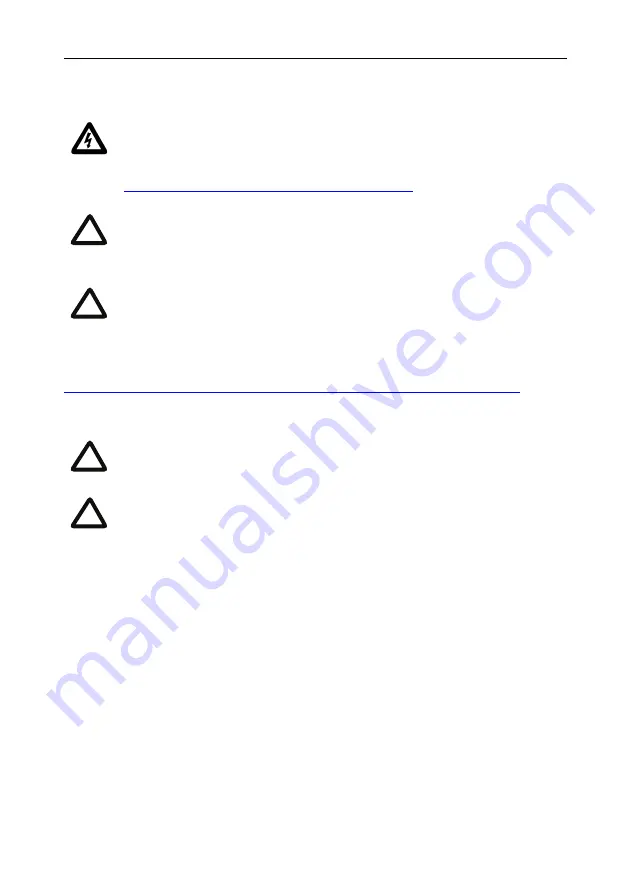
Installing the ISDN gateway
6
Installing the ISDN gateway
For information about powering the MSE 8000, refer to the
Getting Started Guide
on
http://www.tandberg.com/support/video-conferencing-documentation.jsp
).
Step one: Install the ISDN gateway into the MSE 8000 chassis
1
Remove the blade or blanking blade from the slot into which you are going to
install the ISDN gateway:
i
Using a No.1 Phillips screwdriver, loosen the screws in the retaining latches
with an anti-clockwise quarter turn.
ii
Open both retaining latches on the front of the blade or blanking blade.
When open, a retaining latch is at a 90
°
angle perpendicular to the front of
the blade.
iii Slide out the blade or blanking blade.
2
Open both retaining latches on the front of the ISDN gateway. When open, a
retaining latch is at a 90
°
angle perpendicular to the front of the blade.
3
Slide the ISDN gateway into the blade slot (as shown in Figure 2) until it stops.
IMPORTANT
: Before installing the ISDN GW MSE 8321 into the MSE
8000, and connecting the power supply, you must read the safety
information at
http://www.cisco.com/go/telepresence/safety
Although blades are hot-swappable parts, you must only remove one
blade at any time. Remove the power from the MSE 8000, if you need to
remove more than one blade at a time.
Before hot-swapping a blade, shut down the blade using the web
interface. Do not shut down a blade during a software upgrade or if the
blade is processing.
You must install either a blade or a blanking blade in each of the ten
positions in the chassis.
The Supervisor blade must be installed into slot 1 of the MSE 8000
chassis.
!
!
!
!



































