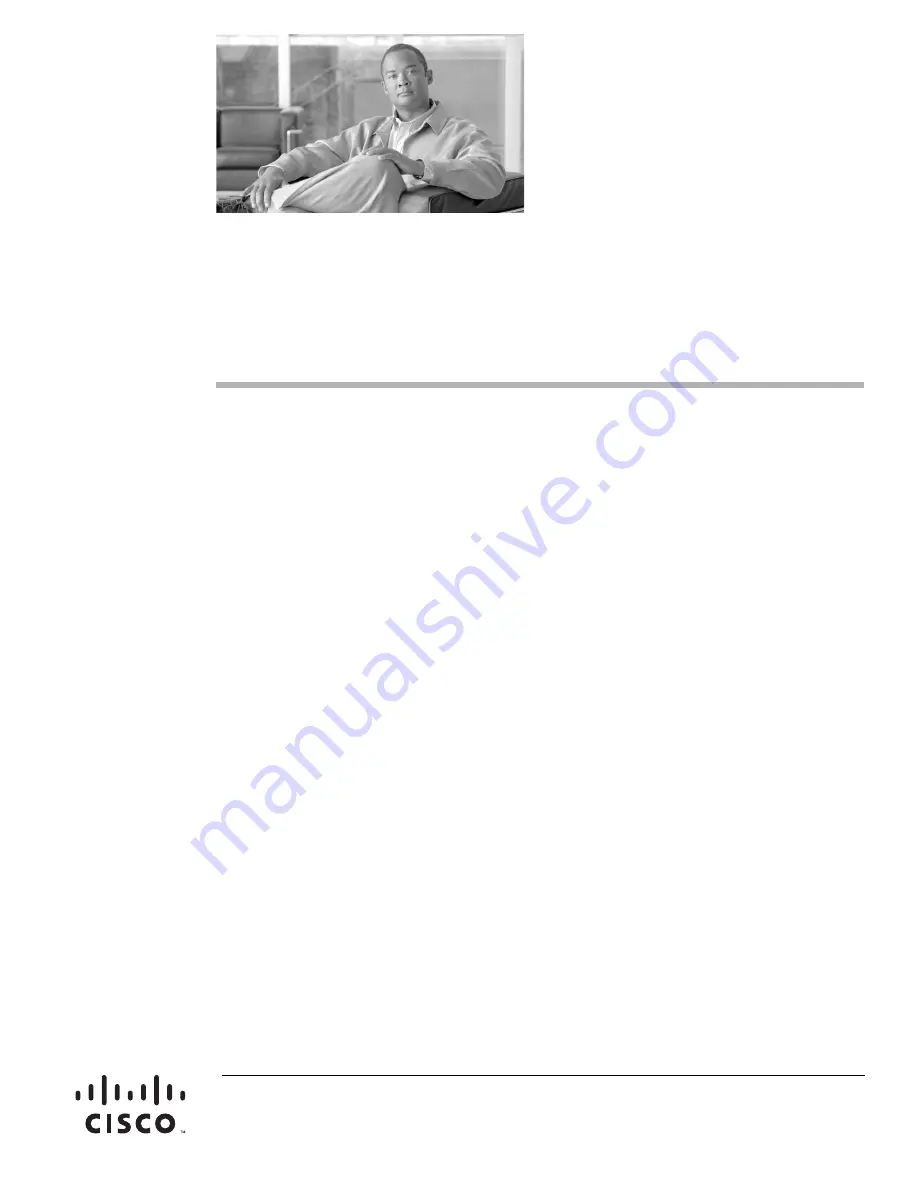
Americas Headquarters:
Cisco Systems, Inc., 170 West Tasman Drive, San Jose, CA 95134-1706 USA
Removing the Projector and Adding a
Presentation Display for Cisco TelePresence
3000 and 3200 Systems
February 1, 2012, OL-23393-01
This document provides you with the procedures you perform to remove the projector from a
Cisco TelePresence 3000 or 3200 System and replace it with a display for external presentations.
This upgrade kit has the part number CTS-3X00-UPG and includes the following sections:
•
•
Preparing for the Installation, page 2
•
•
•
Preparing the Display Shelves for the Display and Screens, page 8
•
Attaching the Screen and Shelf Attachment Hardware and Display Frame Brackets, page 12
•
Removing the Projector and Installing the Privacy Panel Cover, page 22
•
Preparing the Speakers, page 23
•
Assembling the Screens, page 25
•
Preparing the LCD Screen, page 42
•
Attaching the Screen Assembly to the Cisco TelePresence System, page 44
•
Completing the Assembly, page 48
•
Troubleshooting the Display, page 51
•
Troubleshooting the Display, page 51
•
Cleaning Instructions, page 52
•
Содержание TelePresence 3000
Страница 10: ...10 OL 23393 01 Figure 4 Removing the Speaker Boards 207169 ...
Страница 30: ...30 OL 23393 01 Figure 1 22 Connecting the Left and Left Center Frame Subassemblies Rear View ...
Страница 34: ...34 OL 23393 01 Attaching the Feet Bracket to the Frame Figure 1 27 Attaching the Feet bracket to the Frame ...
Страница 57: ...57 OL 23393 01 ...
Страница 58: ...58 OL 23393 01 ...
















