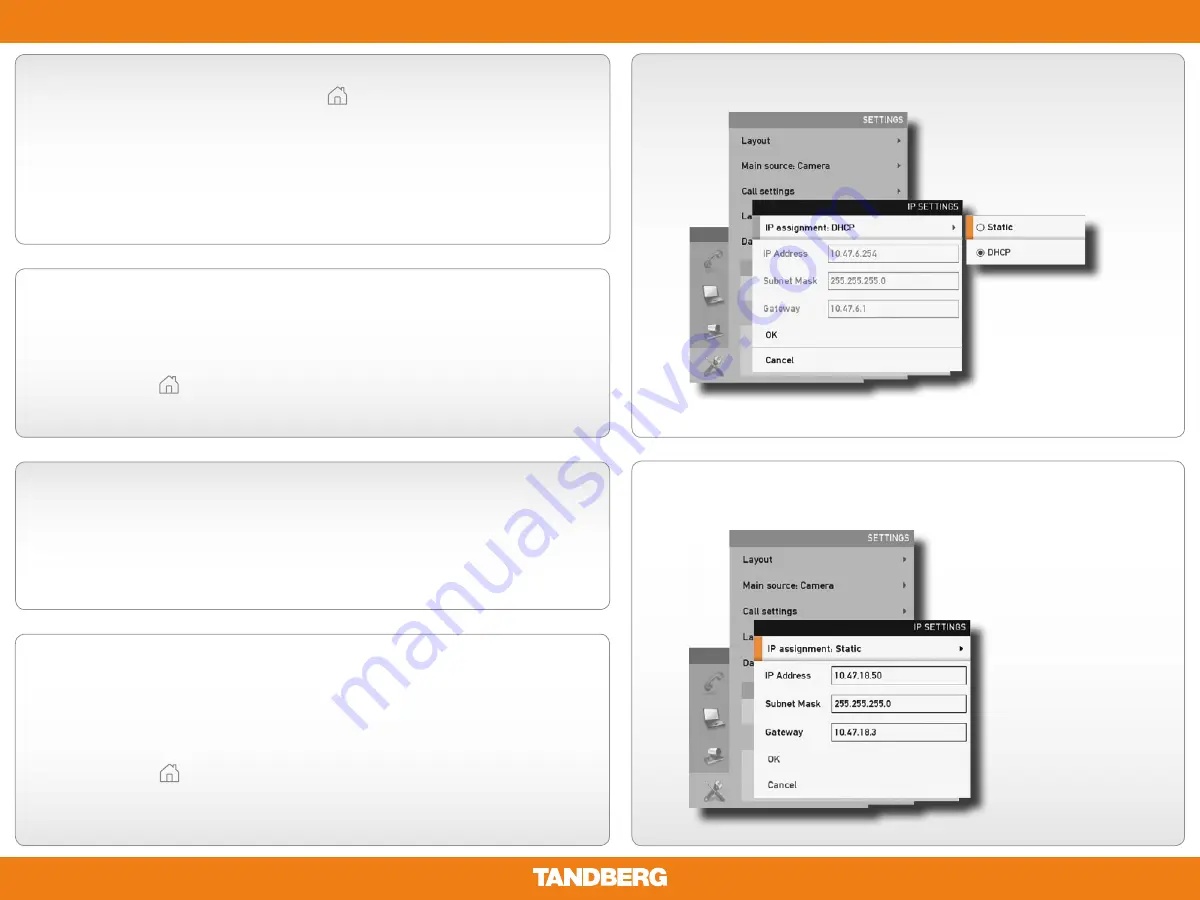
D1451302
(11983304 as printer firendly version June 2010)
5
Installing the TANDBERG Quick Set C20
Waking up the system
If there is no menu on the screen, press
Home
(
) on the remote control to
produce it.
Do as follows:
1.
Make sure the monitor has been turned on.
2.
Make sure the remote control has its batteries installed.
3.
Make sure the codec has been turned on.
4.
If the system has just been turned on, give it a couple of minutes to start up.
1
4
If you need to set a static IP address
Go to IP Settings to set static IP addresses:
1.
Navigate to
Settings > Advanced > IP settings.
2.
Set
IP Assignment
to
Static
. Press the left arrow key to go back one step
3.
Enter the
IP Address
,
Subnet Mask
and
Gateway
address in the address fields.
4.
Press
OK
to save the changes, or
Cancel
to leave without saving.
5.
Press
Home
(
) to exit.
Verifying IP address settings
Go to
System Information
to verify the IP address:
1.
Navigate to
Settings > System Information
2.
When the IP address is automatically assigned from a DHCP server, the network
IP address of the codec is shown on the
System Information page
.
3.
Press
Home
(
) to exit.
2
3
Password protection of the administrator settings
When you access the Administrator settings you may be asked to enter a password.
The administrator password is blank by default. Press
OK
to proceed. Once the
initial configurations have been set, we recommend that you define an administrator
password.
Setting static IP address
Using DHCP






