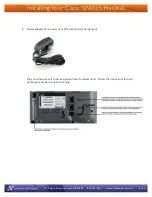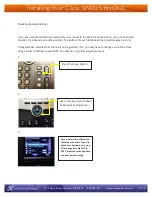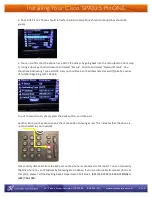491 Lisbon Street, Lewiston, ME 04240 800-520-9911 www.oxfordnetworks.com
of 4
4
Installing Your Cisco SPA525 PHONE
4. Once DHCP is set. Phone should refresh/re-initialize and phone should come up (lines should be
green).
5. You can confirm that the phone has a DHCP IP address by going back into the menu (button from step
1). Using arrow key to scroll down to and select “Status”. Scroll to and select “Network Status”. You
should see Addressing Type as DHCP, and you should see an IP address listed as well (Typically a series
of number beginning with 192.168.
To exit to main screen, simply press the back button, and then exit.
Another issue you may experience is the mute button showing as red. This indicates that the phone is
not connected to your network.
Please verify data cable from the SW port on the phone is connected to the router. You can also verify
that the phone has an IP address by following Step 5 above. If you are still unable to connect phone at
this point, please call the Bay Ring Repair Department -
Toll Free 1-(855) 229-7464 (1-855 BAYRING) or
(603) 766-1000.