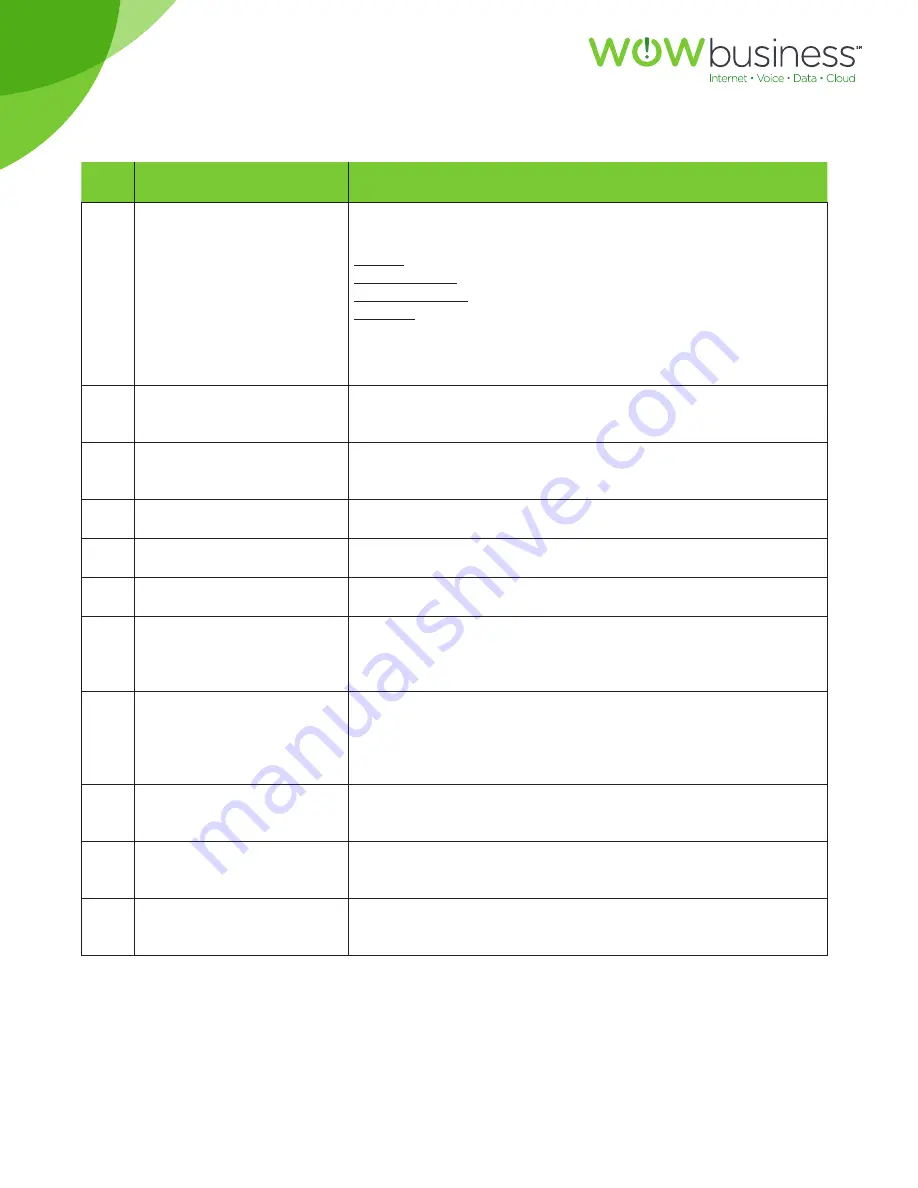
For customers in AL, FL, GA, KS, SC, TN
MGCP.U.1304.O
5
# Phone Feature
Description
4
Line keys
Indicates phone line status. When lit:
Green:
Line is idle.
Red (steady):
Line is active or in use.
Red (blinking):
Line is on hold.
Orange:
Line is unregistered (cannot be used).
These keys can also be programmed to perform functions such
as speed dial, call pickup, or monitoring an extension.
5
Softkey buttons
Press a softkey button to perform the action shown on the
LCD screen above.
6
Navigation button
Press an arrow key to scroll left, right, up, or down through
items shown on the LCD.
7
Messages button
Press to access voice mail.
8
Hold button
Press to place a call on hold.
9
Setup button
Press to access a menu to configure features.
10
Mute button
Press to mute or unmute the phone. When phone is muted,
the button glows red. A flashing mute button indicates the
network connection cannot be found.
11
Volume button
Press + to increase the volume and - to lower the volume of
the handset, headset or speaker (controls speaker volume for
when the handset is off the phone, or ringer volume for when
the handset is on the phone).
12
Headset button
Push to turn the headset on or off. When the headset is on, the
button glows green.
13
Speaker button
Push to turn the speaker on or off. When the speaker is on, the
button glows green.
14
Keypad
Use to dial phone numbers, enter letters, and choose menu
items.




















