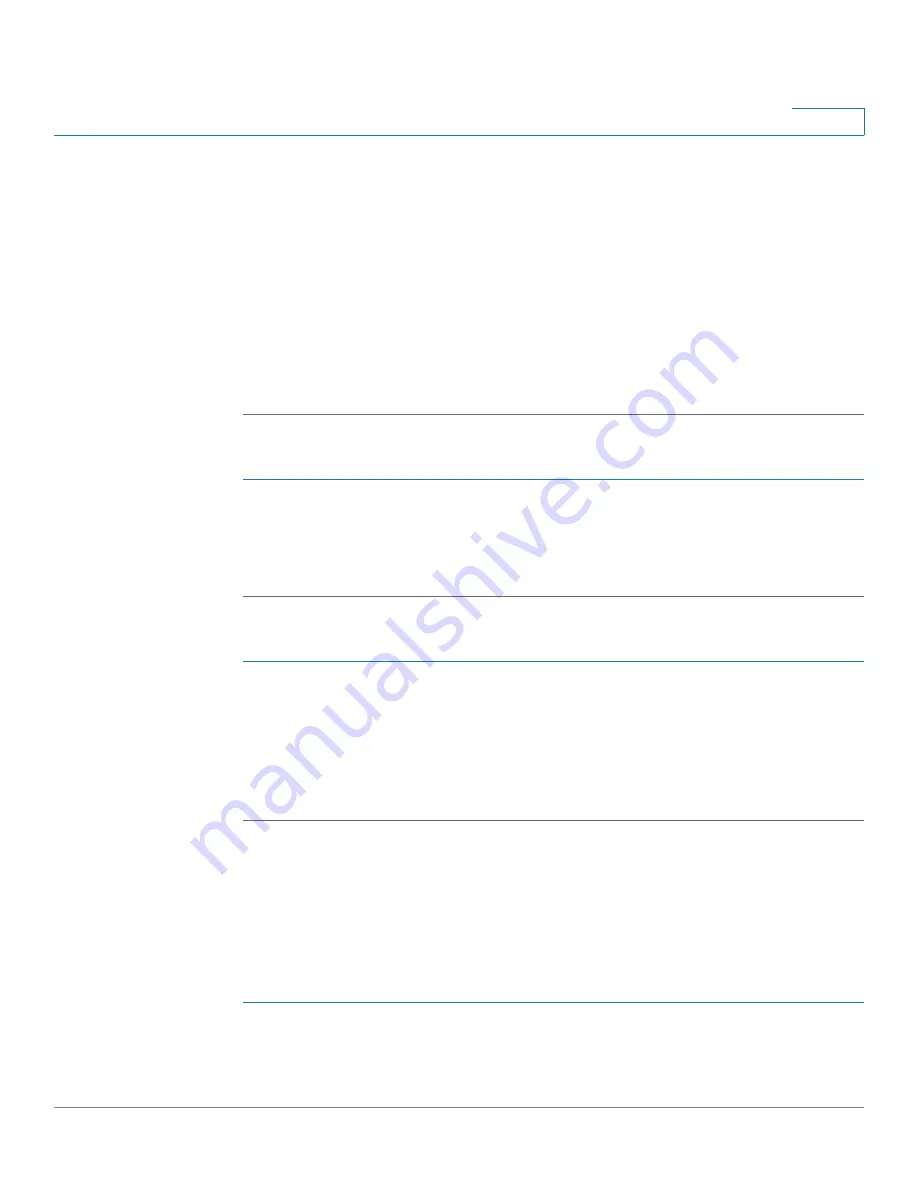
Using Basic Call Management Functions
Setting or Changing a Phone Password
Cisco Small Business SPA50X and SPA51X Series SIP IP Phone User Guide
46
3
STEP 3
Select the Call History list you want to view. Available Call History lists are:
•
Redial List—Shows the last 60 numbers dialed from your phone.
•
Answered Calls—Shows the caller ID of the last 60 answered calls.
•
Missed Calls—Shows the last 60 missed calls.
To dial a number from one of the Call History lists, choose the call and press dial.
If the call was from a long distance number, you might have to edit the call before
dialing it. Press the Edit softkey to edit the call and use the softkey buttons and
keypad to edit the number.
To delete a number from the call history lists:
STEP 1
In the Redial, Answered Calls, or Missed Calls list, choose the call.
STEP 2
Press delete.
STEP 3
Press OK.
To save a call history number to your directory:
STEP 1
In the Redial, Answered Calls, or Missed Calls list, choose the call.
STEP 2
Use the navigation button to scroll to the right to access more softkey buttons and
press save.
STEP 3
Edit the information (if desired) and press save again. The entry is added to your
directory.
Setting or Changing a Phone Password
You can set or change the password for your phone to prevent unauthorized use.
To set a password for your phone:
STEP 1
Press the Setup button.
STEP 2
Select Set Password.
















































