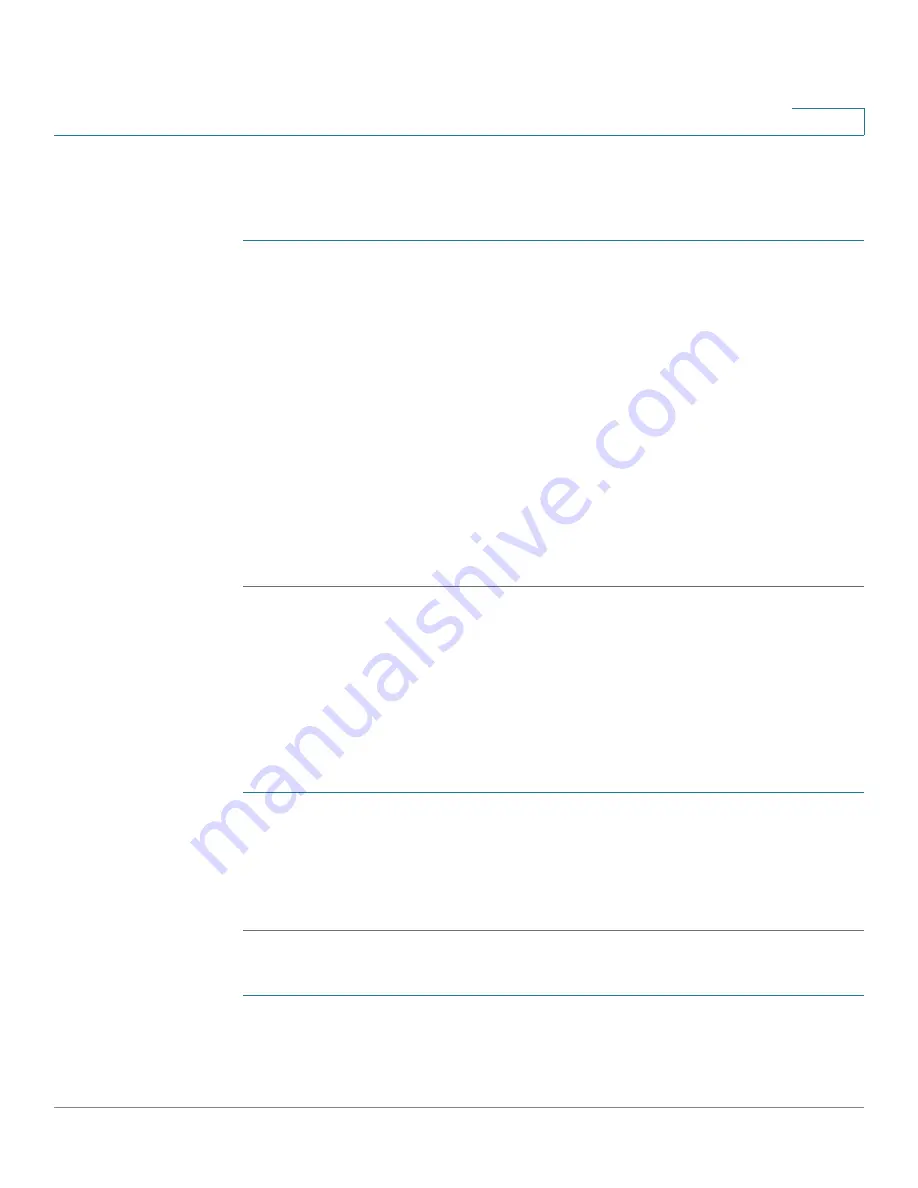
Using Advanced Phone Features
Advanced Procedures for Technical Support Personnel
Cisco Small Business IP Phone SPA 30X User Guide (SPCP)
48
4
Viewing Status Information and Statistics
To view status information and statistics:
STEP 1
Press the
Setup
button.
STEP 2
Scroll to
Settings
and press the
Select
softkey.
STEP 3
Choose from the following options:
•
Network Configuration: Use this menu to view information about the
network, including WAN connection, DHCP server, IP address, MAC
address, domain name, subnet mask, default router, DNS servers, and TFTP
server.
•
Model Information: Use this menu to view information about the phone,
including model number, serial number, software version, and call control
protocol.
•
Status: Use this menu to view information about the phone activity, including
status messages, network statistics, and call statistics.
Rebooting, Restarting, and Resetting a Phone
If required, you can reboot, restart, or reset your phone. You should not do so
unless directed by your phone administrator as this can negatively affect your
phone’s function.
To restart your phone and reboot the firmware:
STEP 1
Press the Setup button.
STEP 2
Scroll to Reboot and press the Select softkey.
STEP 3
When the confirmation message appears, press the OK softkey to confirm or
press the
Cancel
softkey to close the message without rebooting the phone.
To restart your phone:
STEP 1
Press the Setup button.
STEP 2
Scroll to Restart and press the Select softkey.


















