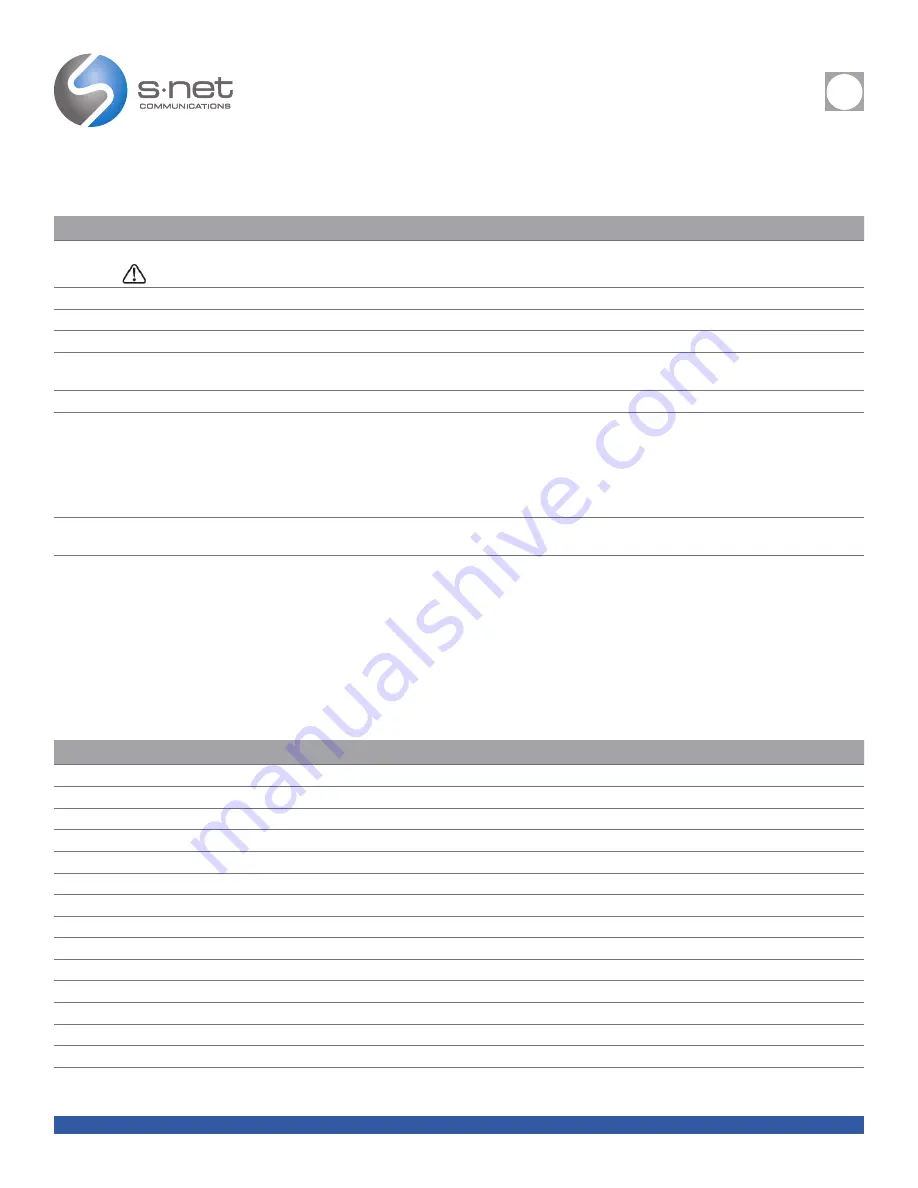
REFERENCE
i
SNET: CISCO SPA500G SERIES REFERENCE GUIDE
5
Back to Table of Contents
CONNECTING YOUR PHONE (CONT.)
INSTRUCTIONS
1
Turn the phone body over to expose the ports on the back of the unit.
CAUTION!
Do not insert a telephone line cord into the auxiliary port.
2
Insert the long end of the phone cord into the handset port on the phone body that is marked with a phone symbol.
3
Optional
Route the phone cord through the cable slot.
4
Insert the other end of the phone cord into the port at the bottom of the handset (not shown).
5
Optional
Connect the phone stand by lining up the tabs on the stand with the slots on the phone body. Slide the bottom tabs into the lower slots on the phone body and lightly
press down on the stand. It should easily slide into the upper stand slots. Do not force.
6
If you are using an external power source, insert one end of the power cord into an outlet and insert the other end of the power cord into the power port on the phone body.
7
Connect your phone to the network:
• Using an Ethernet Connection—Insert one end of the Ethernet cable into the network port on the phone body marked “SW.” Insert the other end of the Ethernet cable into the
appropriate device, such as a network switch, on your network.
• Using a Wireless Connection—You can use a Cisco WBP54G Wireless-G Bridge with the IP phone to create a wireless connection between the phone and the network. See the
WBP54G documentation on Cisco.com for more information.
8
Optional
To provide network access to a PC, connect one end of an additional Ethernet cable (not provided) to the PC port on the back of the phone body. Connect the other end
of the Ethernet cable to the network port on your PC.
9
Optional
To install the phone on a vertical surface, use the Cisco MB100 Wall Mount bracket. See the Cisco Small Business IP Phone SPA50X User Guide (SIP) or the Cisco
Unified Communications Manager Express for the Cisco Small Business IP Phone SPA50X documents on Cisco.com for more information.
SOFTKEY BUTTONS
The softkey buttons and labels on your phone display vary depending on your phone model and the phone system setup. (Softkey
buttons are not available on the Cisco SPA501G.) Press the right arrow on the navigation button to view additional softkey buttons.
BUTTON
FUNCTION
<< or >>
Move left or right through an entry without deleting characters.
add
Add an entry.
bXfer
Performs a blind call transfer (transferring a call without speaking to the party to whom you are transferring the call.)
cancel
Cancels any changes you have made (press before ok or save).
cfwd/CFwdAll
Forwards all calls coming to your phone to a specified number.
clear
Clears the call history.
conf/Confrn
Initiates a conference call.
confLx
Conferences active lines on the phone together.
delChr
Deletes the last number or letter.
delete
Deletes an entire item (for example, a number from the Call History list).
dial
Dials a number.
dir
Provides access to phone directories.
dnd/DnD
Do Not Disturb; prevents incoming calls from ringing your phone.
-dnd
Clears Do Not Disturb.
























