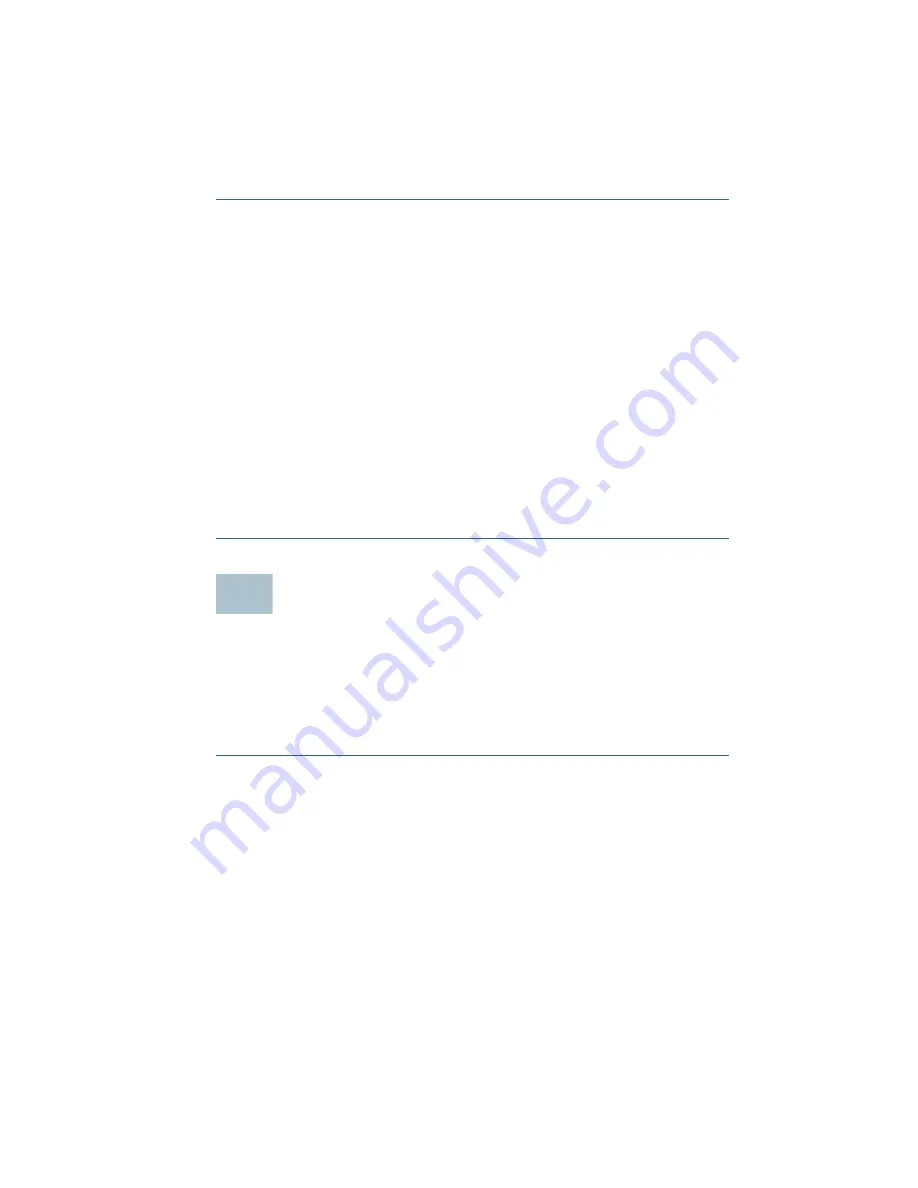
Cisco Small Business NSS 322 Smart Storage
17
System Configuration Using Mac OS X or Linux
S
TEP
1
Connect the NAS to the computer directly and power on the device.
The NAS Ethernet ports support MDI/MDI-X auto-switching.
S
TEP
2
Verify the IP address of your computer is configured to the same
subnet as the NAS device. For example: 192.168.1.1.
S
TEP
3
Open a web browser and enter the IP address of the NAS device.
For example:
http://192.168.1.50:8080
This is the static IP address if DHCP is not enabled. If the NAS
device does not have a static IP address and if the device is not
able to receive an IP address via DHCP, it will to 192.168.1.50. If the
DHCP server on your network is enabled, as soon as the DHCP
server responds, the NAS device will accept an IP address even if
the static IP address is assigned.
S
TEP
4
Follow the prompts to complete the configuration.
Mapping a Network Drive
You can map a network drive either by using the Setup Wizard or from
Windows.
Mapping a Network Drive from the Setup Wizard
N
OTE
Skip steps 1-5 if you are already on the Map Network Drive page
in the Setup Wizard.
S
TEP
1
Insert the product CD and from the Welcome page, click
NSS 322
.
The NSS 322 Setup Menu page appears.
S
TEP
2
Under First Time Installation, click
Setup
.
The First Time Installation Wizard page appears.
S
TEP
3
Click
Next
to launch the wizard.
The End-User License Agreement page appears.
S
TEP
4
To accept the End-User License Agreement, check the
I accept
this agreement
check box and click
Next
.
9
Содержание Small Business NSS 322 Smart Storage
Страница 26: ...26 Cisco Small Business NSS 322 Smart Storage ...
Страница 27: ...Cisco Small Business NSS 322 Smart Storage 27 ...


























