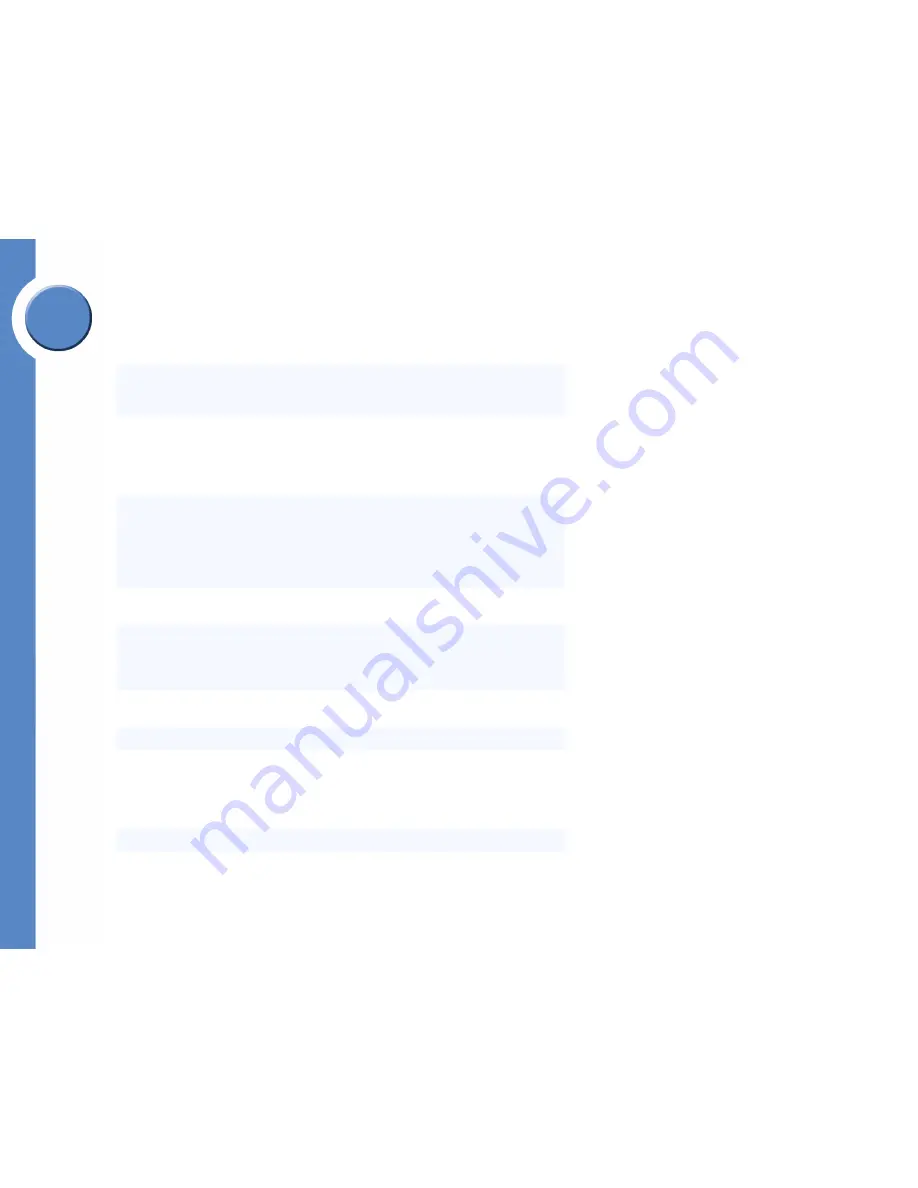
60
Appendix E: Specifications
Linksys One Ready Communications Solution
Appendix
E
Specifications
Models
• SGE2000 — 24-port 10/100/1000 Gigabit Ethernet Switch
• SGE2000P — 24-port 10/100/1000 Gigabit Ethernet Switch
with PoE
Standards
802.3 10BASE-T Ethernet, 802.3u 100BASE-TX Fast Ethernet, 802.3ab
1000BASE-T Gigabit Ethernet, 802.3z Gigabit Ethernet, 802.3x Flow
Control, 802.3ad LACP, 802.3af POE (SGE2000P only), 802.1d STP,
802.1Q/p VLAN, 802.1w Rapid STP, 802.1s Multiple STP, 802.1x Port
Access Authentication
Ports
• 24 RJ-45 connectors for 10BASE-T/100BASE-TX/1000Base-T
with 4 shared Gigabit SFP slots
• Console port
• Auto MDI/MDI-X
• Autonegotiate/Manual setting
• RPS port for connecting to Redundant Power Supply unit
Cabling Type
UTP CAT 5 or better for 10BASE-T/100BASE-TX, UTP CAT 5e or better
for 1000BASE-T
PoE
• IEEE 802.3af PoE on delivered over any of the 24 10/100/1000
ports (SGE2000P only)
• Power budget allows for max power of 15.4W on up to 12 ports
simultaneously
Switching
Capacity
12.8 Gbps non-blocking
LEDs
Power, Fan, Link/Act, PoE, Speed, RPS, Master, Stack ID 1 - 8
Stack
Operation
• Up to 8 units in a stack (192 ports)
• Hot Insertion and removal
• Linksys 24-port Gigabit Ethernet switch
• Master and Backup master for resilient stack control
• Auto-numbering or manual configuration of units in stack
Buttons
Reset Button






































