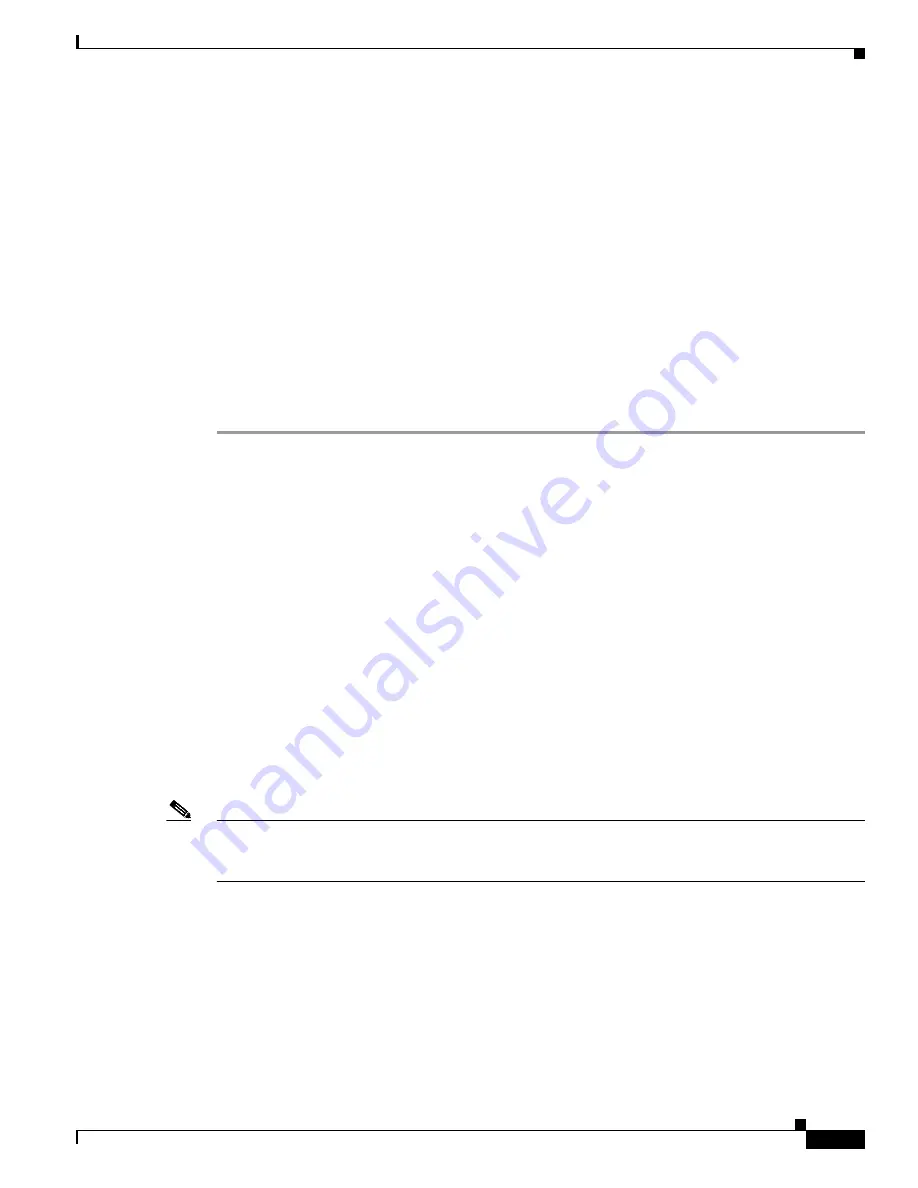
3-7
Cisco SFS 7000P and SFS 7000D InfiniBand Server Switches Hardware Installation Guide
OL-10853-01
Chapter 3 Installing the Switches
Configuring Basic Connectivity
Step 2
Attach the rack bracket that has screw holes to the sides of the switch by using the screws provided.
When attaching the rack bracket, the flanges of the rack bracket should be facing away from the switch.
(See
Figure 3-2
.)
Step 3
Attach the rack brackets to their counterparts before inserting the switch into the rack.
Step 4
Insert the switch into the rack with the rack bracket attached. You must tilt the switch unit to one side to
avoid hitting the sides of the rack bracket as they pass around the back rails.
Return the switch unit to a horizontal position after the switch is inside the rack. The rear bracket flanges
should wrap around the outside of the back rack post. (See
Figure 3-4
.)
Step 5
Have one person hold the switch while another person secures the switch to the rack.
If required, adjust the length of the rack brackets to fit the dimensions of the rack posts.
Step 6
Maintain at least six inches between the cooling vents and any obstructions.
Step 7
Attach the rack bracket to the back of the rack posts with screws that fit your rack.
Step 8
Attach the front rails to the front of the rack with screws that fit your rack. (See
Figure 3-6
.)
Configuring Basic Connectivity
The following sections appear in this section:
•
Obtaining an IP Address, page 3-7
•
Connecting the 10/100 Ethernet Management Port, page 3-10
•
Powering Up the Chassis, page 3-10
Obtaining an IP Address
Obtaining an IP Address from the DHCP Server for Ethernet Management
This section describes how to obtain an IP address from the Dynamic Host Configuration Protocol
(DHCP) server by default.
Note
DHCP is enabled by default in the Cisco SFS 7000D Server Switch. To obtain an IP address for the Cisco
SFS 7000P Server Switch, see
“Obtaining a Static IP Address for Ethernet Management” section on
page 3-8
.
To obtain an IP address using the default enabled DHCP, you must obtain the MAC address. The MAC
address is printed on a label on your Cisco SFS 7000D Server Switch in the following format:
AA:BB:CC:DD:EE.FF
. (See the instructions in the
“Rack-Mounting the Switch” section on page 3-3
for
when to make a note of the MAC address.) You must configure your DHCP server to the MAC address
before you attempt to obtain an IP address using DHCP.
Use the MAC address to configure your DHCP server to allocate an IP address of your choice to the
Cisco SFS 7000D Server Switch management interface. Otherwise, the DHCP server (if present)
allocates the first available IP address from the designated pool of addresses. In the latter case you can






























