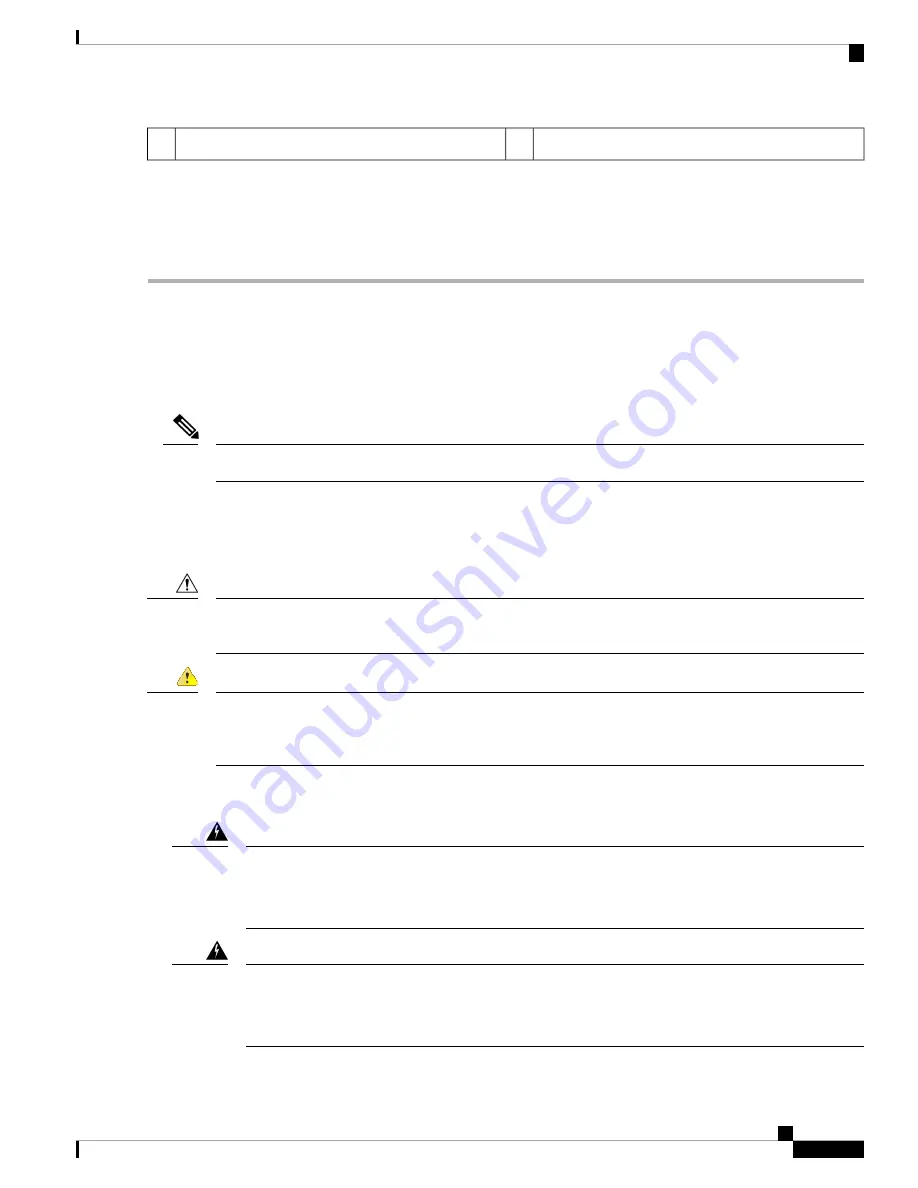
Drive removed from drive tray
2
Drive tray screws ( two on each side)
1
Step 3
Install a new drive:
a) Place a new drive in the empty drive tray and install the four drive-tray screws.
b) With the ejector lever on the drive tray open, insert the drive tray into the empty drive bay.
c) Push the tray into the slot until it touches the backplane, and then close the ejector lever to lock the drive in place.
Remove and Replace a Power Supply
Two power supplies ship with the chassis; they are redundant and hot-swappable. One is the active power
supply and the other is the standby power supply (1+1).
The S195 ships with one power supply, but you can add another one for redundancy.
Note
The chassis also supports cold redundancy. Depending on the power being drawn by the chassis, one power
supply might actively provide all power to the system while the remaining power supply is put into a standby
state. For example, if the power consumption can be satisfied by power supply 1, then power supply 2 is put
into a standby state.
When you replace power supplies, do not mix power supply types in the chassis. Both power supplies must
be the same wattage and Cisco PID.
Caution
Power supply health monitoring notifies you if the power supply loses power or malfunctions so that redundancy
is lost. Check the power supply cables to make sure they are functioning. If they are and errors are still
occurring, replace the power supply.
Trouble
Safety Warnings
Take note of the following warnings:
Statement 1018—
Supply Circuit
To reduce risk of electric shock and fire, take care when connecting units to the supply circuit so that
wiring is not overloaded.
Warning
Statement 1019—
Main Disconnecting Device
The plug-socket combination must be accessible at all times, because it serves as the main disconnecting
device.
Warning
Cisco Web Security Appliance S195, S395, S695, and S695F Hardware Installation Guide
43
Maintenance and Upgrades
Remove and Replace a Power Supply




































