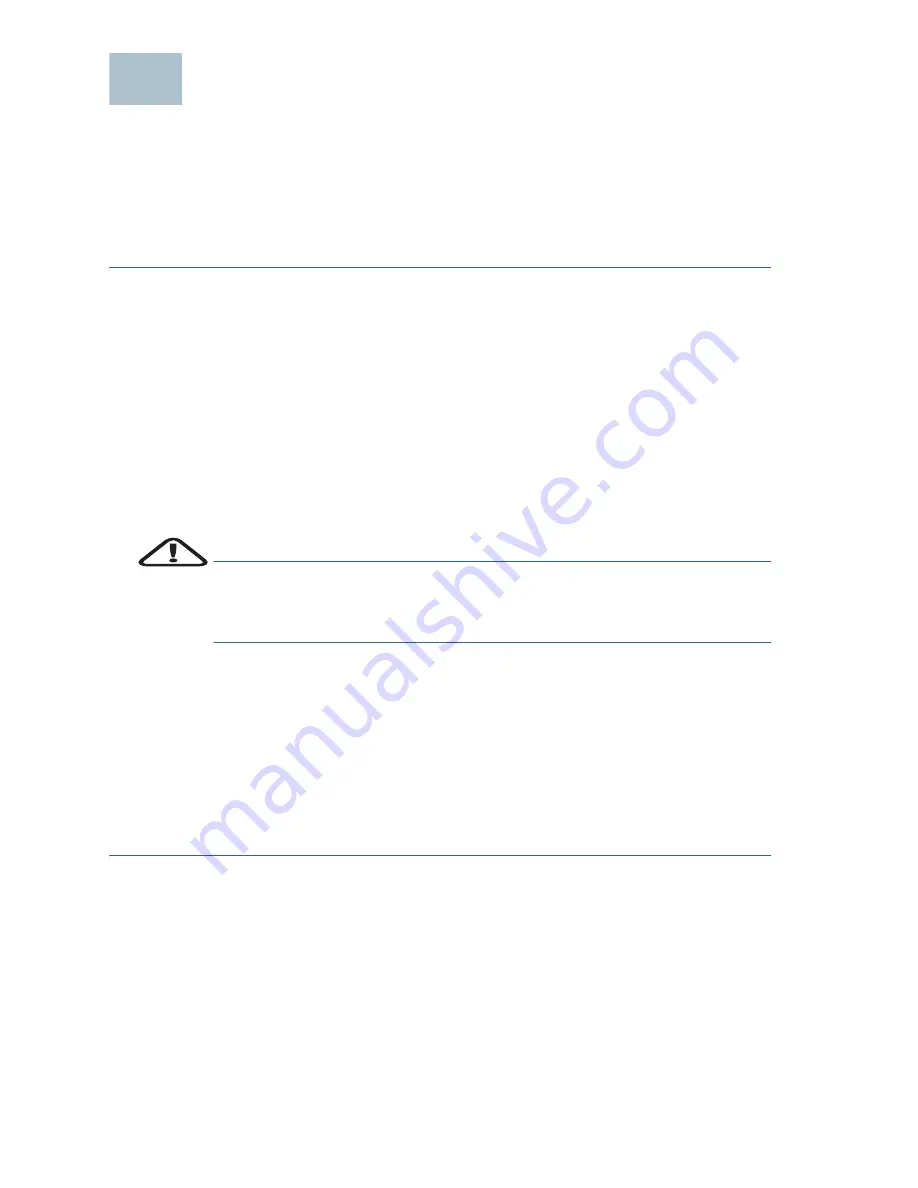
6
Cisco RV345/RV345P Router Quick Start Guide
Connecting the Equipment
Connect a configuration terminal (PC) to the device by using a LAN port.
The terminal must be in the same wired subnetwork as the device to
perform the initial configuration. As part of the initial configuration, the
device can be configured to allow remote management.
To connect a computer to the device:
S
TEP
1
Power off all equipment, including the cable or DSL modem, the
computer, and this device.
S
TEP
2
Use an Ethernet cable to connect your cable or DSL modem to the
WAN port on this device.
S
TEP
3
Connect another Ethernet cable from one of the LAN (Ethernet)
ports to the Ethernet port on the computer.
S
TEP
4
Power on the WAN device and wait until the connection is active.
S
TEP
5
Connect the power adapter to the 12VDC or 54VDC port of the
device.
C
AUTION
Use only the power adapter that is supplied with the device.
Using a different power adapter could damage the device or
cause the USB dongles to fail.
The power
switch is on by default. The power light on the front
panel is solid green when the power adapter is connected
properly and the device is finished booting.
S
TEP
6
Plug the other end of the adapter into an electrical outlet. Use the
plug (supplied) specific to your country.
S
TEP
7
Continue with the instructions in the Using the Setup Wizard to
configure the device.
3












