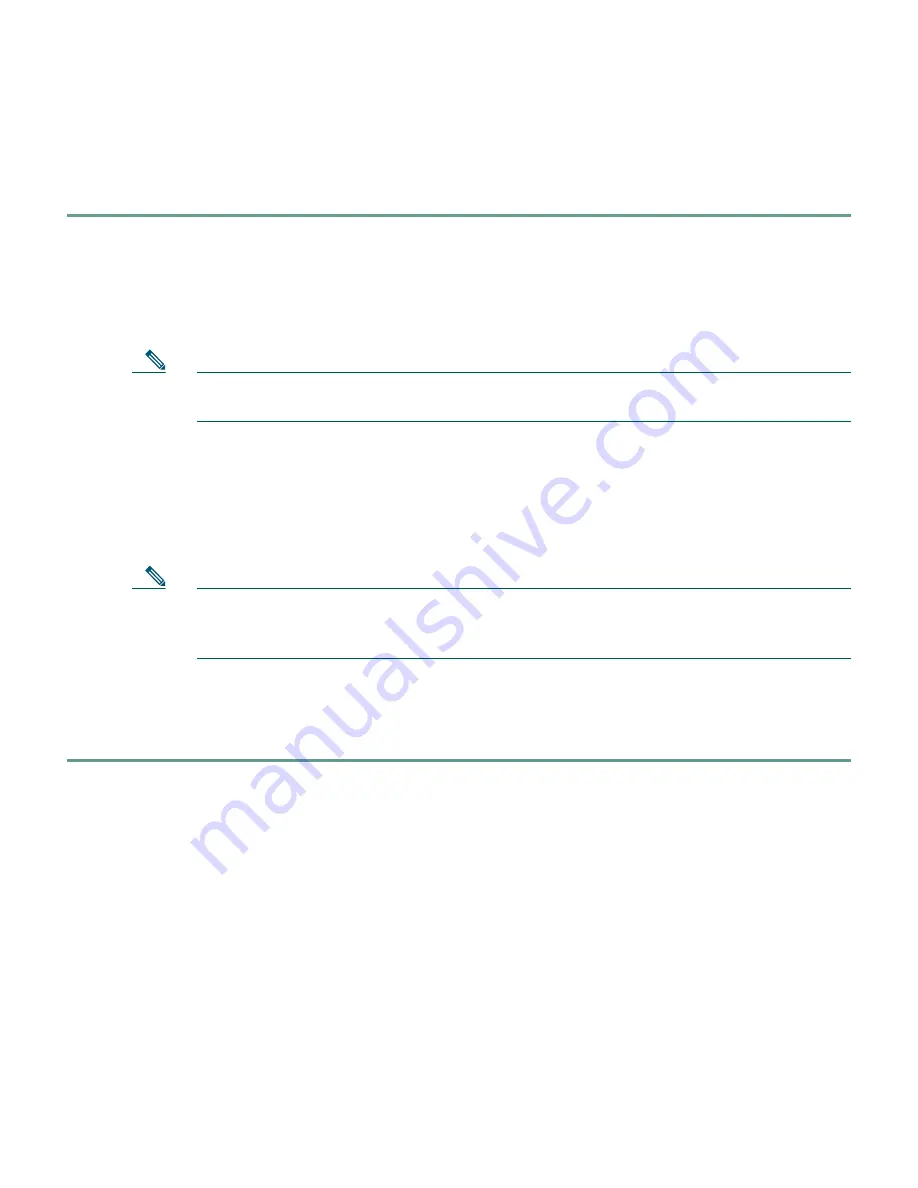
7
PDM Version 2.0 and higher releases include a Startup Wizard for initial configuration. Follow these steps
to use the Startup Wizard:
Step 1
If you have not already done so, use an Ethernet cable to connect your PC to the inside port
(Ethernet 1) on the rear panel of the PIX Firewall.
Step 2
Configure your PC to use DHCP (to receive an IP address automatically from the
PIX Firewall) or assign a static IP address to your PC by selecting an address out of the
192.168.1.0 network.
Note
The inside interface of the PIX Firewall is assigned 192.168.1.1, so choose a different
IP address.
Step 3
Check the ACT LED on the rear panel of the PIX Firewall (see Table 2 on page 11) to verify
that your PC has basic connectivity to the inside port (Ethernet 1). When connectivity occurs,
the ACT LED next to the port lights up solid green.
Step 4
To access the Startup Wizard, use a PC connected to the inside port and enter the URL
https://192.168.1.1/startup.html
into your browser.
Note
Remember to add the “s” to “https” or the connection fails. HTTPS (HTTP over SSL)
provides a secure connection between your browser and the PIX Firewall that you are
using PDM to configure or monitor.
Step 5
Do not enter your username or password, just press Enter.
Step 6
Accept the certificates and follow the instructions in the Startup Wizard. For online help, click
the Help button at the bottom of the Startup Wizard window.
Содержание PIX 506E
Страница 15: ...15 ...
















