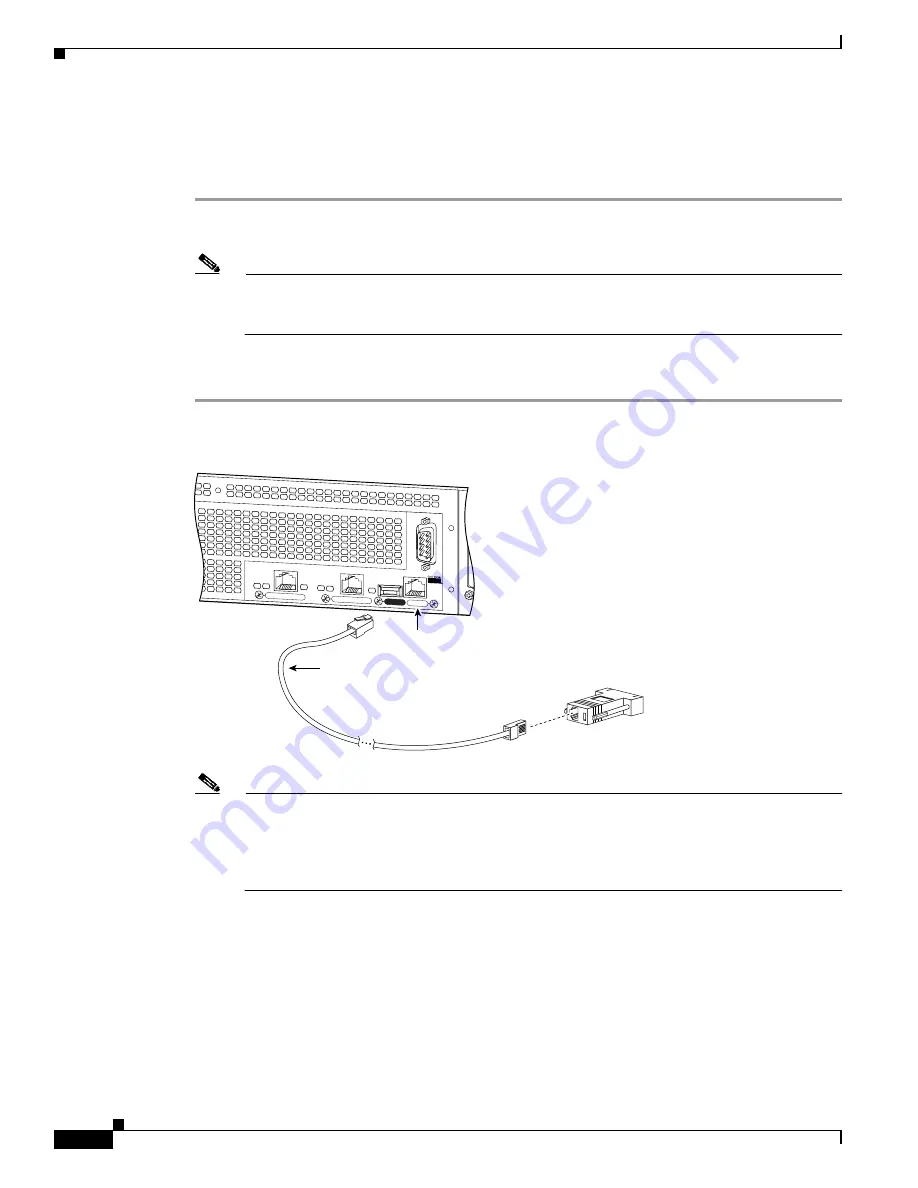
4-6
Cisco PIX Security Appliance Hardware Installation Guide
78-15170-03
Chapter 4 PIX 515/515E
Installing the PIX 515/515E
Installing the PIX 515/515E
To install the PIX 515/515E, perform the following steps:
Step 1
so that you have either a DB-9 or DB-25 connector on one end
as required by the serial port for your computer, and the other end is the RJ-45 connector.
Note
Use the Console port to connect to a computer to enter configuration commands. Locate the
serial cable from the accessory kit. The serial cable assembly consists of a null modem cable
with RJ-45 connectors, and one DB-9 connector and a DB-25 connector.
Step 2
Connect the RJ-45 connector to the PIX 515/515E Console port and connect the other end to the serial
port connector on your computer.
Figure 4-7
PIX 515/515E Serial Console Cable
Note
If your unit has a four-port Ethernet circuit board already installed, refer to
. (The
four-port Ethernet circuit board requires the PIX-515/515E-UR license to be accessed.) If it has
one or two single-port Ethernet circuit boards, refer to
. If you need to install an
optional circuit board, refer to the
“Removing and Replacing the PIX 515/515E Chassis Cover”
for more information.
F
A
I
L
O
V
E
R
100Mbps ACT
100Mbps ACT
LINK
LINK
PIX-525
10/100 ETHERNET 1
10/100 ETHERNET 0
USB
CONSOLE
104944
PC terminal adapter DB-9
Console
port (RJ-45)
RJ-45 to
DB-9 or DB-25
serial cable
(null-modem)






























