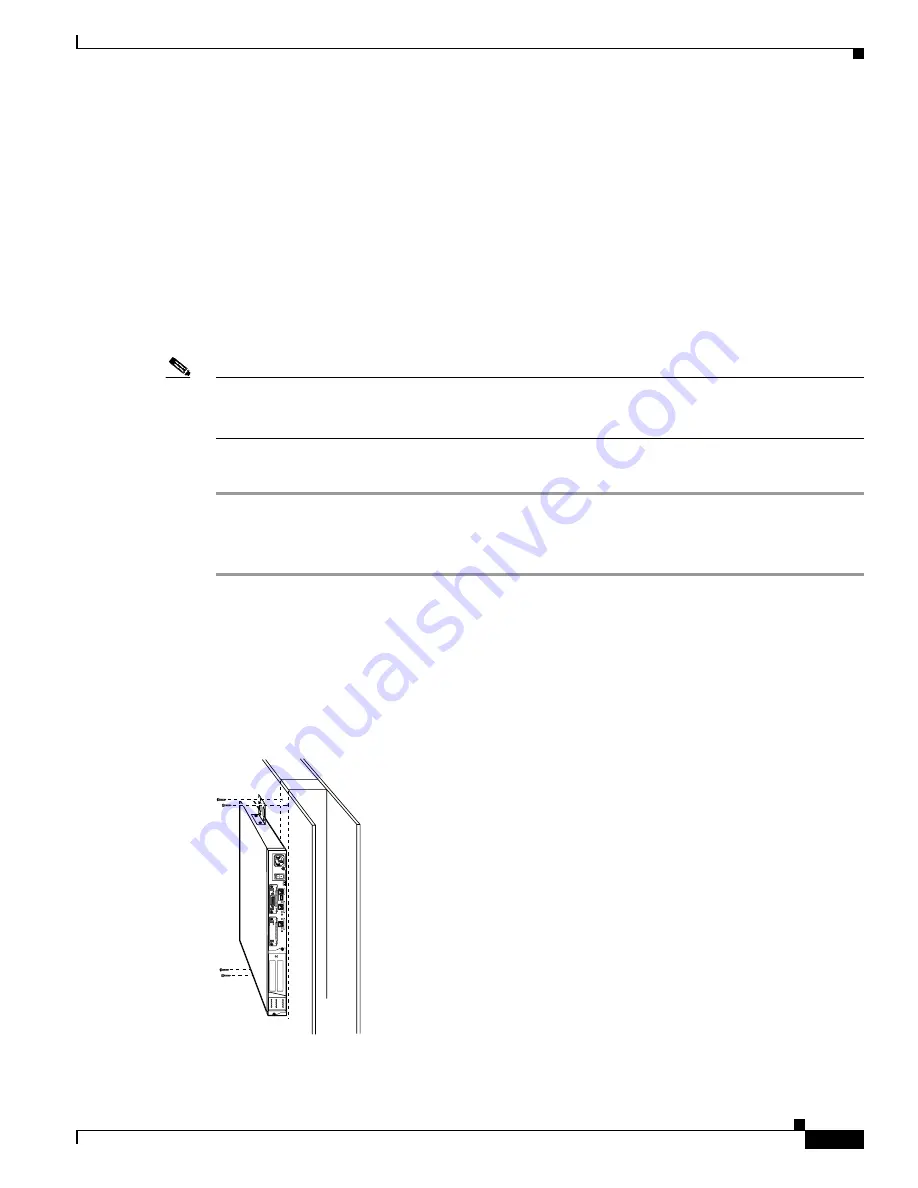
4-5
Cisco PIX Security Appliance Hardware Installation Guide
78-15170-03
Chapter 4 PIX 515/515E
Installing the PIX 515/515E
Rack Mounting the PIX 515/515E
Observe the following before installing the chassis into an equipment rack:
•
To install optional circuit boards or memory, install the brackets on the unit for rack mounting, but
do not put the chassis in the equipment rack before installing the new boards. You must remove the
chassis cover to install or remove a circuit board. Refer to the
PIX 515/515E Chassis Cover” section on page 4-13
for information.
–
For more information on installing a circuit board, refer to the
“Installing a Circuit Board in the
PIX 515/515E” section on page 4-19
.
–
For more information on installing additional memory, refer to the
.
Note
The fan is not blocked by the device below if you mount the chassis on top of each other, the air is sucked
in from the back and side vents and exhausted out with the help of the fan through the bottom of the
chassis and then directed out the side of the channel by the channel feature on the bottom of the chassis.
To install the chassis in a rack, perform the following steps:
Step 1
Attach the bracket to the chassis using the supplied screws. You can attach the brackets to the holes near
the front of the chassis.
Step 2
Attach the chassis to the equipment rack.
Vertical Mounting the PIX 515/515E
To mount the chassis vertically, attach the brackets to the side of the unit and mount the unit vertically
as shown in
Figure 4-6
Installing the PIX 515/515E Vertically
24303
D
O
N
O
T
IN
S
T
A
L
L
IN
T
E
R
F
A
C
E
C
A
R
D
S
W
IT
H
P
O
W
E
R
A
P
P
L
IE
D
C
O
N
S
O
L
E
1
0
/1
0
0
E
T
H
E
R
N
E
T
0
/0
L
in
k
F
D
X
F
D
X
1
0
0
M
b
p
s
L
in
k
1
0
0
M
b
p
s
F
A
IL
O
V
E
R
1
0
/1
0
0
E
T
H
E
R
N
E
T
0
/0
PIX-515






























