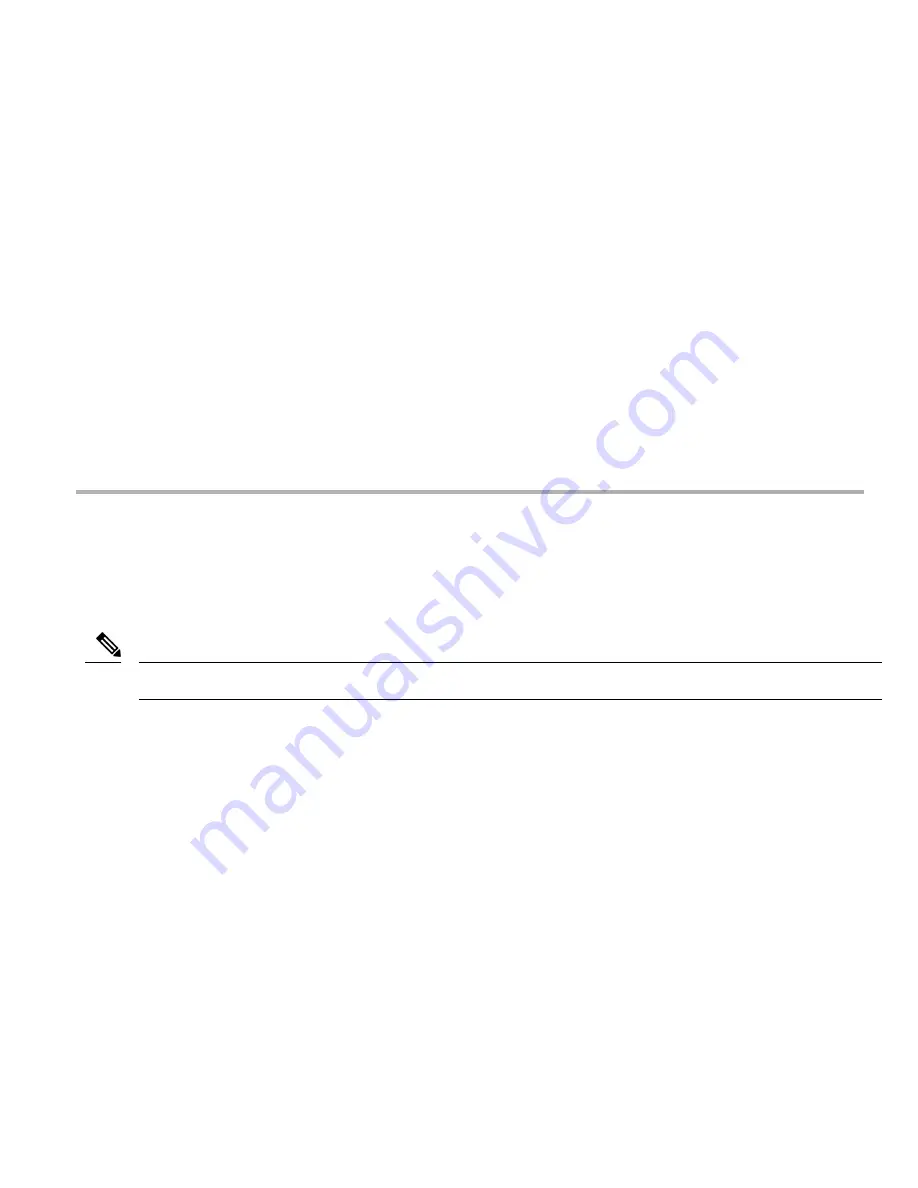
Step 4
Remove the PRE (or all PREs in a redundant configuration) from the chassis by following the procedure in the
Removing
a PRE Module From the Chassis, on page 9
.
Step 5
Insert the new PRE into slot A of the chassis by following the procedure in the
Installing the Cisco PRE5 Module in the
Chassis, on page 13
. If you have a second redundant PRE to install, set it aside until the primary PRE is installed and
configured.
Although a PRE can be installed in slot B, to ensure proper operation, we recommend that you install a single
PRE in slot A.
Note
Step 6
Power up the router. The router boots up in read-only memory monitor mode (ROMMON).
The config-register of a new PRE (shipped from the factory) is set to 0x0. If your PRE is not new from the
factory, and the config-register is not set to 0x0, it may behave differently while booting up.
Note
Step 7
From the console in ROMMON mode, enter the appropriate boot command.
For information on booting from the PRE5 image, see the
Booting from a TFTP Server, Helper Image, or External Disk,
on page 21
.
Step 8
Restore the startup configuration and running configuration of the router.
Booting from a TFTP Server, Helper Image, or External Disk
Booting From a TFTP Server
If you saved the PRE5 image on a TFTP server that is reachable from the router (for example, if the router and server are on the same
LAN or there is a default proxy server), boot the router from the TFTP server.
These are examples. Your IP address may be different and the image name may change.
Note
1.
Boot the PRE5 image from a network server with an IP address, for example, 172.16.15.112.
> boot tftp://172.16.15.112/ubr10k5-k9p6u2-mz.xxxxx
2.
In the initial configuration dialog, enter all required information to allow access to the TFTP server.
3.
Assign the correct IP address for the Fast Ethernet interface to become active and for the TFTP server to become reachable. This
may require adding an IP route for the server even after the initial dialog finishes.
4.
Restore the previous configuration from the TFTP server to the startup configuration and running configuration on the router.
5.
Restore the startup configuration and running configuration and update any
boot
commands to use the new PRE5 image.
Booting From the Helper Image
Follow this procedure if you did not save the PRE5 image to a TFTP server.
1.
Boot from the helper image, which is shipped with the PRE5 on the bootflash (bootflash:).
> boot bootflash:ubr10k5-eboot-mz.xxxxx
2.
Exit the configuration dialog and restore the previously saved startup and running configuration from disk0:.
21
Содержание Performance Routing Engine 5
Страница 33: ... 2013 Cisco Systems Inc All rights reserved ...














































